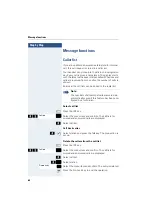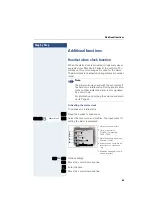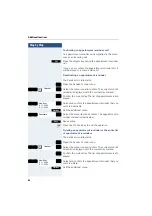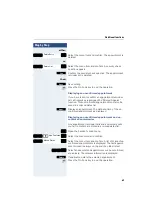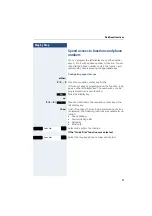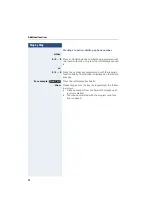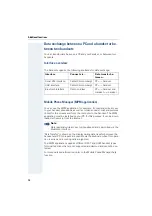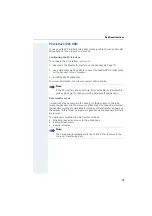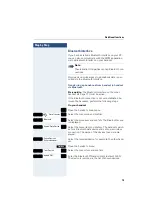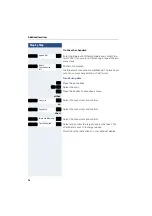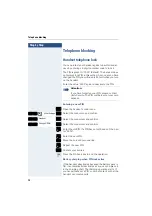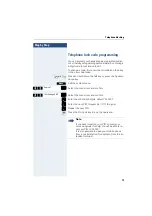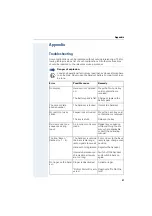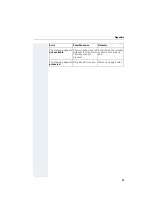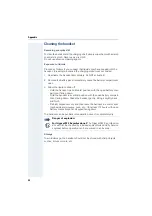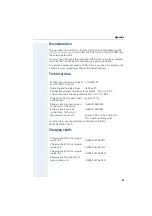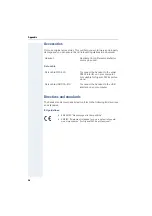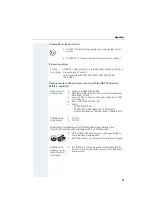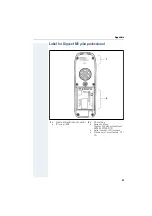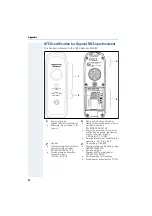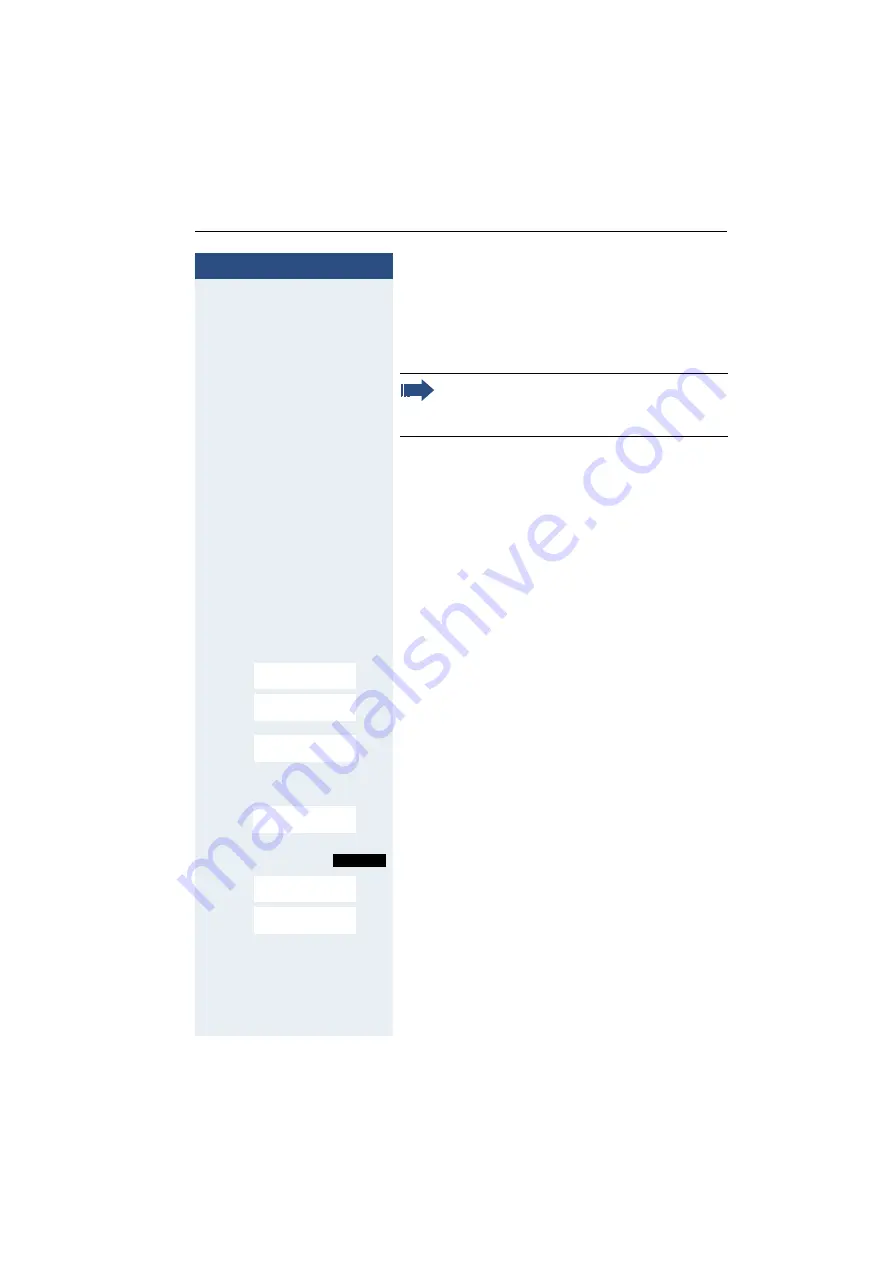
Additional functions
75
Step by Step
Bluetooth interface
If you have installed a Bluetooth interface on your PC,
you can also communicate with the MPM application
via the Bluetooth interface on your handset.
Only read and write access to phonebook data is per-
mitted via the Bluetooth interface.
Transferring a phonebook from handset to handset
via Bluetooth
Prerequisite:
The Bluetooth interface on the other
Page 77) must be active.
If the Bluetooth connection is not yet established be-
tween the handsets, perform the following steps:
On your handset
©
Open the handset’s main menu.
st
[
Select the menu icon and confirm.
st
[
Select the menu item and confirm. The Bluetooth menu
is displayed.
st
[
Select the menu item and confirm. The handset search-
es for a Bluetooth data device and sets up a wireless
connection. The name of the devices found are dis-
played.
st
Select the required device, for example, the other hand-
set.
Open the handset’s menu
st
[
Select the menu item and confirm.
st
[
Enter the Bluetooth PIN and confirm (default: 0000).
The device is recorded in the list of known devices.
Note:
Theoretically, third parties can tap Bluetooth con-
nections.
Data Transfer
ý
Bluetooth
Search Data Device
Found Devices
SL2 professional
Options
Trust Device
agreed PIN:
Summary of Contents for Gigaset M2
Page 93: ...Appendix 93 EC TYPE EXAMINATION CERTIFICATE ...
Page 94: ...Appendix 94 ...
Page 95: ...Appendix 95 ...
Page 96: ...Appendix 96 ...
Page 97: ...Appendix 97 ...