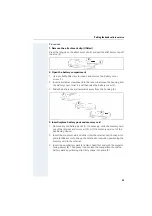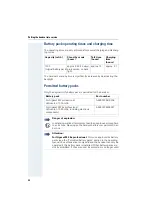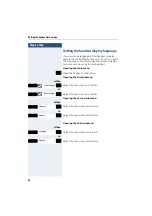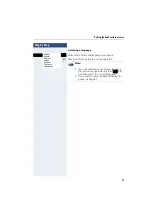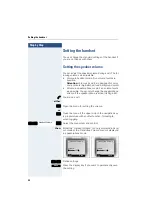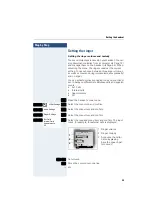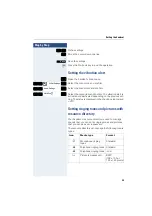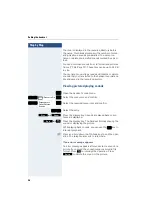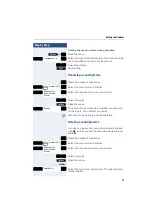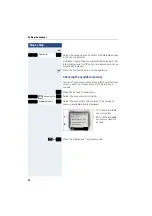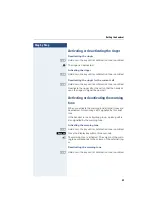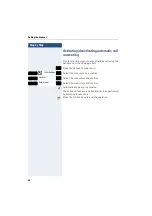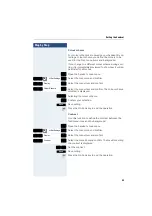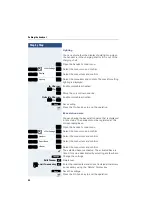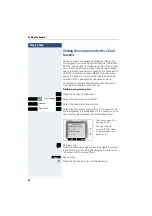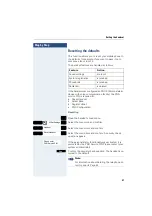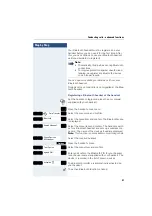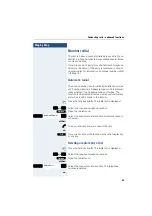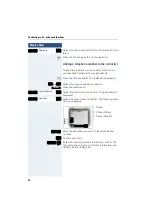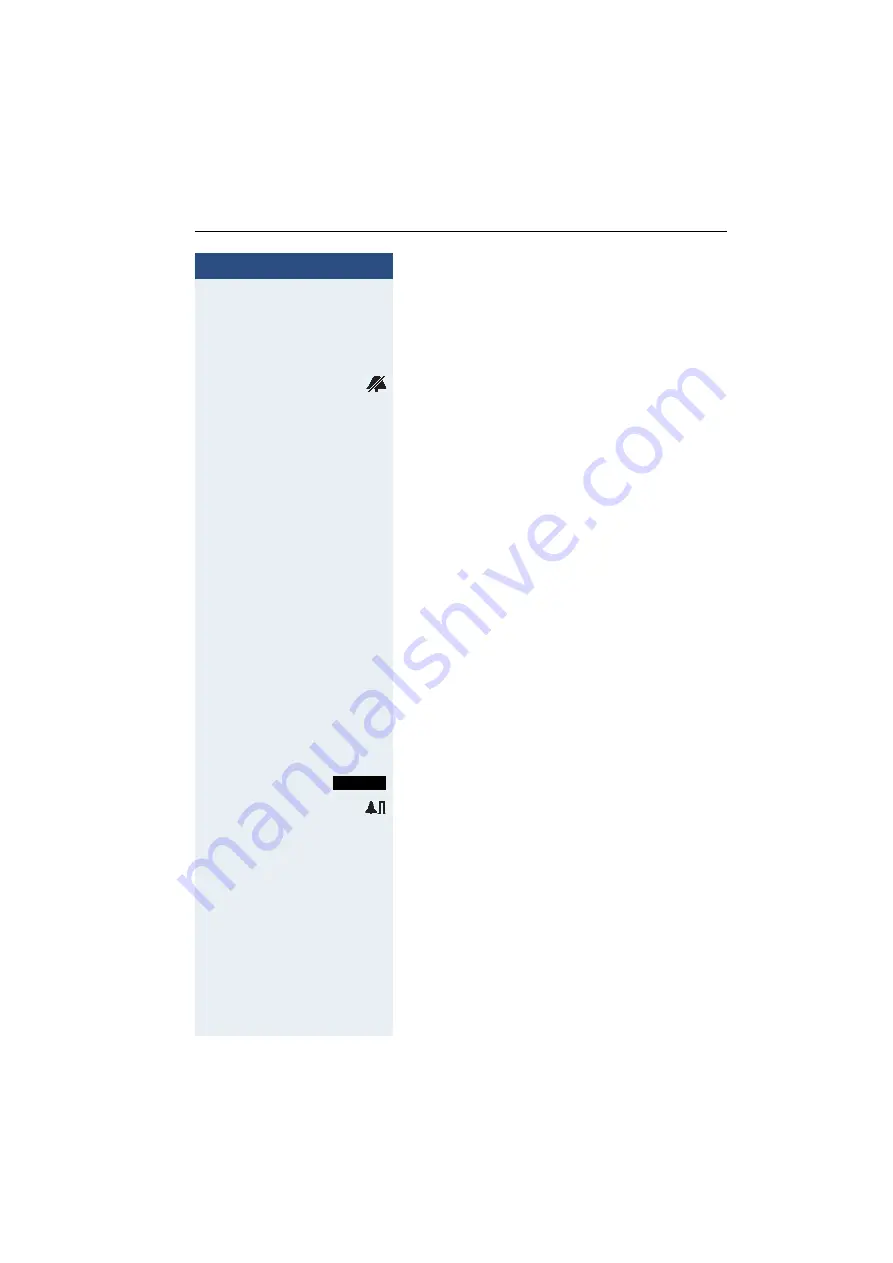
Setting the handset
39
Step by Step
Activating or deactivating the ringer
Deactivating the ringer
*
Hold down the key until a confirmation tone is emitted.
The ringer is deactivated.
Activating the ringer
*
Hold down the key until a confirmation tone is emitted.
Deactivating the ringer for the current call
*
Hold down the key until a confirmation tone is emitted.
Reactivate the ringer after the call so that the handset
uses the ringer to signal the next call.
Activating or deactivating the warning
tone
When you activate the warning tone, all other tones are
deactivated. An incoming call is signalled by this brief
tone.
If the handset is in a call pickup group, a pickup call is
also signalled by the warning tone.
Activating the warning tone
*
Hold down the key until a confirmation tone is emitted.
Press the display key within three seconds.
The warning tone is activated. The volume of the warn-
ing tone corresponds to the volume of the external ring-
er.
Deactivating the warning tone
*
Hold down the key until a confirmation tone is emitted.
Beep on
Summary of Contents for Gigaset M2
Page 93: ...Appendix 93 EC TYPE EXAMINATION CERTIFICATE ...
Page 94: ...Appendix 94 ...
Page 95: ...Appendix 95 ...
Page 96: ...Appendix 96 ...
Page 97: ...Appendix 97 ...