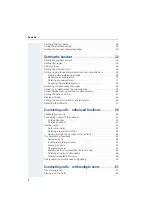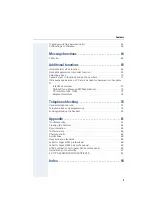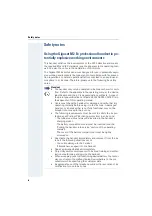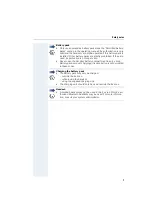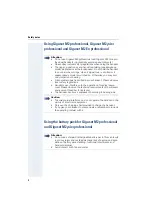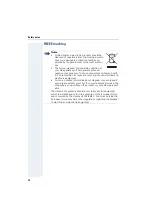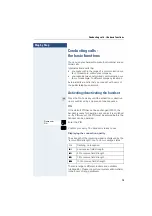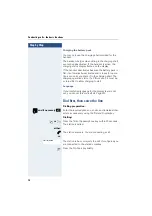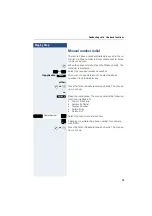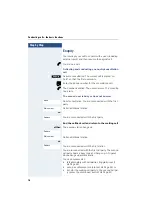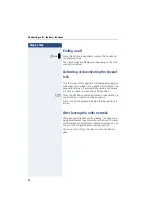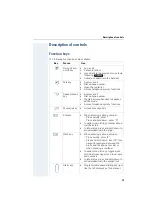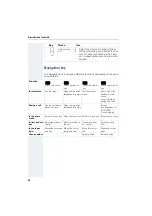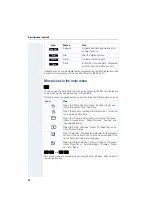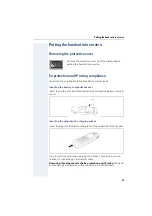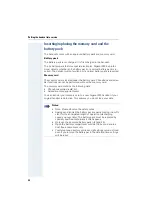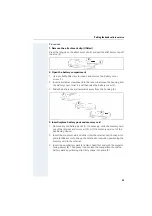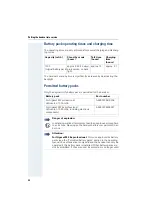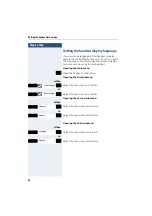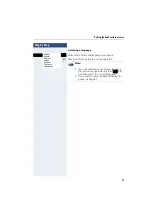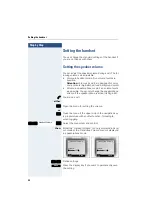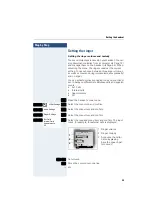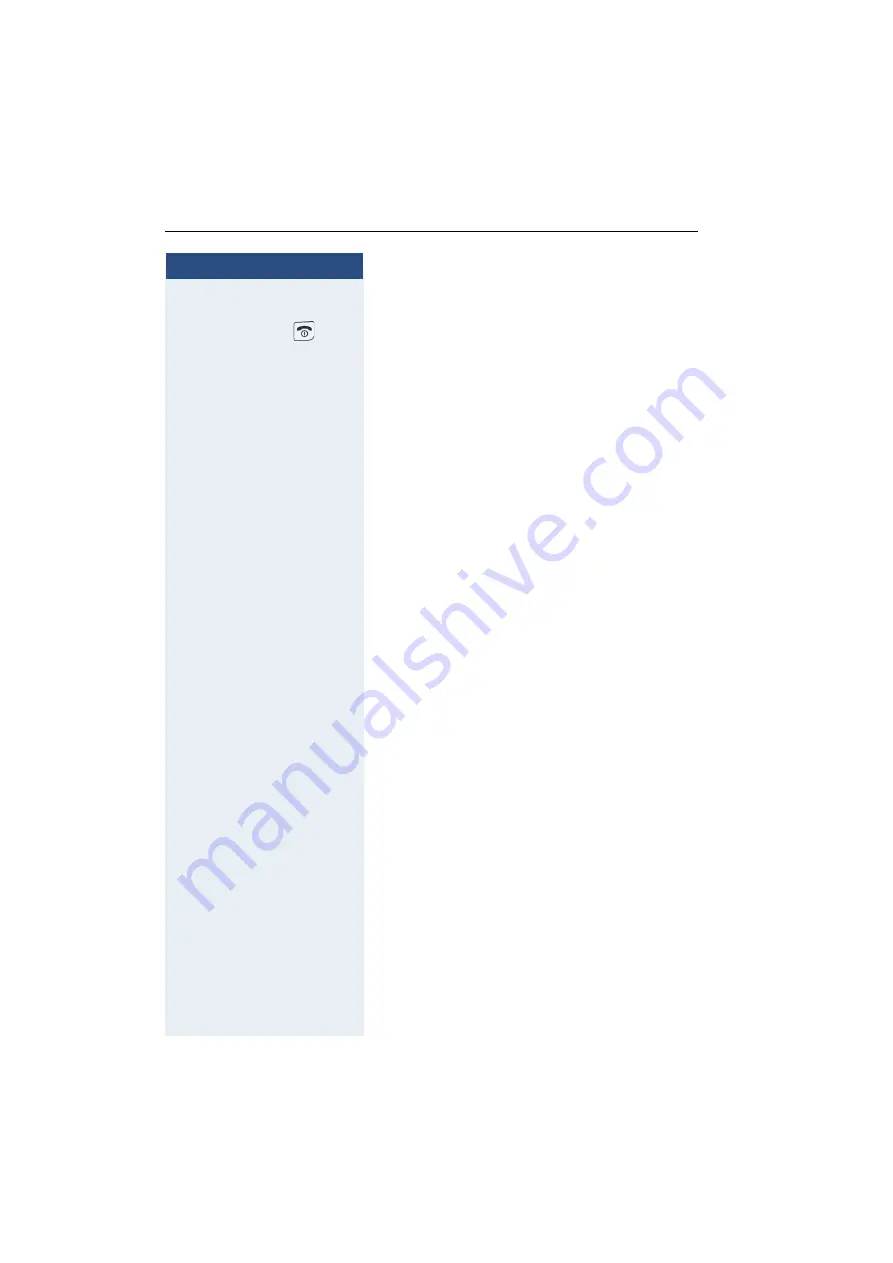
Step by Step
Conducting calls - the basic functions
18
Ending a call
or
k
Press the On-hook key briefly or place the handset in
the charging shell.
The call charges are displayed, depending on the com-
munication system.
Activating or deactivating the keypad
lock
This feature protects against accidentally pressing but-
tons when the handset is in a pocket, forexample. The
keypad lock turns off automatically when a call comes
in and turns back on when the call has ended.
#
Press the hash key until the activation or deactivation is
confirmed by a crescendo tone sequence.
A key icon on the display indicates that keypad lock is
active.
After leaving the radio network
The base name flashes on the display. The handset re-
peatedly attempts to synchronize with a base. The inter-
vals between synchronisation attempts increase on ac-
count of the integrated power saving function.
You can switch off your handset to save the battery
pack.
Summary of Contents for Gigaset M2
Page 93: ...Appendix 93 EC TYPE EXAMINATION CERTIFICATE ...
Page 94: ...Appendix 94 ...
Page 95: ...Appendix 95 ...
Page 96: ...Appendix 96 ...
Page 97: ...Appendix 97 ...