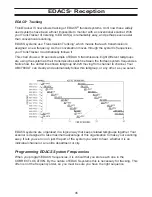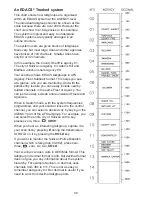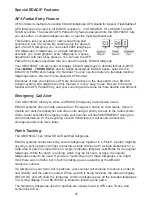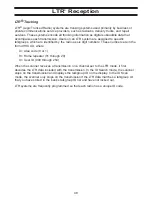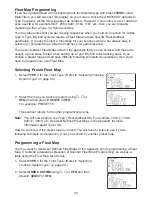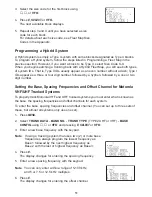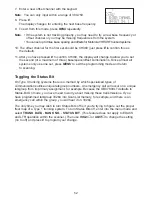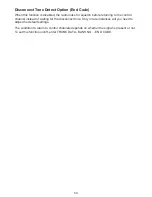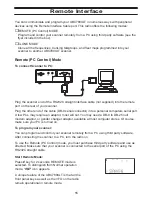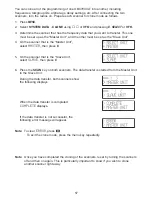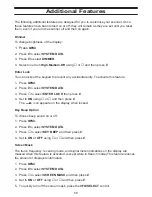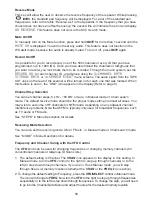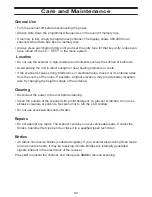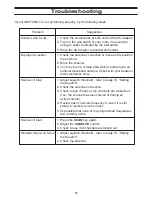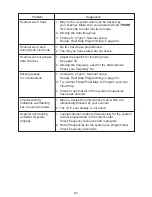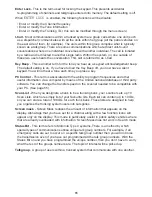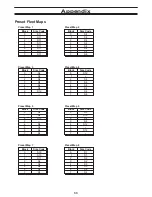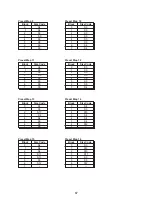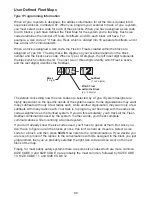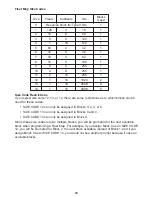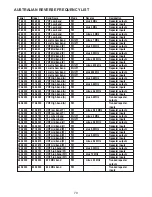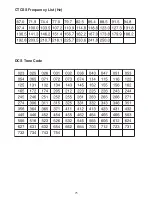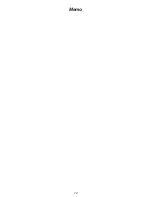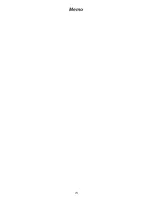58
Additional Features
The following additional features are designed for you to customise your scanner. Once
these features have been turned on or off, they will remain as they are set until you reset
them, even if you turn the scanner off and then on again.
Dimmer
To change brightness of the display:
1. Press
MENU
.
2. Press
E
to select SYSTEM DATA.
3. Press
E
to select DIMMER.
4. Select one from High-Medium-Off using
▲
or
▼
and then press
E
.
Enter Lock
You can lockout the keypad to prevent any accidental entry. To activate this feature:
1. Press
MENU
.
2. Press
E
to select SYSTEM DATA.
3. Press
▼
to select ENTER LOCK then press
E
.
4. Set to ON using
▲
or
▼
and then press
E
.
The
icon appears on the display when locked.
Key Beep Option
To choose beep sound on or off:
1. Press
MENU
.
2. Press
E
to select SYSTEM DATA.
3. Press
▼
to select KEY BEEP and then press
E
.
4. Set to ON or OFF using
▲
or
▼
and then press
E
.
Screen Mask
The trunk, frequency, receiving mode, and signal meter indications on the display are
masked when this feature is activated. (except while in Search mode) This feature reduces
the amount of displayed information.
1. Press
MENU
.
2. Press
E
to select SYSTEM DATA.
3. Press
▼
to select SCREEN MASK and then press
E
.
4. Set to ON or OFF using
▲
or
▼
and then press
E
.
5. To quickly turn off the screen mask, press the VFO/SELECT control.
Summary of Contents for UBC780XLT
Page 1: ...500 Channel Trunk Tracking Scanner UBC780XLT TRUNKTRACKER III...
Page 5: ...NOTE SMART SCAN NOT APPLICABLE IN AUSTRALIA UBC780XLT Flow Charts...
Page 6: ...UBC780XLT Flow Charts continued...
Page 7: ...UBC780XLT Flow Charts continued...
Page 8: ...UBC780XLT Flow Charts continued...
Page 81: ...71 CTCSS Frequency List Hz DCS Tone Code...
Page 82: ...72 Memo...
Page 83: ...73 Memo...
Page 84: ...74 Memo...
Page 86: ...NOTE SMART SCAN NOT APPLICABLE IN AUSTRALIA UBC780XLT Flow Charts...
Page 87: ......
Page 88: ...UBC780XLT Flow Charts continued...
Page 89: ......