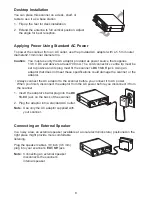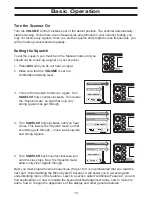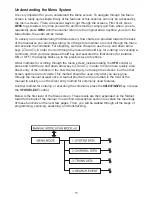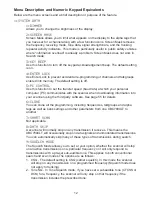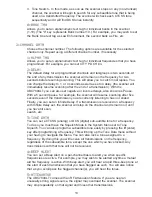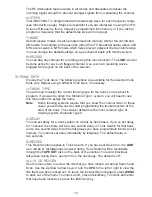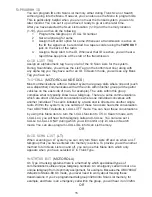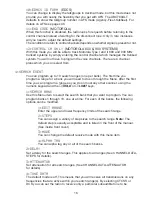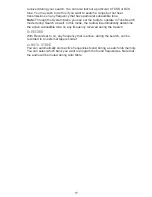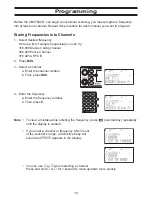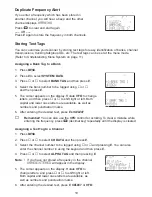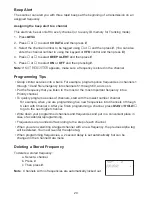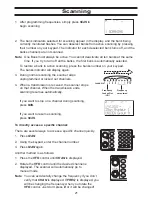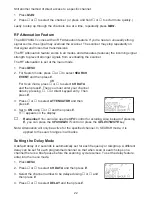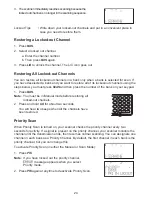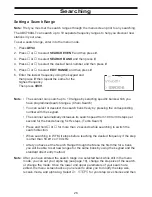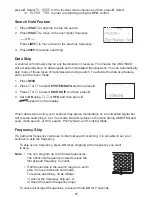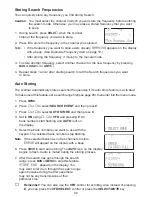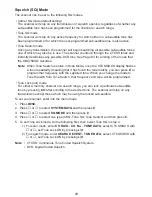14
The RF Attenuation feature works in all modes and attenuates (reduces) the
incoming signal strength to prevent stronger signals from overloading the scanner.
6:STEPS
Your UBC780XLT is programmed with default step sizes for each frequency range
(see Introduction page). Steps are important if you are interested in using the VFO
to tune off-frequency from a frequency programmed into memory or if you wish to
program a frequency that the default step size will not accept.
7:MODE
Default receive modes are also programmed into memory. AM for the aircraft and
CB bands, for example. All frequencies (other than TV broadcast audio) above 400
MHz are received in NFM mode which helps prevent adjacent channel interference.
You can change the default settings on a per-channel basis with this Menu item.
8:RECORD
You can flag any channel for recording using this menu function. The LINE icon will
become active for any such flagged channel. Use your own recording device
plugged into the jack on the back of the scanner.
3:TRUNK DATA
Choose the Trunk bank. The following options are available for the selected trunk
bank only. Repeat using a different trunk bank, if necessary.
1:TRUNK TYPE
You will need to assign the correct trunking type for the bank you are about to
program. If you want to listen to a Motorola Type 1 system, you will need to use
this menu option to assign the same.
Note:
Some trunking systems require that you know the channel order. In these
cases you will also need to start programming the trunked system at the
start of the bank. The scanner defaults to the most common type of
trunking system, Motorola Type II.
2:DELAY
You can set delay for a trunk system on a bank by bank basis. If you’ve set delay
for 1 second, then there will be a one second delay in Trunk Search for that bank
and a one second delay for all the talkgroups you have programmed into Scan List
memory. You cannot set delay individually by talkgroup. The default delay is
two seconds.
3:RECORD
This Record option applies to Trunk Search. If you have set Record on, the LINE
icon will be lit. All talkgroups received during Trunk Search will be recordable
through the TAPE OUT jack on the back of the scanner. To record individual
talkgroups during Scan, see Item 5 on the next page. The default is off.
4:L/O ID REVIEW
Use this menu item to review the IDs that you have locked out during Search and
Scan. Use the Up/Down arrow keys or turn the VFO to the left or right to view the
IDs that have been locked out. To leave the lockout IDs unchanged, press MENU
to back out of the menu. To unlock an ID, press the L/O key. To unlock all the IDs
that have been locked out, press the E (Enter) key.
Summary of Contents for UBC780XLT
Page 1: ...500 Channel Trunk Tracking Scanner UBC780XLT TRUNKTRACKER III...
Page 5: ...NOTE SMART SCAN NOT APPLICABLE IN AUSTRALIA UBC780XLT Flow Charts...
Page 6: ...UBC780XLT Flow Charts continued...
Page 7: ...UBC780XLT Flow Charts continued...
Page 8: ...UBC780XLT Flow Charts continued...
Page 81: ...71 CTCSS Frequency List Hz DCS Tone Code...
Page 82: ...72 Memo...
Page 83: ...73 Memo...
Page 84: ...74 Memo...
Page 86: ...NOTE SMART SCAN NOT APPLICABLE IN AUSTRALIA UBC780XLT Flow Charts...
Page 87: ......
Page 88: ...UBC780XLT Flow Charts continued...
Page 89: ......