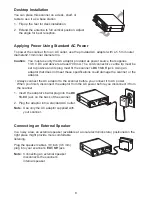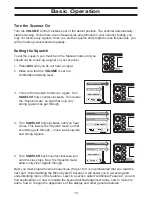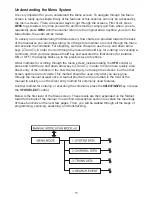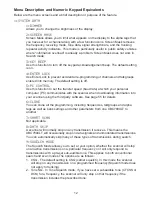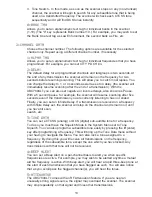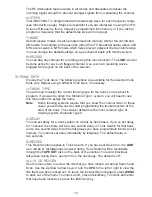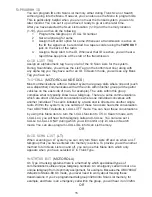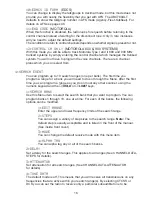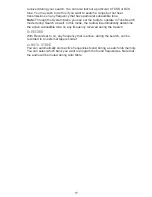2
TrunkTrack™ changes this! Not only does your new UBC780XLT scan channels like a
conventional scanner, it actually follows the users of a trunked radio system. Once you know
a talkgroups ID, you won’t miss any of the action.
If you're a new scanner enthusiast, you may want to read the first part of this manual and
use your scanner in conventional mode before you begin trunk tracking. Understanding
scanning fundamentals and its terminology will make trunk tracking much easier. A glossary
of other commonly used terms is provided in the back. (Refer to the “Glossary of Terms”
section.) But if you're already an experienced scanner operator, you may want to skip to
Trunked System on page 32.
Summary of Contents for UBC780XLT
Page 1: ...500 Channel Trunk Tracking Scanner UBC780XLT TRUNKTRACKER III...
Page 5: ...NOTE SMART SCAN NOT APPLICABLE IN AUSTRALIA UBC780XLT Flow Charts...
Page 6: ...UBC780XLT Flow Charts continued...
Page 7: ...UBC780XLT Flow Charts continued...
Page 8: ...UBC780XLT Flow Charts continued...
Page 81: ...71 CTCSS Frequency List Hz DCS Tone Code...
Page 82: ...72 Memo...
Page 83: ...73 Memo...
Page 84: ...74 Memo...
Page 86: ...NOTE SMART SCAN NOT APPLICABLE IN AUSTRALIA UBC780XLT Flow Charts...
Page 87: ......
Page 88: ...UBC780XLT Flow Charts continued...
Page 89: ......