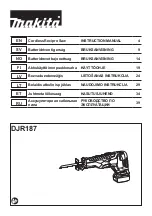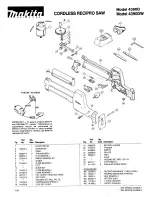Summary of Contents for EXAI 978 Series
Page 1: ......
Page 2: ......
Page 66: ...MEMO ...
Page 67: ...MEMO ...
Page 68: ...MEMO ...
Page 72: ......
Page 1: ......
Page 2: ......
Page 66: ...MEMO ...
Page 67: ...MEMO ...
Page 68: ...MEMO ...
Page 72: ......