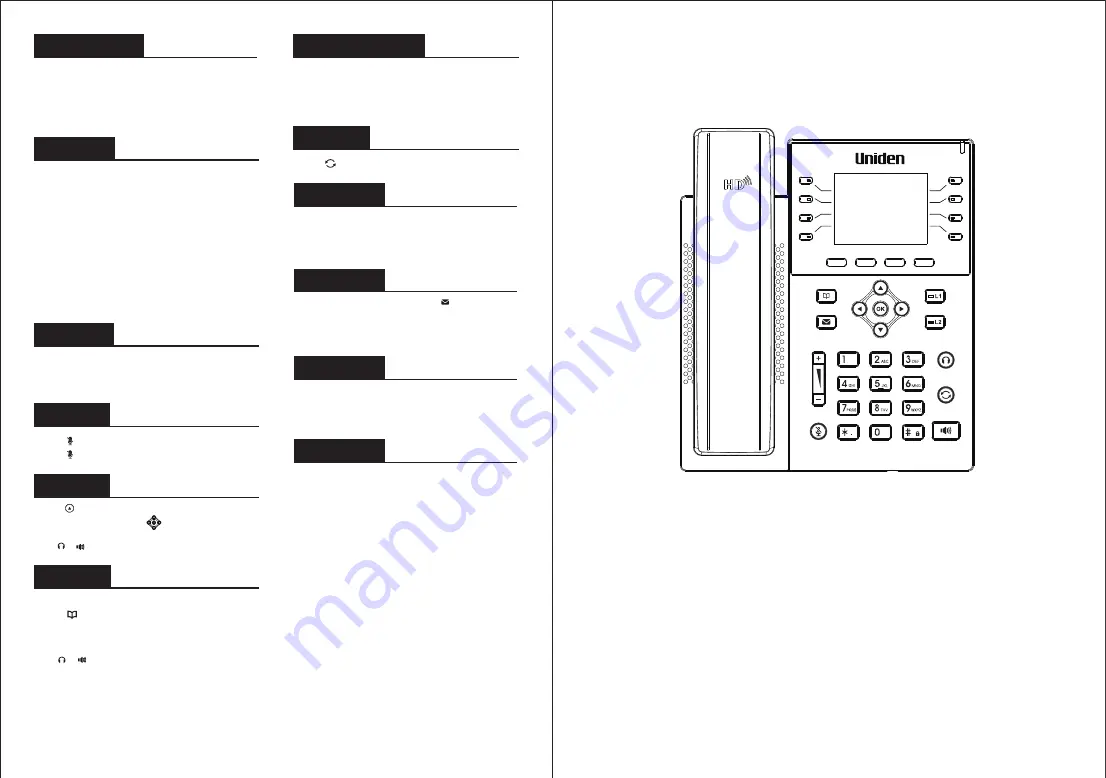
Quick Installation Guide
EVOC2
Call list
V1
.
0
-
4
-
1. Press key or Menu > CallLog > Local Call Logs.
2. Scroll through the list using .
3. To dial an entry, press Dial soft key or pickup handset or
press or .
Call Mute
1. Press to mute the microphone during the call.
2. Press again to un-mute the conversation.
Call forward
1. Press Menu > Features > Call Forward.
2. Select the line, the type of forward, enter the destination
number and status and OK.
Call transfer
Attended transfer:
Blind transfer:
1. During the active call press the “Xfer” soft key, the
caller will be placed on hold.
2. Enter the number of the second party.
1. During the active call press the “Xfer” soft key, the caller
will be placed on hold.
2. Enter the number of the second party and press the
“Xfer” soft key to transfer the call.
3. When the call is answered press “Xfer” soft key to
complete the transfer.
Phonebook
Access phonebook:
Add new entry:
1. Press or Contact soft key or Menu > PhoneBook
> Local Contacts.
1. Press Contact soft key, Press All Contacts or other group
> Press Add.
2. Enter name and number and press OK soft key.
2. Select All Contacts or other group.
3. To dial an entry, press Dial soft key or pickup handset or
press or .
Conference call
1. During an active call press the “Conf ” soft key, the
caller will be placed on hold.
2. Enter the number of the second party.
3. After the second call is established press “Conf ”soft key to
set up the conference.
Redial
Do not disturb
1. Press DND soft key and enable the device do not disturb
mode.
2. Or press Menu > Features > DND and select the Mode and
Type, and press OK soft key.
1. Press to redial last dialed number.
Voice mail
1. To access your voice mailbox press or Menu > Message
> Voice Message, number of messages will be indicated
if provided by your server or pbx.
2. Select the line and press Play to call.
Programmable keys
1. You can configure shortcuts for the programmable keys.
2. Press Menu > Basic > Keyboard, select among the
configurable items, and select your desired type and value,
press OK key.
Bluetooth
1. Press Menu>Basic>Bluetooth
2. Press OK soft key to enter the bluetooth open interface.
After opening, press Scan soft key to display the list of
bluetooth scanned. Select any device and press connect.
Wi-Fi
1. Plug in the Wi-Fi Dongle. Press Menu > Basic > WLAN.
2. Press OK soft key to enter the WLAN open interface.
After opening, press Scan soft key to display the list of Wi-Fi
scanned.
3. Press Enter soft key to enter the available Network, select
the wireless network, press the Connect soft key and enter
the password to connect.
P/N:CJBA100098A0


