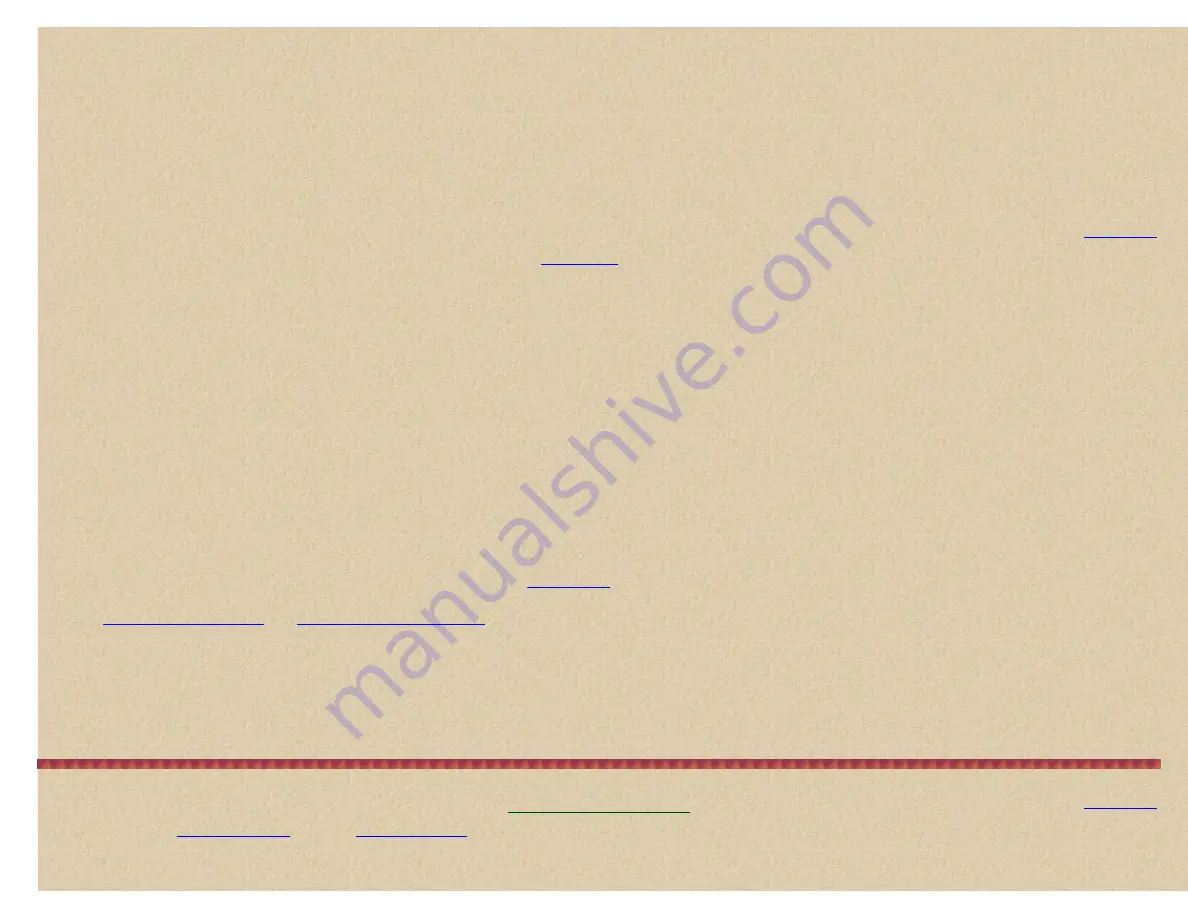
Easier to Read BCD396T/UBCD396T Digital Scanner Manual
At '
Set Level
' scroll to:
Auto
- the scanner automatically sets the emergency alert beep to the master volume level. Press
E/yes
to save and exit.
Level 1-15
- scroll to the volume level preferred. Press
E/yes
to save and exit.
Set C-Ch Only (Motorola only)
allows you to enter just the control channels for a Motorola system. The scanner will then find (but will not program) any active voice
channels and any
new
voice channels.
Tip:
Enter
all
of the frequencies and set the system for C-Ch Only in case the control channels change. The default setting is on.
Scroll to '
Set C-Ch Only
' and press
E/yes
.
Scroll to one of two settings and press
E/yes
to save and exit.
Off
- you must enter all voice and control channel frequencies.
On
- you only need to enter control channel frequencies.
EDACS ID Format (no EDACS SCAT)
sets how your scanner displays
. They can be displayed in two formats: AFS and Decimal. The default setting is
AFS.
Scroll to '
EDCS ID Format
' and press
E/yes
.
Scroll to '
AFS Format
'
or
'
Decimal Format
'
and press
E/yes
to save and exit.
Rvw ID:Srch L/O
allows you to review locked out IDs in a system and unlock them.
Scroll to '
Rvw ID:Srch L/O
' and press
E/yes
.
At '
Unlock?
' scroll to the ID and press
E/yes
to unlock. '
Nothing Locked
' appears if nothing is locked out.
Press '
Menu
' to return.
Clr All L/O IDs
allows you to unlock
all
the locked IDs in a system.
Scroll to '
Clr All L/O IDs
' and press
E/yes
.
At '
Confirm?
' press
E/yes
to save and exit.
'
Nothing Locked
' appears if nothing is locked out. Press '
Menu
' to return.
Adjusting the P25 Level (Motorola and Conventional only)
This setting determines some system-specific parameters for
digital
channels. In most cases,
setting this to Auto provides the best performance. However, you can also
the digital decode threshold. This setting affects all
digital
channels in the current
system.
See also
and
.
Scroll to '
Adjust p25 Level
' and press
E/yes
.
Scroll to one of three settings and press
E/yes
to save and exit.
Auto
- the scanner automatically adjusts the digital decode threshold to match the transmission you are hearing when it receives a strong signal and has a high
decode rate.
Manual
- lets you manually adjust the digital decode threshold.
Default
- sets the digital decode threshold to the default value. This is handy if you have manually adjusted the value to a setting that prevents proper decoding.
Creating Groups
and your
configured you can create your groups.
http://marksscanners.com/396/396.shtml (22 of 51)8/17/2010 10:11:40 PM






























