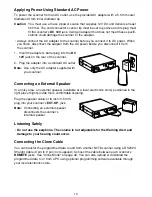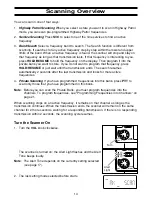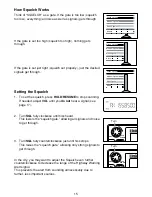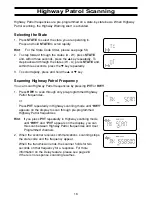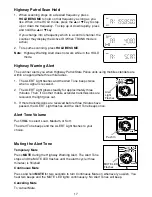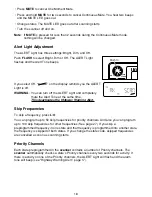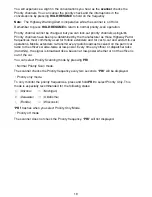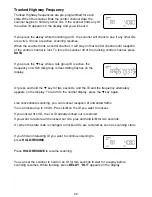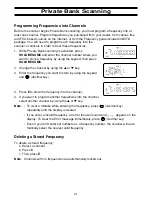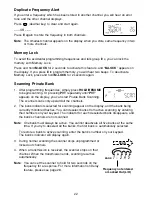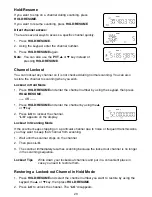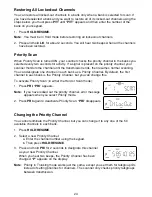9
Installing the BCT8
For Home Use (Desktop Installation)
1. Insert the DC plug end of the AC Adapter into the DC 12V jack on the rear panel.
2. Plug the AC Adapter into a standard 120V AC wall outlet.
3. Plug the Telescoping Antenna into the ANT connector.
Extend the antenna to its full height. For frequencies higher than 406 MHz, shortening
the antenna may improve the reception.
4. Use the desktop stand for a better viewing and operating angle.
Helpful Hints
• If strong interference or electrical noise is received, relocate the scanner or its antenna
away from the source.
• If you are operating the scanner in a fringe area or need to improve reception, use an
optional antenna designed for multi-band coverage. (You can purchase this type of
antenna at a local electronics store.)
• If the optional antenna has no cable, use 50-70 ohm coaxial cable for lead-in. A mating
plug may be necessary for the optional antennas.
For Mobile Use (In-Car Installation)
Installation for Temporary Use:
A Cigarette Lighter Power Cord is provided for easy, temporary installation.
Warning:
Do not use the cigarette lighter power cord in a positive ground vehicle.
Plug one end of the Cigarette Lighter Power Cord into the cigarette lighter jack and the other
end into the DC 12V jack on the back of the scanner.
Connecting the Antenna Plug
Connect the mobile antenna plug into the ANT connector on the rear panel. (For more
information on antenna installation, please refer to the instruction guide that came with your
antenna.)
The BCT8 can be mounted using the supplied mounting bracket.
1. Select an ideal location in your vehicle to mount the BCT8. Avoid a location that could
interfere with your driving. In a passenger car, the ideal location is underneath the
dashboard on the passenger side.
2. Use the supplied mounting bracket as a template for marking the location of the
mounting screws. Note: If there are screws already holding the dashboard, you can use
the same screw holes to mount the bracket.