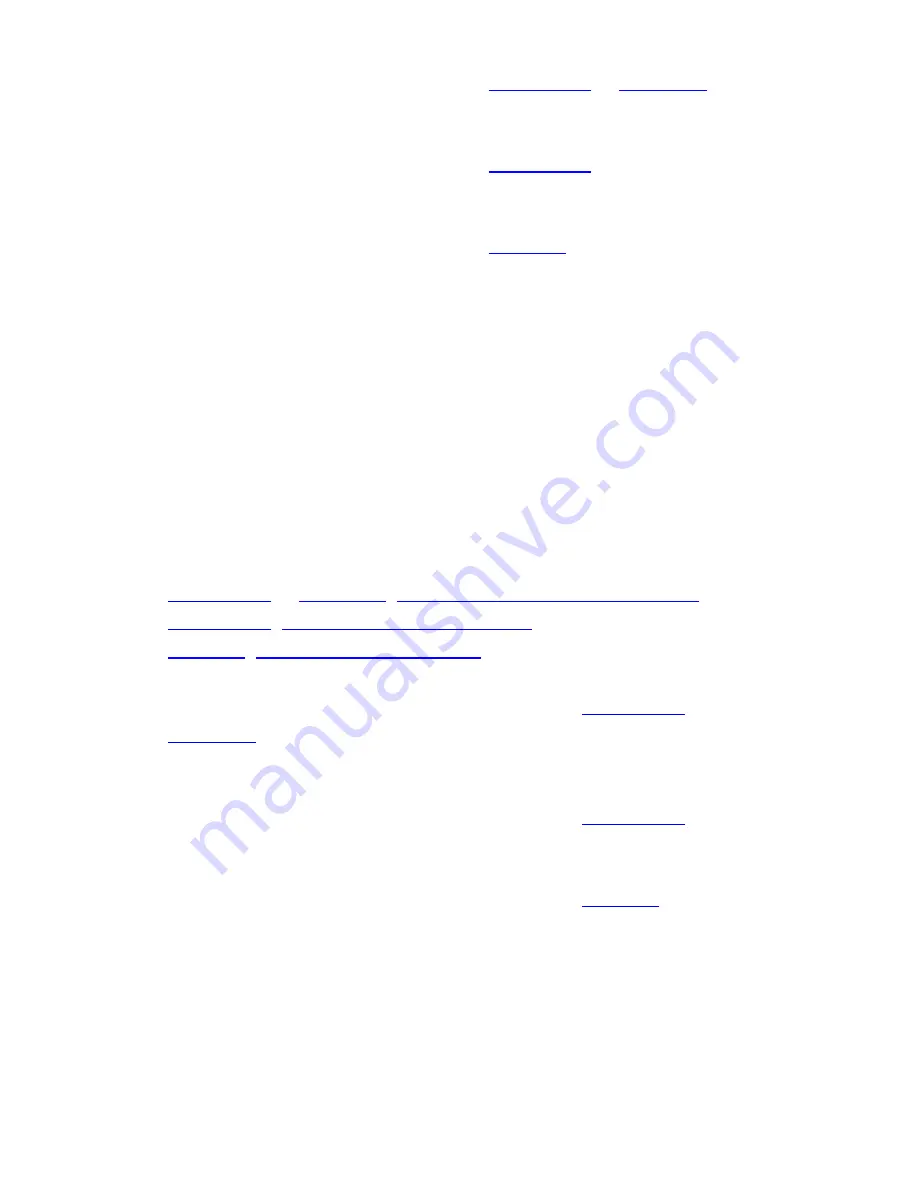
file:///C|/Documents%20and%20Settings/POpitz/My%20Documents/temp/UnidenManBeta/AvailableOperationModes.html
To enter Close Call only mode on the
FU press & hold HOLD.
To enter Close Call only mode on the
, press and hold the SQ
knob.
To enter Close Call only mode on the
, FU press &
hold the SQ knob.
Close Call Do Not Disturb mode
When set in this mode, the scanner will periodically make Close Call checks whenever
the scanner is not receiving audio in another mode. This eliminates the annoying breaks
in conversation while still allowing for the Close Call functionality. In Close Call Do
Not Disturb mode, the Close Call icon appears in reversed color.
For more information about key operation and other specifics about Close Call Do Not
Disturb mode:
●
Handheld Scanner Close Call Mode
●
●
To enter Close Call Do Not Disturb mode on the
, FU repeatedly press HOLD until Close Call DND
appears
To enter Close Call Do Not Disturb mode on the
press the SQ knob until Close Call DND appears.
To enter Close Call Do Not Disturb mode on the
, FUNCTION
+ repeatedly press the SQ knob until Close Call DND appears.
Priority Scan mode
At a specified interval, the scanner interrupts its current operation, checks the user-
designated conventional priority channels, then resumes the previous operation. You can
file:///C|/Documents%20and%20Settings/POpitz/My%20Documents/temp/UnidenManBeta/AvailableOperationModes.html (4 of 8)4/7/2009 10:08:47 AM















































