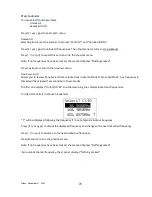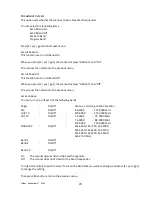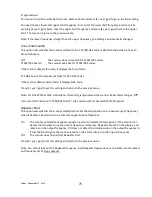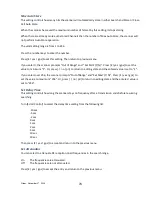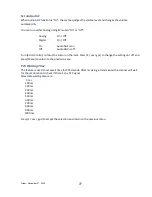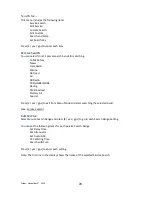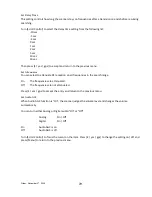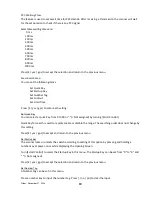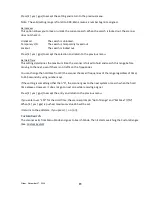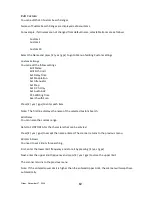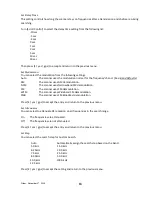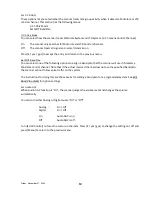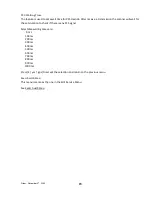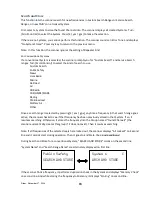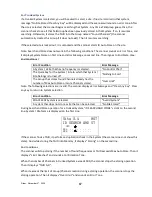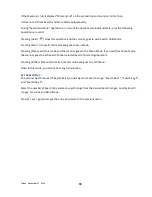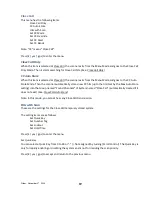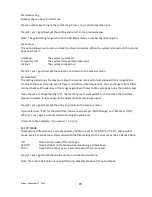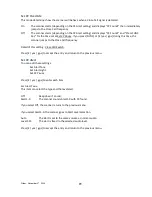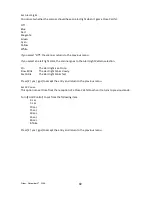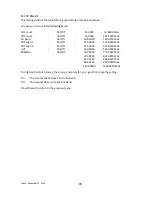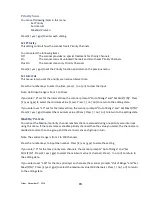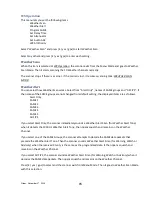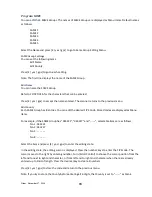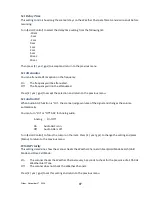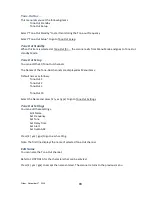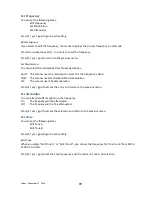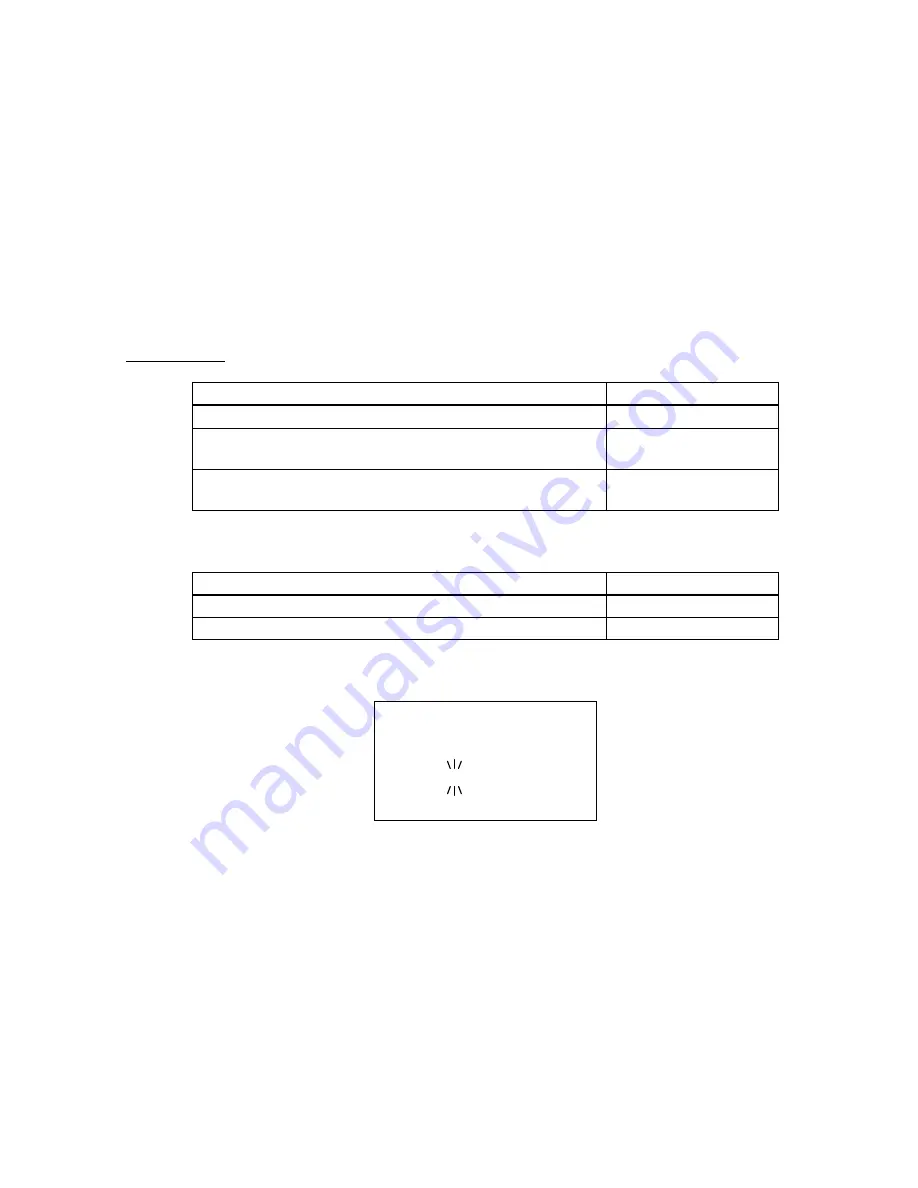
Friday, November 07, 2008
87
For Trunked System
If a trunked System is selected, you will be asked to select a site. If no site is stored in that system,
message
͞
No Site Stored Press Any Key
͟
will be displayed and the scanner will sound an error tone. After
the site is selected, the scanner begins searching that System. Any time a TalkGroup goes active, the
scanner checks to see if that TalkGroup has been previously stored in that System. If so, it resumes
searching. Otherwise, it stores the TGID into the Group named "Found Channels" (the scanner
automatically creates this Group if it does not exist). Then it resumes searching.
If the selected site is locked out, it is unlocked and the scanner starts ID Auto Store on the site.
Note: Search and Store does not work in the following conditions. The scanner sounds an Error Tone, and
it displays System Name on first Line and
Error Message
on second line. Then it goes to End State. (See:
End Conditions
)
Error Condition
Error Message
A System / a Site that has no frequency is selected.
"No Control Chan"
The Quick Key for the System / Site to which that System /
Site belongs is turned off.
"Nothing to Scan"
The Group that stores found Channels already has the
number of Max Auto Store or more Channels stored.
"Over Limit"
Note: The following selections are invalid. The scanner displays
Error Message
and "Press Any Key". Press
any key to return to System selection.
Error Condition
Error Message
EDACS SCAT System is selected.
"Invalid System"
A system that does not store a site that can be selected.
͞
No Site Stored
͟
During Search and Store operation for a trunked System, "ID SEARCH AND STORE" scrolls on the second
line. System / Site Name is displayed on the first Line.
Si te 3- 1 MOT
I D SEARCH AND ST
NFM
S0: - - - 4 - - - - - -
GRP- - - - - - - - - -
If the scanner finds a TGID, it performs a duplication check in the System (the scanner does not show this
state). And while storing the TGID into Memory, it displays "Storing" on the second line.
End Conditions
The scanner will stop storing if the number of found frequencies or TGID exceeds Max Auto Store. Then it
displays "Limit Reached" and sounds a Confirmation Tone.
When the number of Channels in trunked System exceeds 500, the scanner stops the storing operation.
Then it displays "TGID Full".
When it exceeds the limit of Group/Channel creation during a storing operation, the scanner stops the
storing operation. Then it displays "Over Limit" and sounds an Error Tone.