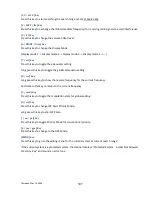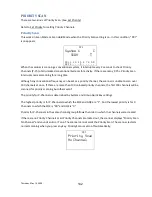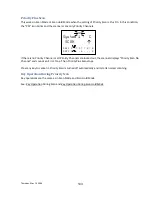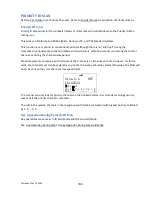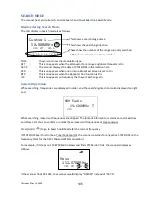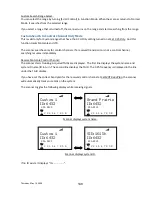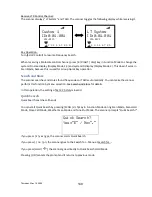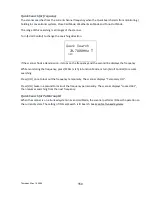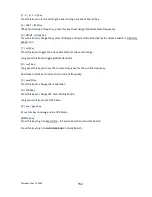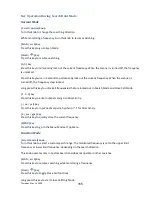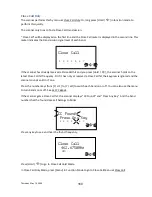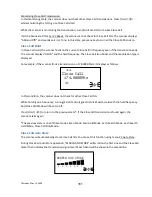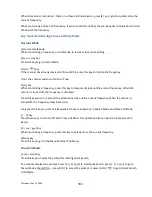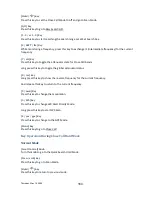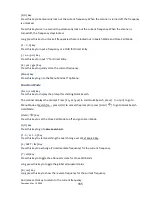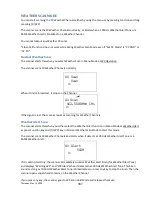Thursday, May 14, 2009
153
SEARCH HOLD MODE
Press [Hold /
] in Search Mode to go to Search Hold Mode and the scanner holds on the current
frequency.
General Operation
The scanner monitors the frequency continuously. The scanner displays the search range name on the first
line. In Quick Search, it displays "Quick Search" on the first line. The scanner displays the monitored
frequency on the second line.
Turn [Scroll Control] to select the frequency.
Press [L/O] once to temporarily lock out the frequency. The scanner displays "Temporary L/O".
Press [L/O] twice in a second to permanently lock out the frequency. The scanner displays “Locked Out”.
Press [L/O] on a locked out frequency to unlock it. The scanner displays “Unlocked”.
Long press [L/O] to unlock all frequencies in the current search range. The scanner displays “Srch
Lockouts” and “All Unlocked”.
Press [SCAN / srch] in Function Mode or [Hold /
] key to restart searching.
Custom Search Range Select :
Turn [Scroll Control] knob in Function Mode to select the Custom Search Range. Once the Range is
changed, the monitoring frequency is set to upper limit frequency or lower limit frequency depends on
searching direction. If the direction is ascending order, the frequency is set to lower limit frequency of
selected Range. Otherwise, if that is descending order, the frequency is set to upper limit frequency.
Press [Scroll Control] knob again or [SCAN / srch] key to start searching.
Go to Quick Search Hold Directly
When the scanner stops on a received signal or holds on in any Hold Mode, the user can go to Quick
Search Hold Mode directly.
Enter a frequency using [0-9] and [. / no / pri] then press [Hold /
]. The scanner goes to Quick Search
Hold Mode ant tunes to the entered frequency.
Direct Entry
Enter the frequency or TGID by using the number and decimal keys, then press [E / yes / gps] key to quickly
store a channel. (See: Direct Entry for details.)
Summary of Contents for BC346XT
Page 515: ...266 ...
Page 516: ...267 ...
Page 517: ...268 ...
Page 518: ...269 ...
Page 519: ...270 ...
Page 520: ...271 Character pattern of 8 x 8 dot This character pattern is Small Font ...
Page 521: ...272 ...
Page 522: ...273 ...
Page 814: ...256 ...
Page 815: ...257 ...
Page 816: ...258 ...
Page 817: ...259 ...
Page 818: ...260 ...
Page 819: ...261 Character pattern of 8 x 8 dot This character pattern is Small Font ...
Page 820: ...262 ...
Page 821: ...263 ...
Page 831: ......