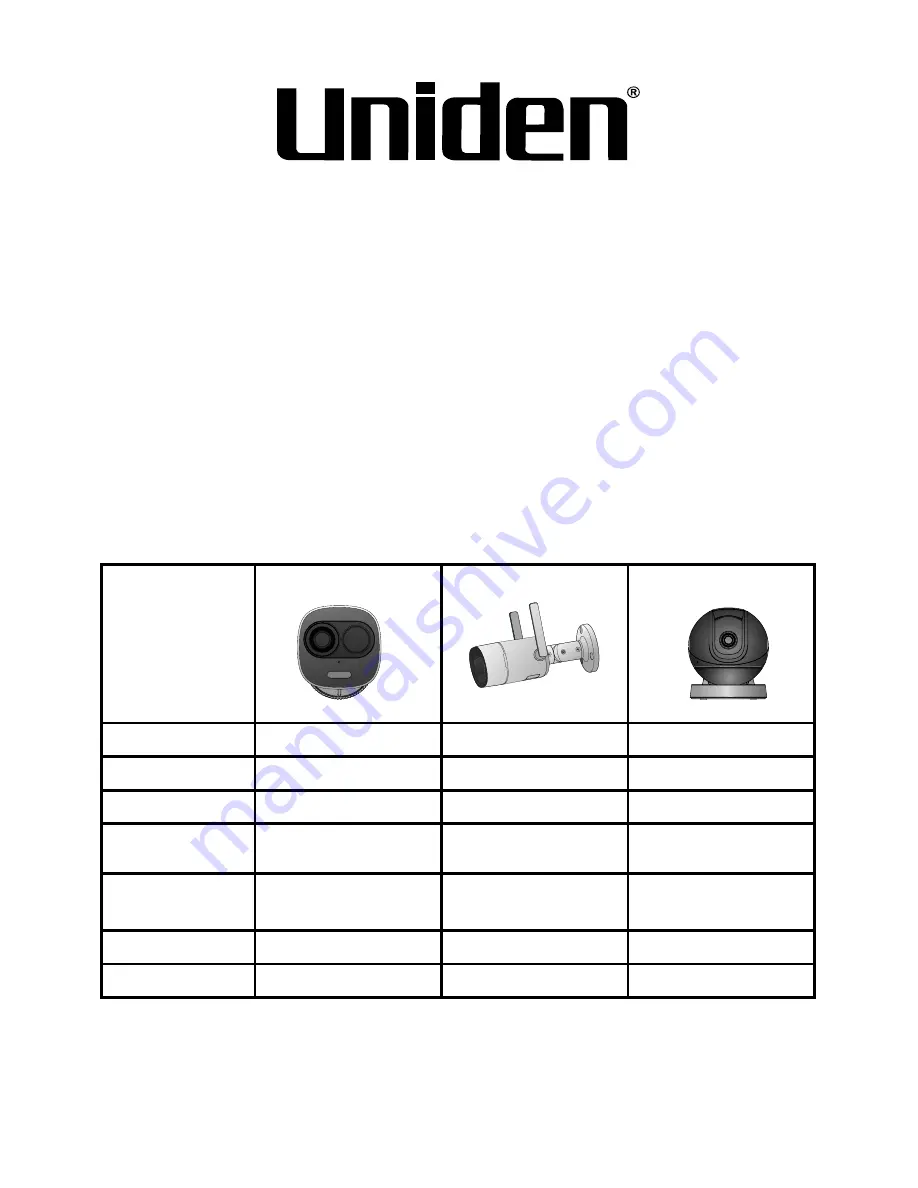
1
Quick-Start Guide
App Cam XLight/X55/X56
Wireless IP Camera
Use this Quick-Start Guide to connect the camera to the network
and for basic installation and setup procedure. For more detailed
instructions refer to the online Owner’s Manual on the Uniden
website www.uniden.com.au. This quick start guide is for reference
only. Slight difference may be found in user interface.
In the Box
Model
App Cam XLight
App Cam X55
App Cam X56
QSG
1
1
1
Power Adapter
1
1
1
Power Cable
-
-
1
Mounting Screw
Kit
1
1
1
Installation
Position Map
1
1
1
Mounting plate
-
-
1
Pry Bar
1
-
-
If any item is missing or damaged, contact your place of purchase
immediately.
Never use damaged products
!
Need help? Get answers at our website:
www.uniden.com.au
for Australian model


































