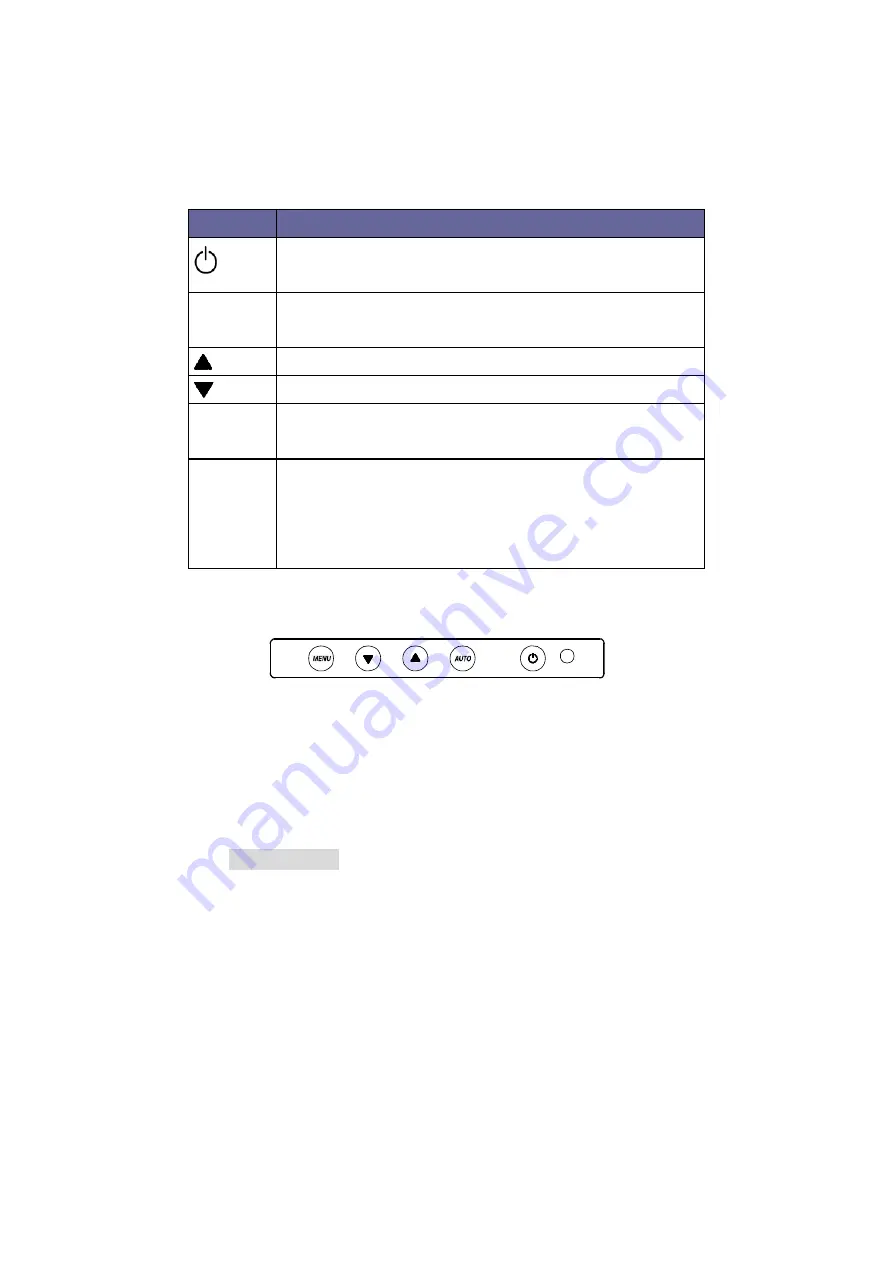
Unicorn series User Manual
5
2
.
Panel Controls and OSD Function
Table 2-1. Panel Controls
Figure 2-1. Unicorn 17-HD OSD Control Bar
2.1 Input Source
1. Press the “menu” button.
2. Use the “Down” and “Up” button to scroll.
Input Source
Auto tune.
Brightness
Contrast
Color
Position
Language
Recall
Volume
Exit
Controls
Description
Soft power on/off button. Adjacent LCD is lit when
on.
Auto
Auto-synchronize and scale down display to any
valid factory preset timings.
Press to scroll the function you want to adjust.
Press to scroll the function you want to adjust.
Menu
To access the main menu. This button also acts as
the “Enter” button.
Power
Indicator
GERRN ON
RED STANDBY
RED SUSPEND
RED OFF










































