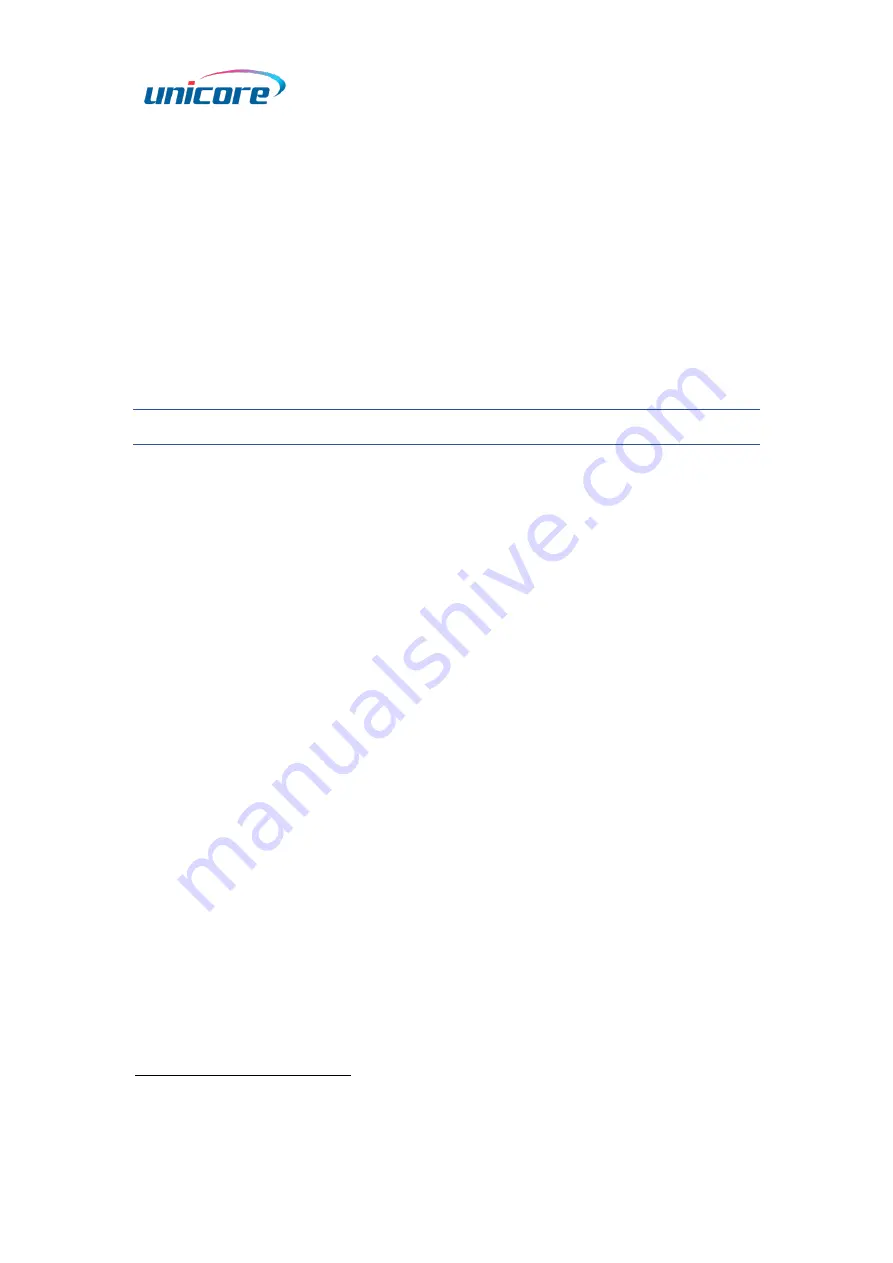
6
Step 3: Remove the SD card from the PC, insert it into the EVK, and power on the EVK
1
.
Step 4: Waiting for a while and you can get the logged data in the SD card. During the
process, you may use the Micro-B USB cable to connect the EVK to PC in order to check
the status of data transmission with a port monitor tool.
4.2.3
Firmware Upgrade Instructions
Step 1: Insert the SD card into the PC, and copy the zipped folder “UM220-IV-
N_EVK_Suite_V2.0_sdcard” to the card. Unzip the folder and open “bootloader” to make
sure that it contains the loader file. Then, put the firmware file
2
in the “firmware” folder.
For the bootloader and firmware folders, only one file can be stored in each folder.
Step 2: Open the “config.ini” file, and set the “update” value to 1.
Step 3: Remove the SD card from the PC, insert it into the EVK, and power on the EVK.
Step 4: During upgrade, the indicator L1 is off. After the upgrade is finished, the light
turns on. You may also use the Micro-B USB cable to connect the EVK to PC in order to
check the status of upgrade with a port monitor tool.
1
If the antenna is not connected, the EVK will output debug information; if you need the positioning
information, please connect the antenna before powering on.
2
Please contact Unicore to get the latest firmware.











