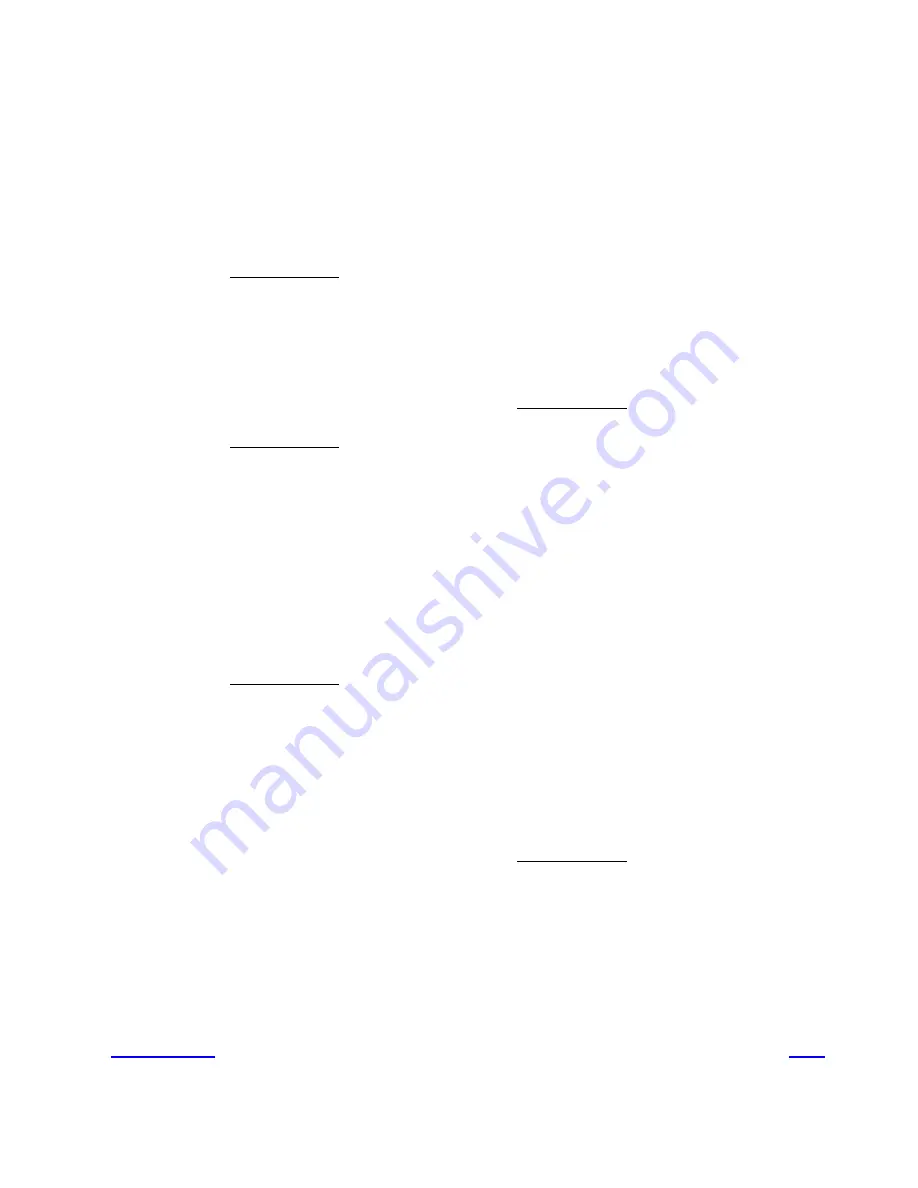
Index
Index
A
Application menu
28, 55
Applications — see “Programs”
Audio
input/output ports
40
B
Backup procedure
55
Balloon Help
36
Blank display on startup
15
Blinking question mark
14
Bomb
64
Bomb, escaping
68
C
Cables
display power cord
6
mouse connection
7
power cable connection
3
shielding requirements
2
CD-ROM drive
inserting a CD
54
starting up from a CD
61
Cleaning the equipment
82
Clock, troubleshooting
60
Comm slot (communication card)
91
Connecting speakers
40
Control panels
20
Control strip
25
Cover, removing
85
Customer support
27
D
Desktop
incorrect icon appearance
62
managing windows
55
rebuilding
69
Desktop patterns
24
DIMMs
50
Display
adjusting for comfort
78
Displays
cleaning
82
dark screen
60
handling instructions
80
port location
39
power cord connection
6
troubleshooting
15
video cable connection
6
DOS
opening a document
67
E
Energy Saver control panel
21
Ethernet card
9
Expansion cards, installing 88
Extensions, turning off
72


















