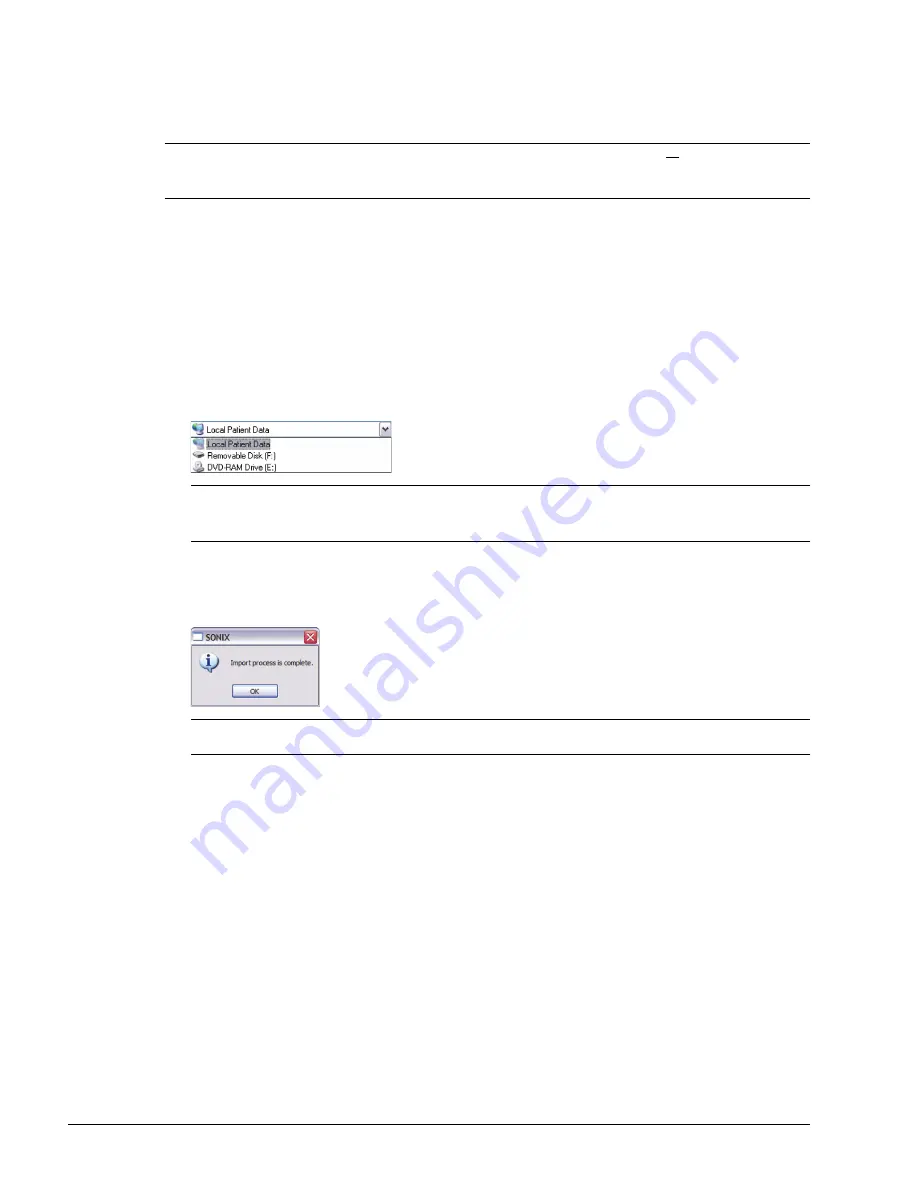
Chapter 7: Field Service Components
00.053.204, Revision A
SonixTouch Q+ Service Manual
7-6
7.1.4
Importing Patient/Exam Data (As Required)
Exam Import/Export
enables data to be copied to and from the system, allowing the reinstallation of
Patient/
Exam
data backups.
Equipment/Tools Required:
• USB media (memory stick, external hard drive, etc.) containing previously exported data.
To Import Patient/Exam Data:
1.
Tap the touch screen
Exam Mgmt
button.
2.
Select the
Import/Export
button.
3.
From the
Source
drop-down menu, select
the
Source of the data to be imported.
4.
From the list presented on the left hand side of the
Exam Import/Export
page, select all data for import.
5.
Select the
Import
button to begin the procedure.
6.
When the
Import
is complete, the following message will be presented.
Note:
When reinstalling
Patient/Exam
data after servicing the modulo, be sure to select all
Patient/Exam
data for
import to the system.
If the system boots properly with all
Patient/Exam
data intact, this procedure will not be required.
Note:
The following actions will auto-complete once the data
Source
is changed from
Local Patient Data
:
•
Destination
drop-down menu will change to
Local Patient Data
•
Export
button will change to
Import
.
Note:
If the data selected for
Import
is already available on the system, it will not be imported, i.e., it will not
overwrite the existing data.
Summary of Contents for SonixTouch Q+
Page 1: ...Analogic Ultrasound Service Manual SonixTouch Q Ultrasound System...
Page 2: ......
Page 4: ......
Page 14: ...Chapter 2 System Specifications 00 053 204 Revision A SonixTouch Q Service Manual 2 2...
Page 42: ...Chapter 4 Performance Testing 00 053 204 Revision A SonixTouch Q Service Manual 4 4...
Page 120: ...Chapter 8 DICOM 00 053 204 Revision A SonixTouch Q Service Manual 8 24...
Page 147: ......






























