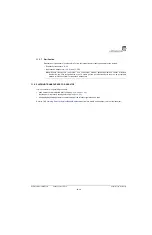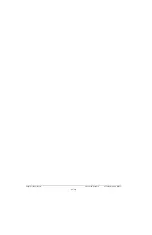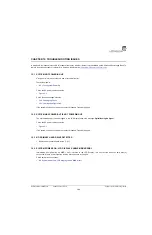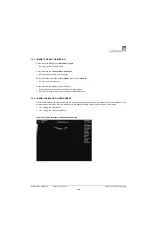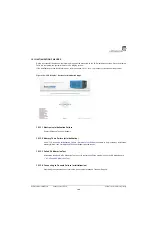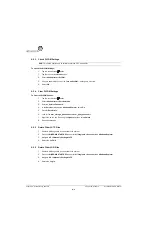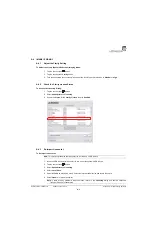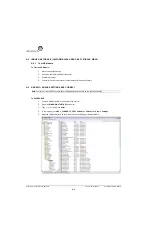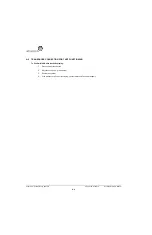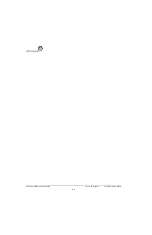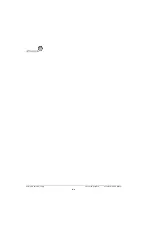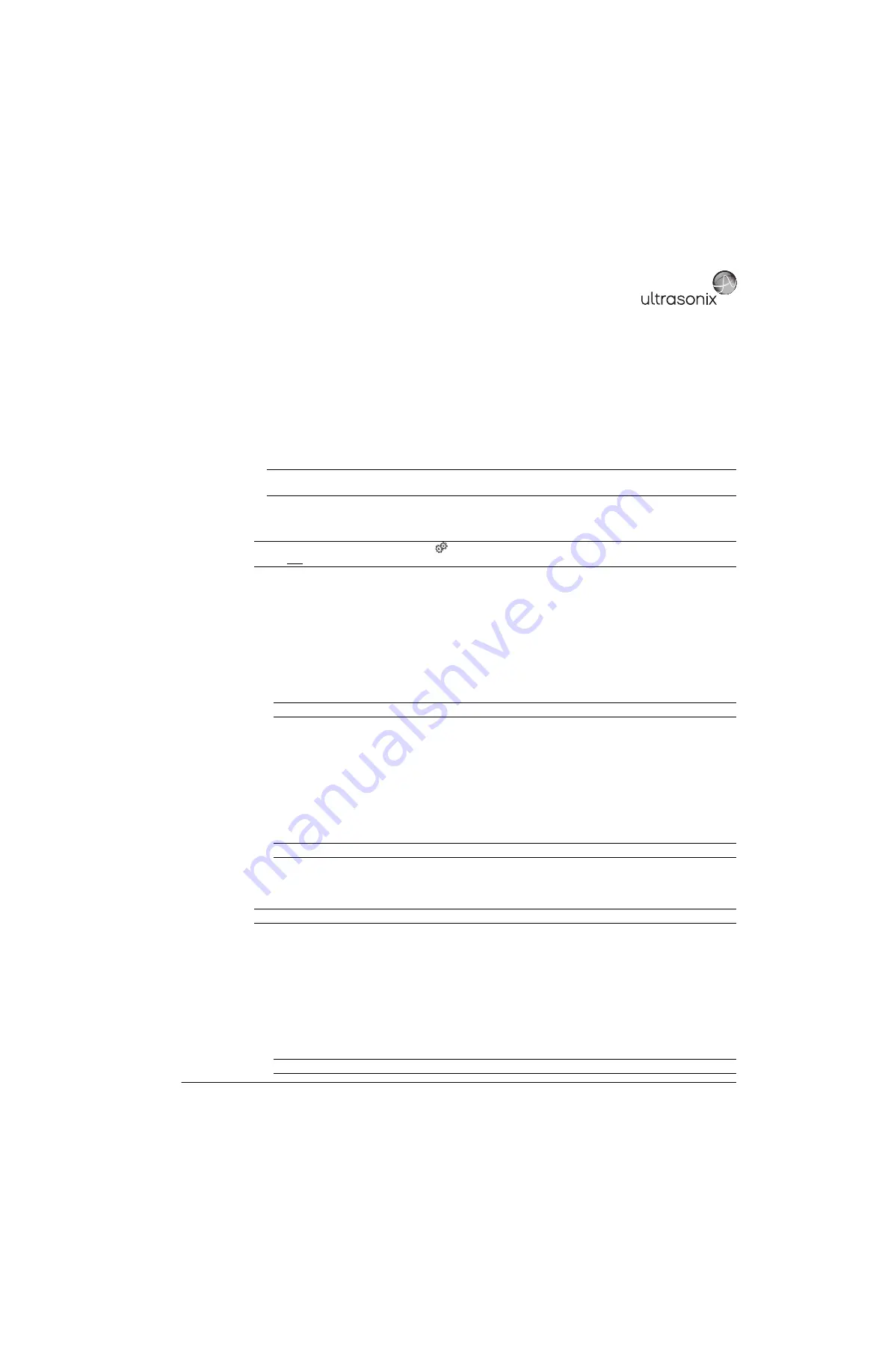
SonixTablet Service Manual
00.053.129, Revision C
Appendix A: Troubleshooting Solutions
A-7
A.8
NO NETWORK CONNECTION VIA ETHERNET CABLE
A.8.1
BIOS Network Configuration (for two (2) Network Ports)
When the modulo has two (2) network ports, the BIOS network setting must be configured differently (i.e., the
factory default is insufficient to handle two (2) network ports):
•
Network
=
Dynamic
•
BIOS
settings = Factory (first
Network
port is
Disabled
)
• Physical
Network Port 1
= unused.
To Configure a Dynamic IP Address:
1.
Ensure a USB keyboard is connected to the system.
2.
Press the
WINDOWS START KEY
. and select
Settings > Control Panel > Network Connections > Local
Area Connection
.
3.
Select
Properties > General > Internet Protocol (TCP/IP)
.
4.
Select
Properties
.
5.
Select
Obtain an IP Address automatically
.
6.
Select
OK
and exit.
To Configure the BIOS:
1.
Ensure a USB keyboard is connected to the system.
2.
Access the BIOS.
3.
Select
BIOS > Integrated Peripherals > Gbe Controller
.
4.
Select
Disabled
.
To Configure a Static IP Address:
1.
Ensure a USB keyboard is connected to the system.
2.
Press the
WINDOWS START KEY
. and select
Settings > Control Panel > Network Connections > Local
Area Connection
.
3.
Select
Properties > General > Internet Protocol (TCP/IP)
.
4.
Select
Properties
.
5.
Select
Use the following IP address
and enter the relevant information.
6.
Select
OK
and exit.
Note:
Before attempting to configure the
Network
connection, ask the IT department for the correct
Transmission Control Internet Protocol/Internet Protocol
(
TCP/IP
) settings for the system.
Note:
Do not use the Sonix Menu option (
>
Administrator > Network > TCP/IP Settings
) as this configures
the first network port - which has already been disabled.
Note:
It may be necessary to restart in order for the changes to take affect.
Note:
Intel Controller
should be
Enabled
.
Note:
Some customers may require a
Static IP Address
. If this is the case, use the following configuration directions.
Note:
It may be necessary to restart in order for the changes to take affect.
Summary of Contents for SonixTablet
Page 1: ...SonixTablet Ultrasound System Service Manual...
Page 2: ......
Page 4: ......
Page 10: ...List of Service Drawings 00 053 129 Revision C SonixTablet Service Manual ii...
Page 30: ...Chapter 3 System Installation 00 053 129 Revision C SonixTablet Service Manual 3 14...
Page 34: ...Chapter 4 Performance Testing 00 053 129 Revision C SonixTablet Service Manual 4 4...
Page 38: ...Chapter 5 Software 00 053 129 Revision C SonixTablet Service Manual 5 4...
Page 44: ...Chapter 6 Peripherals and Accessories 00 053 129 Revision C SonixTablet Service Manual 6 6...
Page 84: ...Chapter 9 Network Configuration 00 053 129 Revision C SonixTablet Service Manual 9 8...
Page 100: ...Chapter 11 Maintenance 00 053 129 Revision C SonixTablet Service Manual 11 14...
Page 118: ...Appendix C Ultrasonix Limited Warranty 00 053 129 Revision C SonixTablet Service Manual C 2...
Page 120: ...Appendix D Service Drawings 00 053 129 Revision C SonixTablet Service Manual D 2...