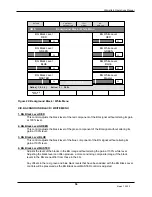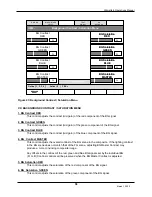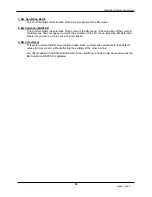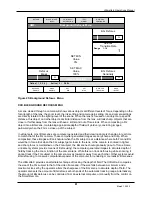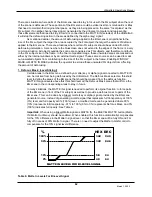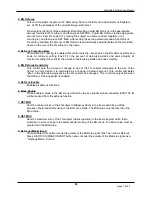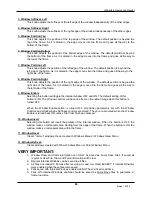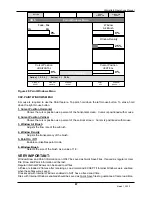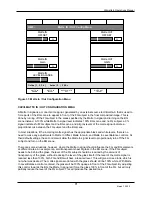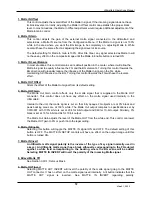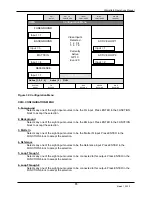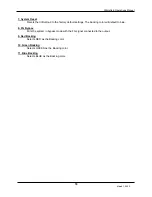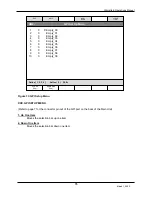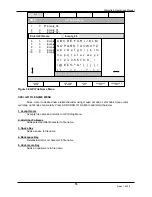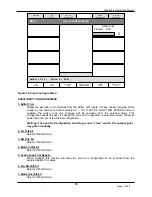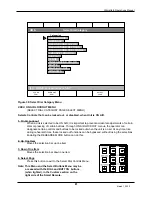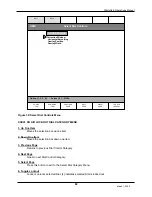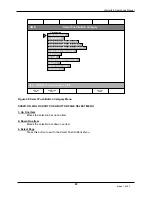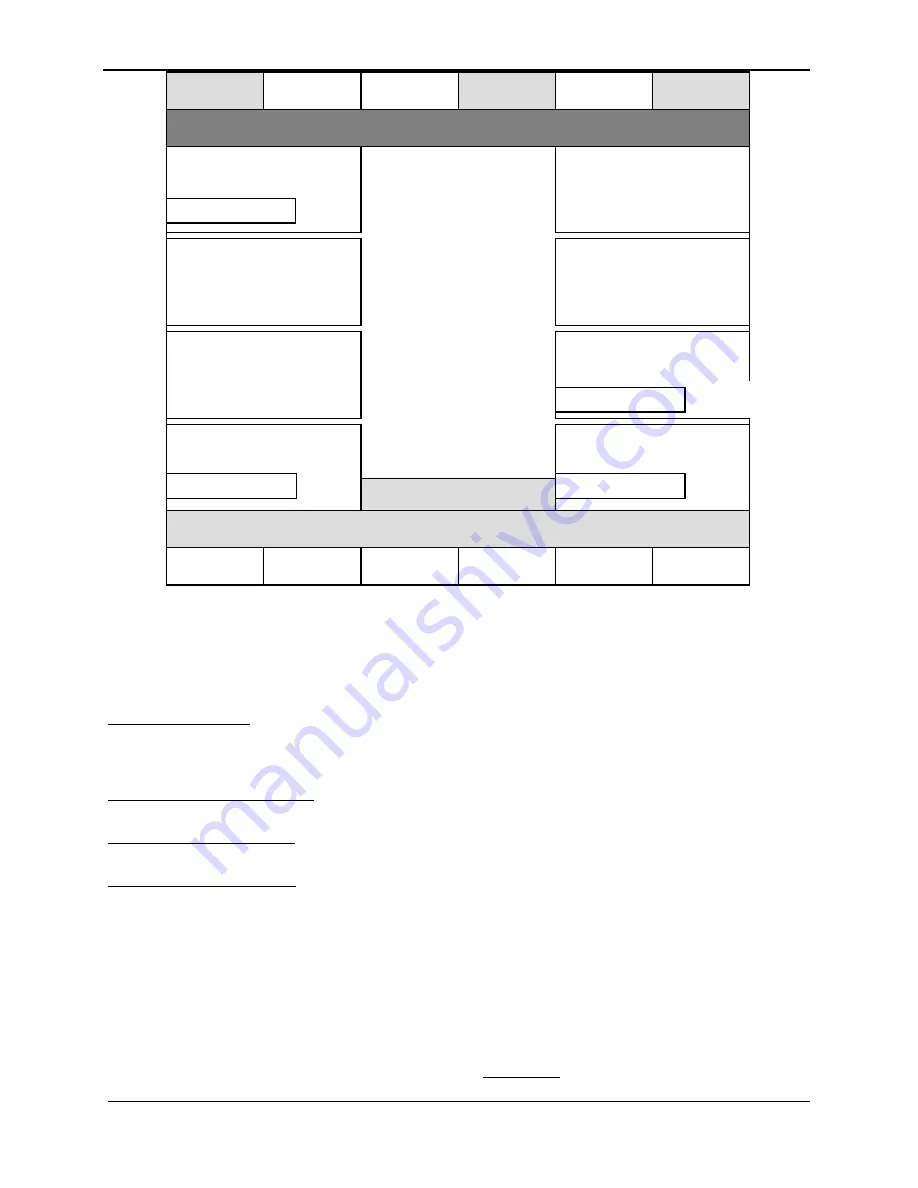
Ultimatte-9 Operations Manual
March 1, 2000
68
Figure 29: Draw Windows Menu
XXVI. DRAW WINDOWS MENU
A mouse is required to use the Draw feature. To draw, hold down the left mouse button. To erase, hold
down the right mouse button.
1. Window Softness
Adjusts the softness of Horizontal or Vertical edges of Window Draw as selected by WINDOW X
SOFTNESS or WINDOW Y SOFTNESS button (toggle function). The response of adjusting this
control is not immediate as it takes a few seconds for the system to calculate the softness rate.
2. Cursor Position Horizontal
Shows the cursor position as a percent of the horizontal screen. Cursor is positioned with mouse.
3. Cursor Position Vertical
Shows the cursor position as a percent of the vertical screen. Cursor is positioned with mouse.
4. Windows X (Y) Softness
This button selects the direction (horizontal or vertical) of the DRAWN window edges that will be
softened by the Window Softness control.
VERY IMPORTANT:
Window Draw and Paint information can ONLY be saved as Quick Save Files. If saved as regular or User
File, Draw and Paint information will be lost.
Regular Internal Windows can be saved to all files.
All files are loaded 2 frames after receiving a Load command EXCEPT if Internal Windows were enabled
when these files were saved.
Files saved with Internal Windows enabled do NOT have a fixed Load time.
Files with Internal Windows enabled should be saved as Quick Save files to guarantee 2-frame load time.
0%
0%
Color (Backing)
Online [ 1, 2, 3, 4 ] Active ( 2 ) FILE=
Fade - Mix
UM9-
Draw Windows Menu
Cursor Position
HORIZONTAL
Cursor Position
VERTICAL
Window Draw
Softness
WINDOW
RESET
WINDOW
ENABLE
WINDOW
INVERT
DRAW
OFF
WINDOW X
SOFTNESS
0%
RETURN
PAINT
WINDOWS
WINDOWS
SKEW
0%
FG
BG