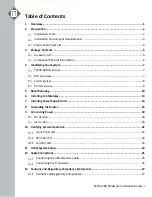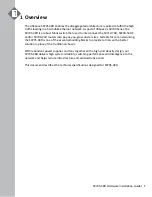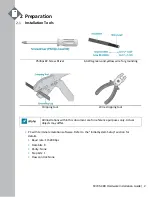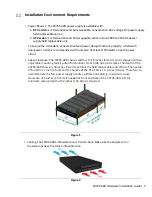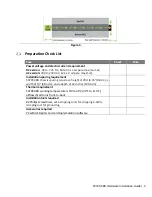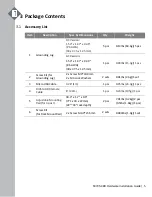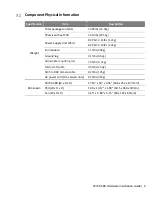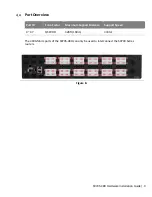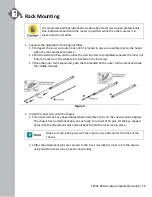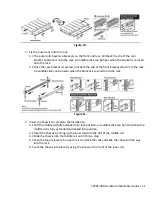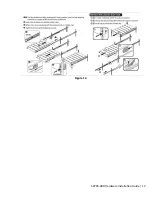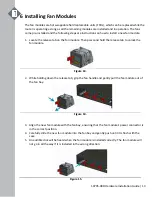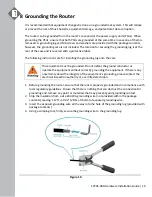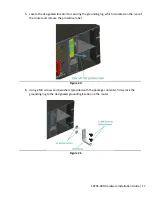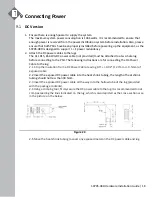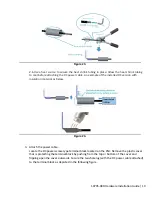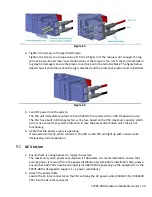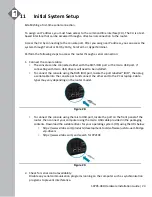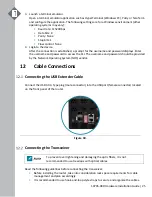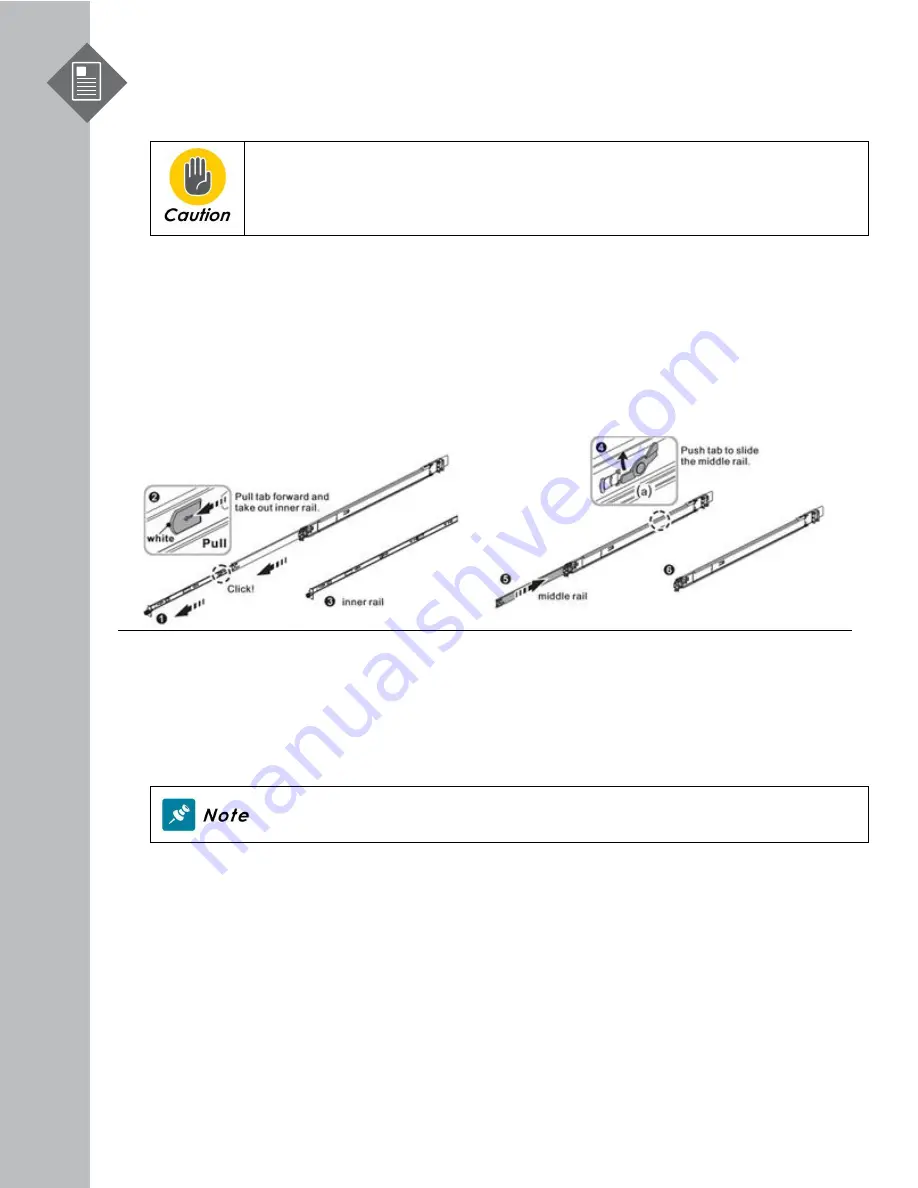
S9705-48D Hardware Installation Guide | 10
5
Rack Mounting
It is recommended that installation be done by at least two trained professionals.
One individual should hold the router in position, while the other secures it in
place onto the rail slides.
1.
Separate the adjustable mounting rail slides.
1.1
Pull apart the inner and outer rails until it is locked in place. An audible click can be heard
when the rails are locked in place.
1.2
Pull the white tab forward to unlock the rails in order to completely separate the inner rail
from the outer rail. The white tab is located on the inner rail.
1.3
Once the inner rail is separated, push the tab located on the outer rail to unlock and slide
the middle rail back.
Figure 9.
2
Install the inner rails onto the chassis.
2.1
The inner rail has key-shaped holes where attachment pins on the chassis can be aligned.
The chassis has 5 attachment pins on each side, for a total of 10 pins. Fit the key-shaped
holes with the attachment pins and pull back to hold the inner rack in place.
Make sure the locking screw of the inner rail is positioned at the front of the
chassis.
2.2
After the attachment pins are secured to the inner rail, lock the inner rail to the chassis
using two M4 screws (one on each chassis side).