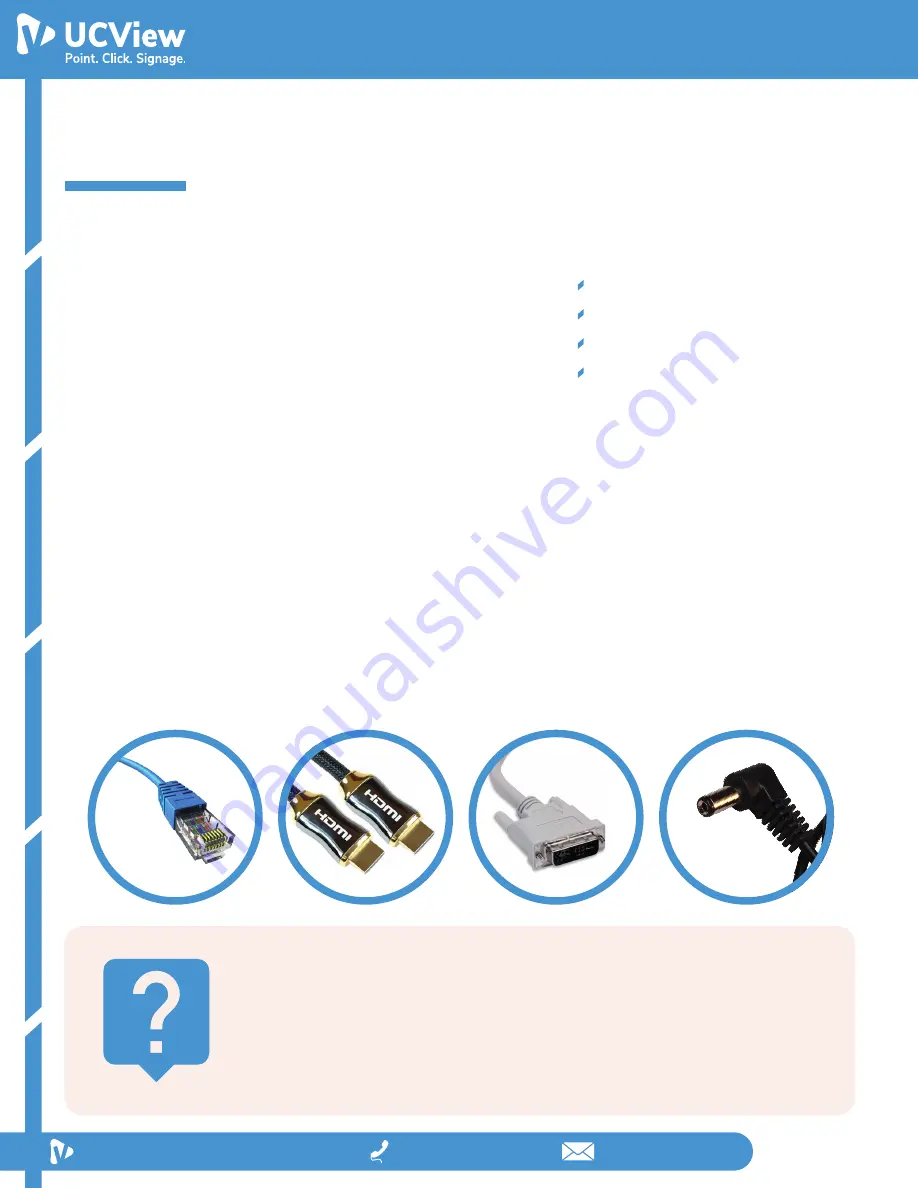
View Media 45
Player Installation Manual
Thank you for purchasing the UCView View Media 50
player. Please match the following listed items with
the items in the box. If any item is missing or dam-
aged, please contact your UCView Media Networks
sales representative immediately.
THANK YOU!
INSTALLING YOUR VM45 PLAYER
18425 Napa St, Northridge, CA 91325
Tel: 1-818-772-8255
1)
Remove packaging - make sure box and plastic casings are stored away in case a
return is necessary.
2)
Plug in the LAN/Ethernet cable into the VM 45 player.
3)
Plug in your video source, HDMI or DP cable, into the VM 45 player and the monitor.
4)
Plug in the Power cable into the VM 45 player.
5)
Attach the antenna, which is included in your package, to your VM 45 player.
One (1) View Media 45 player
One (1) Power Supply
One (1) Cable Cord
One (1) Antenna
HDMI (High-Definition Multimedia Interface):
A single cable which is capable of
transmitting high - definition video and high - resolution audio.
DVI (Digital Video Interface):
A cable which is capable of providing digital video signal.
VGA (Video Graphics Array):
An analog cable which enables connection from your
computer to a monitor.
LAN/Ethernet:
A LAN/Ethernet cable can connect to devices over a local area network,
such as PCs and routers.




