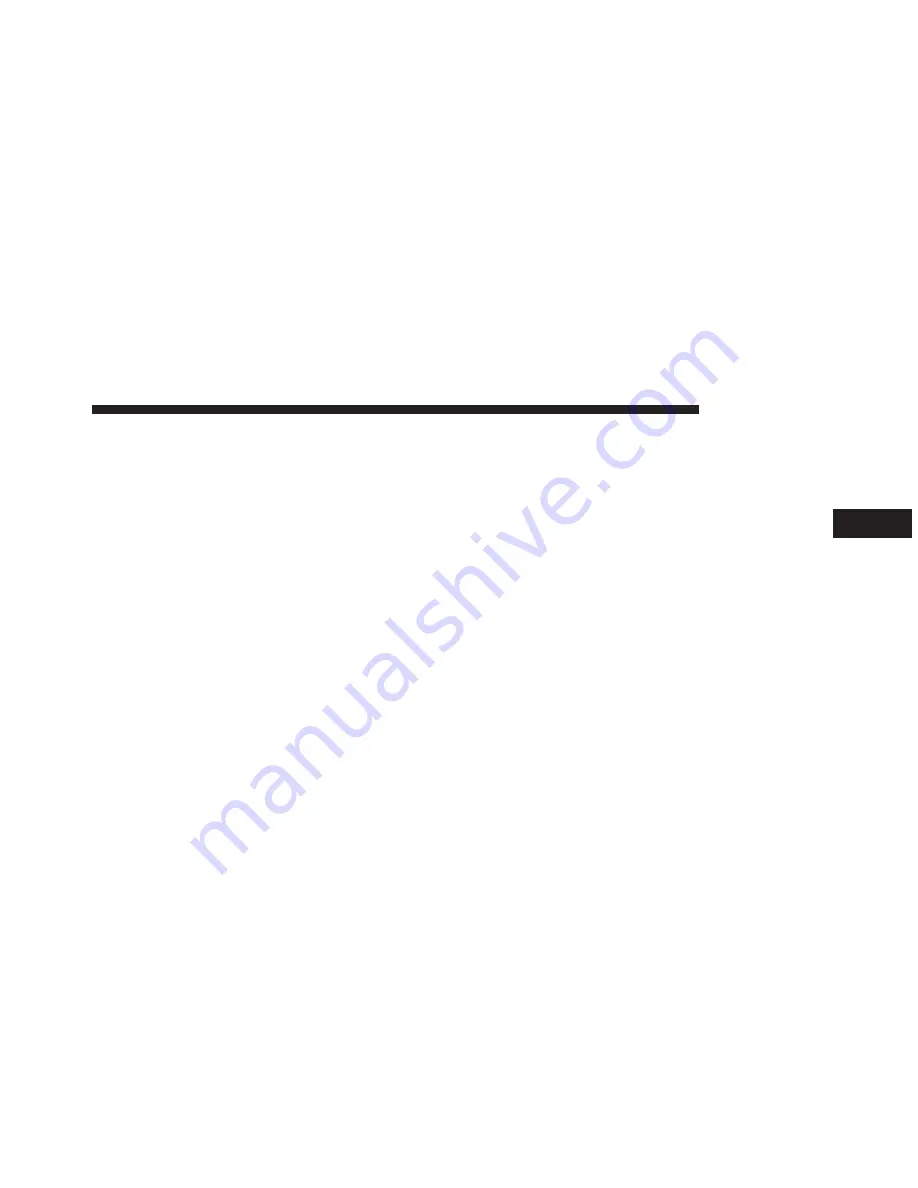
Touching the trks soft-key while the pop up is displayed
will close the pop up.
Audio
Refer to Radio Mode for adjusting the audio settings.
AUX Mode
Overview
AUX Mode is entered by inserting an AUX device using
a cable with a 3.5 mm audio jack into the AUX port or
touch the AUX soft-key on the left side of the display.
Once in Media Mode, touch the source soft-key and select
AUX.
Inserting Auxiliary Device
Gently insert the Auxiliary device cable into the AUX
Port. If you insert an Auxiliary device with the ignition
ON and the radio ON, the unit will switch to AUX mode
and begin to play when you insert the device cable.
Controlling the Auxiliary Device
The control of the auxiliary device (e.g., selecting play-
lists, play, fast forward, etc.) cannot be provided by the
radio; use the device controls instead. Adjust the volume
with the VOLUME & MUTE rotary knob, or with the
volume of the attached device.
NOTE:
The vehicle radio unit is acting as the amplifier
for audio output from the Auxiliary device. Therefore if
the volume control on the Auxiliary device is set too low,
there will be insufficient audio signal for the radio unit to
play the music on the device.
Source
Touch the Source soft-key to select the desired audio
source, Disc, USB/iPod®, SD Card, AUX or Bluetooth®.
This screen will time out after a few seconds and return
to the main radio screen if no selection is made.
Audio
Refer to Radio Mode for adjusting the audio settings.
3
Uconnect® 8.4A
49
Summary of Contents for 8.4A
Page 3: ......
Page 4: ...IDENTIFYING YOUR RADIO CONTENTS 䡵 Identifying Your Radio 4 1 ...
Page 7: ......
Page 29: ......
Page 143: ......
Page 257: ......
Page 258: ...SAFETY GUIDELINES CONTENTS 䡵 Safety Guidelines 258 5 ...
















































