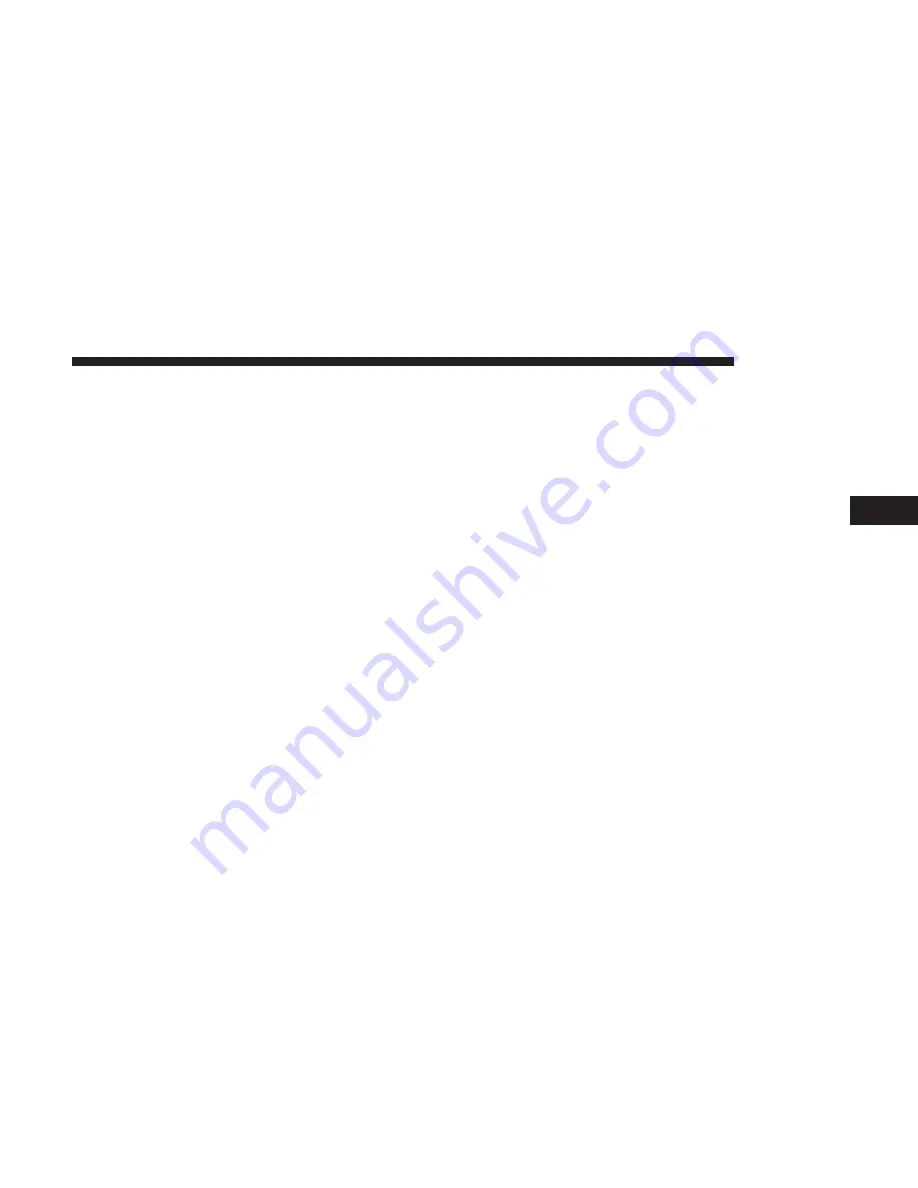
Play/Pause
Press the “Pause/Play” button on the touchscreen to pause
the playing of live or rewound content at any time. Play
can be resumed again by pressing of the “Pause/Play”
button on the touchscreen.
Rewind
Press the “RW” button on the touchscreen to rewind the
content in steps of five seconds. Pressing the “RW” button
on the touchscreen for more than two seconds rewinds the
content. The Radio begins playing the content at the point
at which the press is released.
Forward
Each press of the “FW” button on the touchscreen forwards
the content in steps of five seconds. Forwarding of the
content can only be done when the content is previously
rewound, and therefore, can not be done for live content. A
continuous press of the “FW” button on the touchscreen
also forwards the content. The Radio begins playing the
content at the point at which the press is release.
Live
Press the “Live” button on the touchscreen to resume
playing of Live content.
Favorites
Press the “fav.” button on the touchscreen to activate the
favorites menu, which will time out in five seconds in
absence of user interaction.
You can exit the Favorites Menu by a press of the “X” in the
top right corner.
The favorites feature enables you to set a favorite artist, or
song that is currently playing. The Radio then uses this
information to alert you when either the favorite song, or
favorite artist are being played at any time by any of the
SiriusXM Channels.
The maximum number of favorites that can be stored in the
Radio is 50.
Fav. Artist:
While the song is playing to set a Favorite
Artist, press the “fav.” button on the touchscreen and then
the Fav. Artist button on the touchscreen.
Fav. Song:
While the song is playing to set a Favorite Song,
press the “fav.” button on the touchscreen and then the Fav
Song button on the touchscreen.
4
RADIO MODE
71
Summary of Contents for 6.5 NAV
Page 1: ...OWNER S MANUAL SUPPLEMENT UCONNECT 6 5 NAV ...
Page 3: ......
Page 4: ...SAFETY GUIDELINES CONTENTS 䡵 SAFETY GUIDELINES 4 䡵 CYBERSECURITY 6 1 ...
Page 9: ......
Page 10: ...INTRODUCTION CONTENTS 䡵 UCONNECT 6 5 NAV SYSTEM 10 2 ...
Page 11: ...UCONNECT 6 5 NAV SYSTEM 10 INTRODUCTION ...
Page 13: ......
Page 65: ......
Page 79: ......
Page 85: ......
Page 115: ......






























