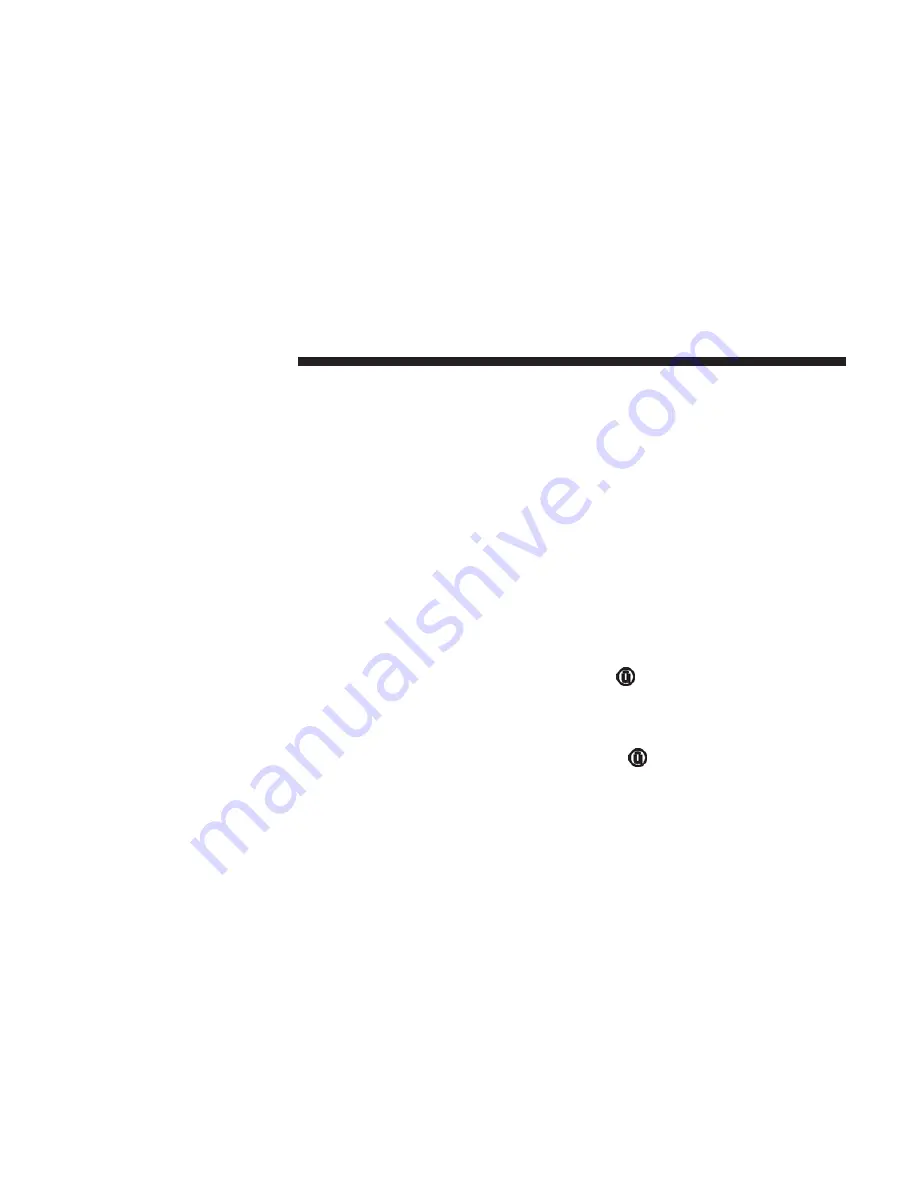
Editing Your Notifications
Notifications are an important element of your Uconnect
Access Account. For example, any time you use your
remote services (such as Remote Door Unlock), or if your
security alarm is set off, you can elect to receive a text
message and/or E-mail to notify you of the event. To set up
the notifications, please follow these instructions.
1. Log on to moparownerconnect.com
2. Click the “Edit Profile” button in the upper-right corner
of the page.
3. Click the Uconnect Notifications tab on the left side of
the page.
4. If you have more than one vehicle with Uconnect
Access, please select which vehicle you want to manage
notifications for using the drop down menu.
5. You can enter up to five mobile phone and/or email
addresses to your notifications, and you can customize
which ones receive the types of messages.
6. If you add a mobile phone number, you will receive a
confirmation text message asking to confirm and receive
vehicle notifications. If you are OK with this, reply to the
text message saying “yes” (message and data rates may
apply, please see your mobile phone provider for de-
tails). If you have questions, text “HELP” in your reply.
USING UCONNECT ACCESS
Getting Started With Apps
Applications (Apps for short) in your Uconnect Access
system are designed to deliver the features and services
that you want. There are two basic categories:
•
Built-In Apps
— uses the built-in Cellular Network on
your Uconnect 6.5 NAV radio.
Get started with your Uconnect Access Apps by pressing
the Uconnect “Apps
” button on the touchscreen.
Available Apps and features are organized by the tabs
on the left of the screen.
•
Favorite Apps
— this is the default screen when you
first press the “Apps
” button on the touchscreen,
and is a good place to put the Apps you use most
frequently. To make an App a “favorite,” press the
“Settings” button on the touchscreen to the right of
the App and select “Make a favorite.”
22
ALL ABOUT UCONNECT ACCESS
Summary of Contents for 6.5 NAV
Page 1: ...OWNER S MANUAL SUPPLEMENT UCONNECT 6 5 NAV ...
Page 3: ......
Page 4: ...SAFETY GUIDELINES CONTENTS 䡵 SAFETY GUIDELINES 4 䡵 CYBERSECURITY 6 1 ...
Page 9: ......
Page 10: ...INTRODUCTION CONTENTS 䡵 UCONNECT 6 5 NAV SYSTEM 10 2 ...
Page 11: ...UCONNECT 6 5 NAV SYSTEM 10 INTRODUCTION ...
Page 13: ......
Page 65: ......
Page 79: ......
Page 85: ......
Page 115: ......






























