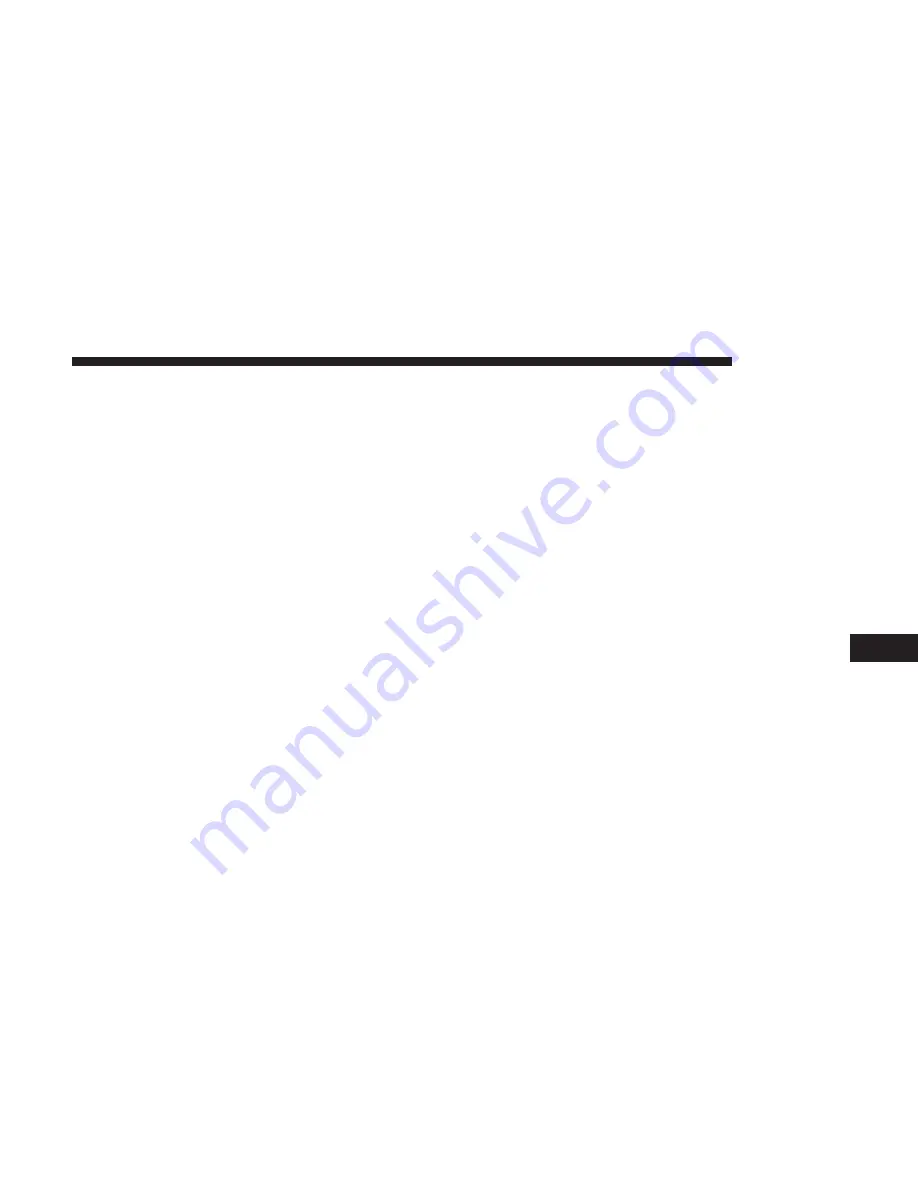
•
Add as first destination
•
Add as last destination
You can press the “Back Arrow” button to return to the
previous screen or the “X” button to exit.
Where To? — Closest City
To enter a destination by Closest City, press “Where To?” in
the Nav Main Menu and then press the “Closest City”
button.
1. Press the desired city from the list.
2. Press the “Yes” button to confirm your destination and
begin your route.
NOTE:
If you are currently on a route guidance and you
select a Closest City, the system will ask you to choose one
of the following:
•
Cancel previous route
•
Add as first destination
•
Add as last destination
You can press the “Back Arrow” button to return to the
previous screen or the “X” button to exit.
Where To? — Trails
When starting to drive a trail you want to record, press
“Trails”, and then press “Start Trail Recording.”
When you want to end the recording of a route, press “Stop
Trail Recording.”
The trip you recorded will be added to the Recent Trails
list.
Where To? — Phone
To enter a destination by Phone number, press “Where
To?” in the Nav Main Menu and then press the “Phone
Number” button.
1. Enter the Phone Number of the destination you would
like to route to.
2. Press the desired destination from the list.
3. Press the “Yes” button to confirm your destination and
begin your route.
8
NAVIGATION
125
Summary of Contents for 6.5 NAV
Page 1: ...OWNER S MANUAL SUPPLEMENT UCONNECT 6 5 NAV ...
Page 3: ......
Page 4: ...SAFETY GUIDELINES CONTENTS 䡵 SAFETY GUIDELINES 4 䡵 CYBERSECURITY 6 1 ...
Page 9: ......
Page 10: ...INTRODUCTION CONTENTS 䡵 UCONNECT 6 5 NAV SYSTEM 10 2 ...
Page 11: ...UCONNECT 6 5 NAV SYSTEM 10 INTRODUCTION ...
Page 13: ......
Page 65: ......
Page 79: ......
Page 85: ......
Page 115: ......


























