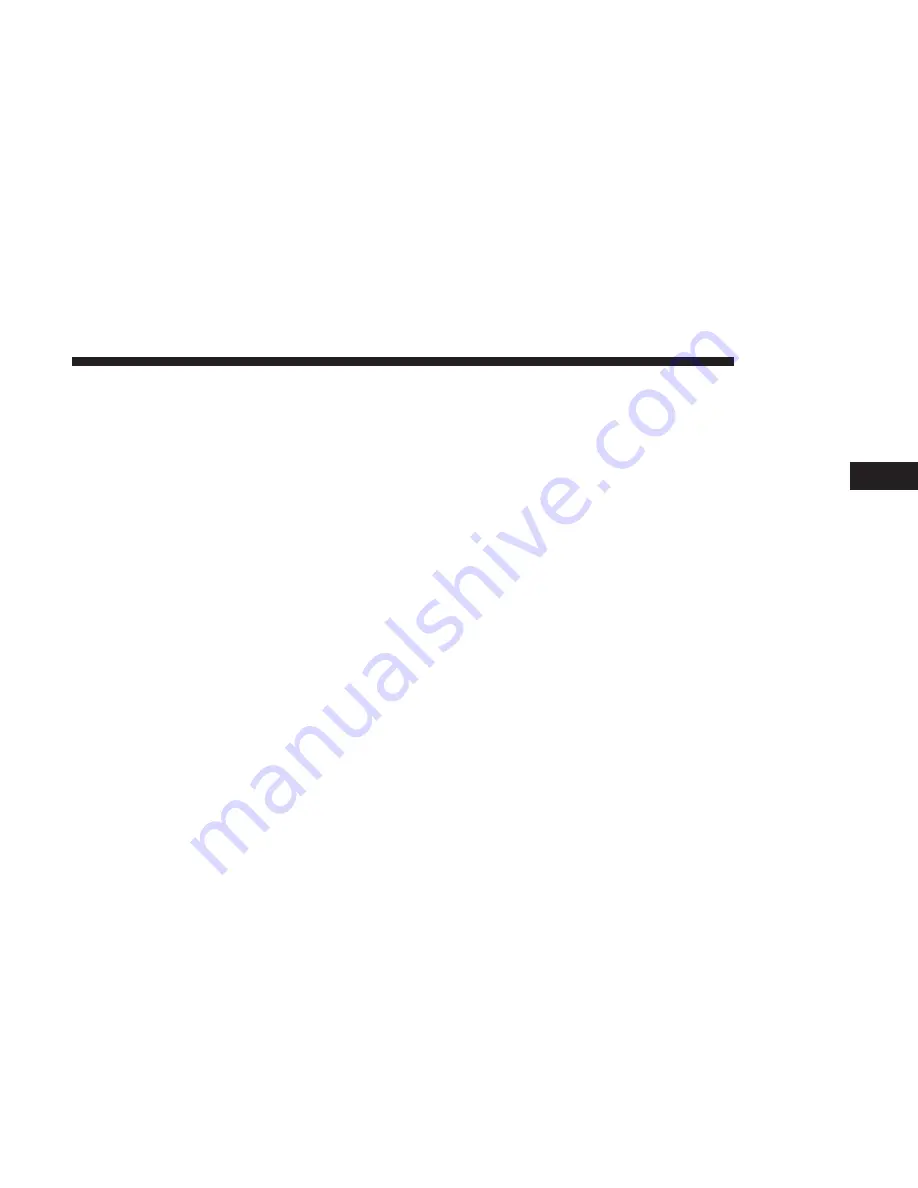
NOTE:
When deleting a listener profile:
If only one
listener profile – a new default listener profile will be
created and you will be returned to the profile and settings
menu showing the new default listener profile as active.
If two listener profiles – you will be returned to the listener
profile and settings menu showing the new active listener
profile.
If more than two listener profiles – you will be taken to the
change/add listener profile screen and will need to select
the listener profile you wish to use.
Playhead Controls
The playhead function provides a means to play/pause,
and skip backward/forward on the Now Playing screen.
Play/Pause
Press the “Pause/Play” button on the touchscreen to pause
the playing of live or rewound content at any time. Play
can be resumed again by pressing of the “Pause/Play”
button on the touchscreen.
Skip Rewind
By pressing the Skip Rewind (RW) button on the touch-
screen, it does not rewind a set amount of time. It rewinds
at segments, which for music channels is songs. Long press
of the RW button will skip all the way back to the
beginning of the buffer (up to one hour for SAT content
and up to five hours for streaming content).
Skip Forward
By pressing the “FW” button on the touchscreen, it does
not go forward a set amount of time. It skips forward at
segments, which for music channels is songs. Long press of
the Skip Forward button will skip all the way to the LIVE
point.
3
RADIO MODE
33
Summary of Contents for 4C NAV
Page 12: ......
Page 20: ......
Page 40: ......
Page 52: ...52 MEDIA MODE...
Page 62: ......
Page 82: ......
Page 108: ...2 Press the Gas Stations button on the touchscreen 108 NAVIGATION MODE IF EQUIPPED...
Page 110: ...2 Press the Shopping button on the touchscreen 110 NAVIGATION MODE IF EQUIPPED...
Page 144: ......
Page 201: ......
Page 202: ......
Page 203: ......
















































