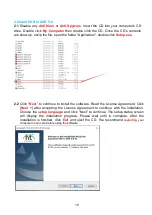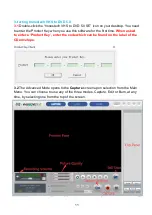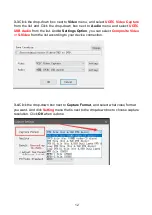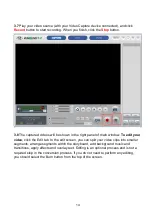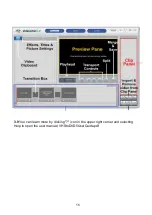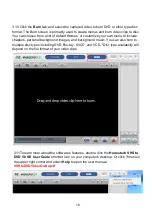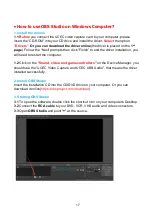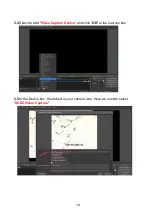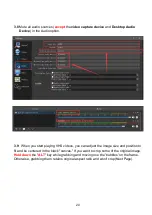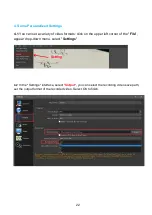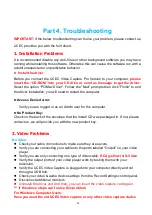24
before?
If yes, you need to uninstall their driver, if you don’t know how to uninstall the
driver, you can contact us.
If no, you can contact us, we send you the repair tool.
2.1 Black & White video:
Verify your video tape was recorded in the same video standard format for your
region. If it was not, see the Converting
PAL/NTSC
(and other video standards)
section in the appendix.
2.2 Choppy video or Choppy audio:
● Mute all audio sources (except the video capture device and Desktop Audio Device)
● Verify your computer meets the programs minimum system requirements. Avoid the
following actions while recording and burning:
- Run other applications in full screen mode.
- Run CPU intensive programs.
Distorted lines at top or bottom of screen
:
● Clean VCR/camcorder tape heads.
● Adjust VCR/camcorder video tracking.
(These lines are not usually visible on a regular television because a TV typically
presents in overscan mode - causing the edges of the video to be out of view)
2.3 Can't recognize this video capture when is plugged into any of the USB Port?
If you use windows computer, you need to uninstall all software and drivers of any
video capture devices. And then you can insert our video capture card again and the
driver will be installed automatically.
How to uninstall the driver?
1. Insert the video capture into the USB port of your computer.
Use shortcut keys Win + X on Windows 10.
2. Select Device Manager.
3.
Expand the entry. Right-click "UCEC Video Capture and UCEC USB Audio" and
select Uninstall device.
If you have used the old UCEC Video capture or any other
video capture device before, you need to uninstall their driver.
4. Reboot the computer. And then, you can insert the video capture card and the driver
will be installed automatically. And then you can install the software, Honestech VHS to
DVD 5.0. You can try to capture the video again.
If you don’t know how to uninstall their driver, you can contact us.