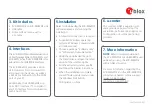1. Download the EVK-M8xZOE software (and docu-
mentation) from www.u-blox.com/evaluation-kits
and install the software. For more instructions, see
the section 5, Installation.
2. Connect the unit to the PC. Options:
• USB: Connect via USB port (
B
). Set switch (
D
) to
RS232/USB.
• UART: Connect via RS232 (
C
). Set switch (
D
) to
RS232/USB.
Note: The Windows system will automatically search
for and install the USB driver.
3. Provide power to the device at all times, either via
USB or the V5_IN pin on the 20-pin connector (
G
).
4. Connect active GNSS antenna signal to EVK via RF IN
active antenna (
A
) or connect simulator to EVK via
RF IN simulator (
H
).
5. Start the u-center GNSS Evaluation Software and
select the corresponding COM port and baud rate
(9600 baud).
Quick Start EVK-M8xZOE
2. Setup
Copyright © 2017, u-blox AG
1. Overview
H (RF IN,
simulator)
B (USB)
C (RS232)
F (RST)
G (20 pin
connector)
D (SPI or RS232/USB switch)
E (Boot)
Plastic
protection cover
A (RF IN,
active antenna)