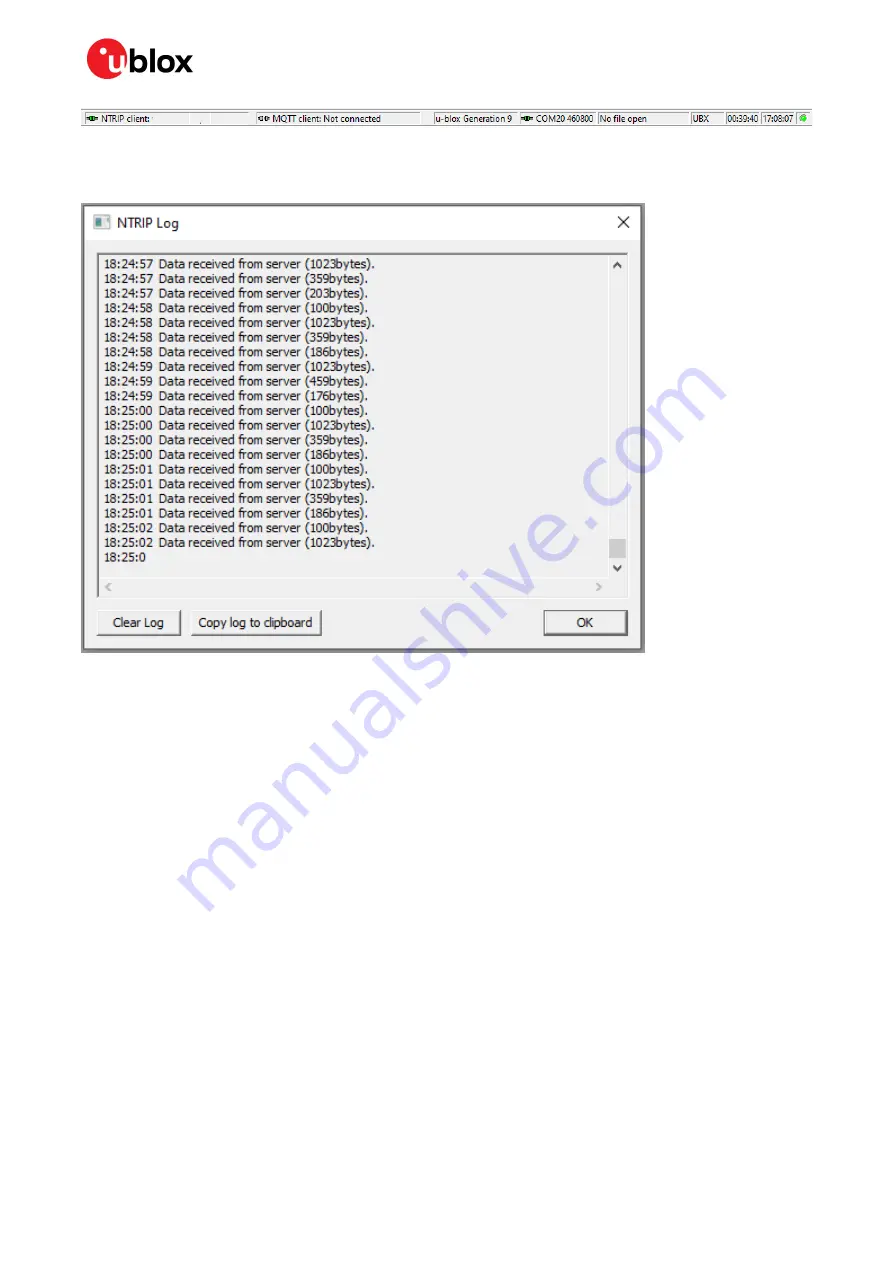
EVK-F9P-01 - User guide
UBX-22038408 - R03
RTK setup
Page 15 of 28
C1- Public
Figure 6: u-center status bar
To see more information about the NTRIP client's operation, click the connection symbol. This will
open the NTRIP Log window.
Figure 7: NTRIP client log
6.2
Setting up MQTT client in u-center
An OASIS standard messaging protocol for the Internet of Things (IoT), MQTT provides a reliable,
robust, and secure messaging protocol for the IoT devices and applications. It is designed as an
extremely lightweight publish/subscribe messaging transport that is ideal for connecting remote
devices with a small code footprint and minimal network bandwidth. (Source:
PointPerfect is a GNSS augmentation service that utilizes the industry standard SPARTN messaging
format to enable high accuracy with high precision GNSS receivers. The SPARTN format facilitates
the transfer of GNSS correction data with exceptional efficiency.
MQTT serves as the fundamental transport mechanism for various components of the service
including authentication, ancillary services (such as AssistNow), service key delivery, and the service
itself. To support this, u-center incorporates an MQTT client.
Start using the u-center MQTT client with the following steps:
1.
Open u-center and connect to the receiver via
Receiver > Connection
.
2.
Open the MQTT client settings from
Receiver > MQTT Client.
3.
In the Thingstream portal, download the u-center config file associated with your device and
region of operation and add it as the “JSON config file”. For more information on how to sign in to
Thingstream to get the u-center configuration file, visit
PointPerfect getting started guide
4.
Check the box to “Subscribe to key topic”.
5.
Check the box to “Subscribe to AssistNow topic”.




























