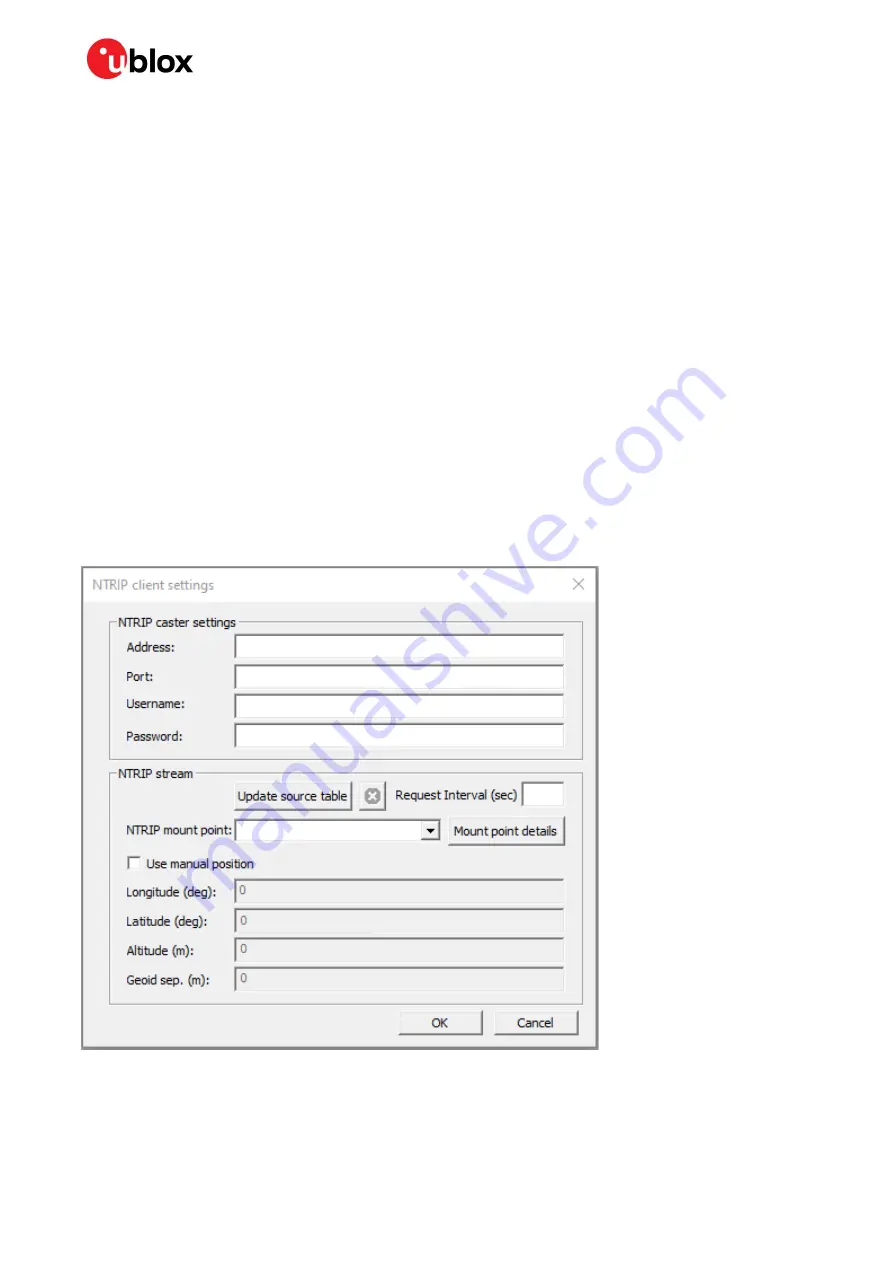
EVK-F9P-01 - User guide
UBX-22038408 - R03
RTK setup
Page 14 of 28
C1- Public
6
RTK setup
To achieve accurate RTK performance, the receiver needs a constant stream of correction data, which
can be obtained from correction data providers via NTRIP or MQTT protocols. Application software is
needed to fetch the data from the provider's server and send it to the receiver through serial ports.
This chapter explains how to use NTRIP and MQTT client on u-center to monitor the RTK status of
the receiver.
6.1
Setting up NTRIP client in u-center
There are paid and free NTRIP services.
is a free community NTRIP service that hobbyists
and early prototyping can use, as it provides correction data streams from other users. However, for
commercial or production-grade applications, it is recommended to use more reliable commercial
NTRIP services.
Start using the u-center NTRIP client with the following steps:
1.
Open u-center and connect to the receiver via
Receiver > Connection.
2.
Open the NTRIP client settings from
Receiver > NTRIP Client.
3.
Fill in the NTRIP caster settings fields.
4.
To fetch the available mount points from the service, click the
Update source table
button.
5.
Select the correct mount point from the dropdown menu.
6.
Press
OK
to start the NTRIP client.
Figure 5: u-center NTRIP client
The status bar at the bottom of the u-center window shows the service status for monitoring and
debugging. The connection symbol turns green when authentication is successful, and the service is
connected.




























