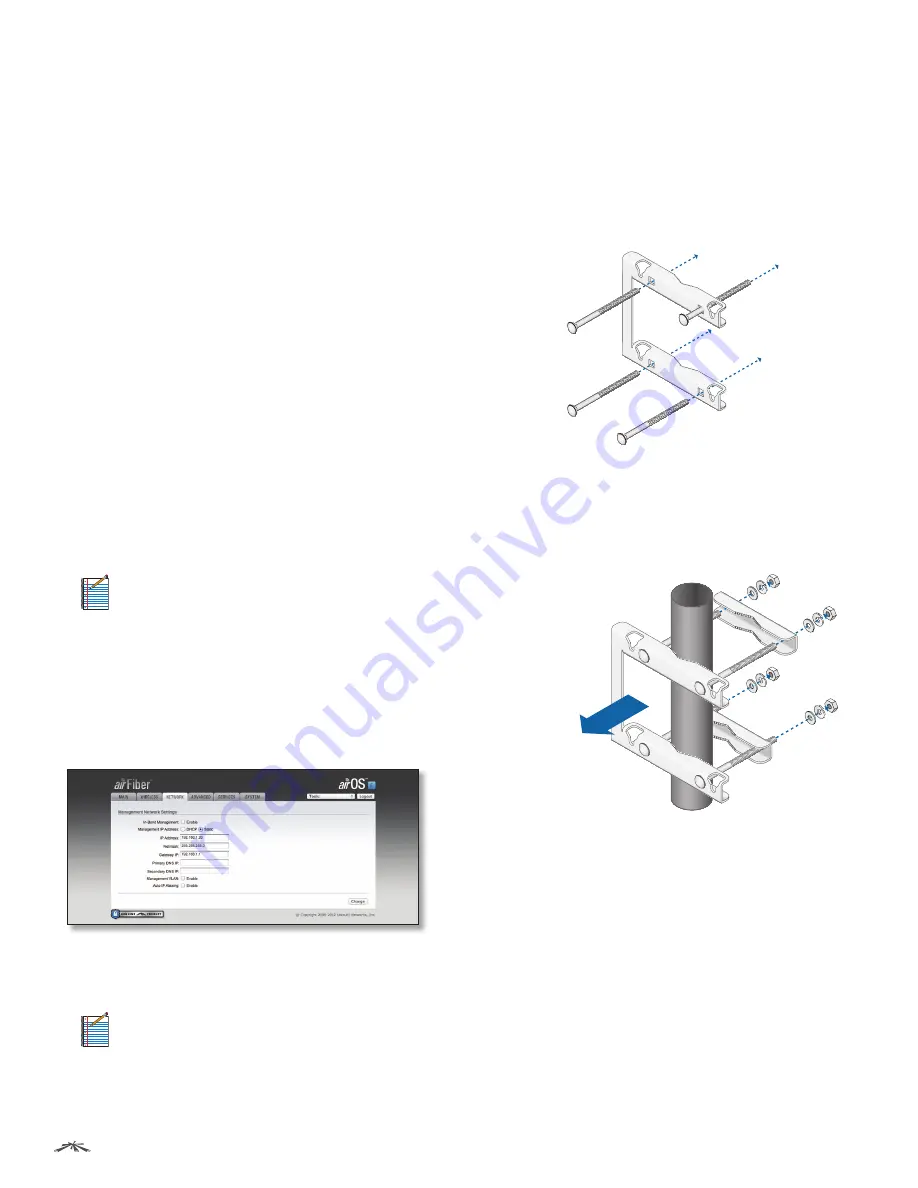
6
Chapter 2: Installation
airFiber
™
User Guide
Ubiquiti Networks, Inc.
6. Enter the
Basic Wireless Settings
.
a. For one airFiber AF24, select
Master
from the
WIreless
Mode
drop-down. For the other airFiber AF24, keep the
default,
Slave
.
b. Enter a name in the
Link Name
field. This should be the
same on both the Master and the Slave.
c. For the
Duplex
drop-down:
-
Half Duplex
The default mode. The
TX
and
RX
Frequencies
are the same.
-
Full Duplex
The
TX
and
RX Frequencies
must be
different.
d. Select a
TX Frequency
. This must match the
RX
Frequency
on your other airFiber AF24.
e. Select a
RX Frequency.
This must match the
TX
Frequency
of your other airFiber AF24.
f. If needed, change the
Output Power
,
Maximum
Modulation Rate
, and/or
RX Gain
settings.
7. Configure the
Wireless Security
:
a. Select the AES
Key Type
,
HEX
or
ASCII
.
b. For the
Key
field:
-
HEX
Enter 16 bytes (eight, 16-bit HEX values: 0-9, A-F,
or a-f). You can omit zeroes and use colons, similar to
the IPv6 format. The default is as follows:
0000:0000:0000:0000:0000:0000:0000:0000
.
Note:
The airFiber Configuration Interface
supports IPv6 formats excluding dotted quad
and “::” (double-colon) notation.
-
ASCII
Enter a combination of alphanumeric
characters (0-9, A-Z, or a-z).
8. Click
Change
and then click
Apply
.
9. By default, in-band management is disabled. To enable
in-band management:
a. Click the
Network
tab.
b. Select
Enable In-Band Management
.
c. You can change the IP Address, Netmask, and other
settings to make them compatible with your network.
Note:
If
In-Band Management
is enabled, each
airFiber radio must have a unique
IP Address
. If
the airFiber radios use the same
IP Address
, then
you may lose access to the airFiber radios via the
CONFIG
and
DATA
ports.
d. Click
Change
and then click
Apply
.
Repeat the instructions in the
airFiber Configuration
section on your other airFiber radio. After you have
configured the airFiber radios, disconnect them and move
them to your installation site.
Hardware Installation
To install the airFiber AF24:
1. Insert the four
M10x150 Carriage Bolts
into the
Pole
Mount Bracket
.
2. Attach the
Pole Mount Bracket
to a pole. Orient the
Pole Mount Bracket
so it is aimed in the direction of
the other airFiber AF24. Slip the
Pole Clamps
onto the
M10x150 Carriage Bolts
. Secure the clamps with the
M10 Flat Washers, Split Lock Washers,
and
Hex Nuts
.
Aim towards link.
























