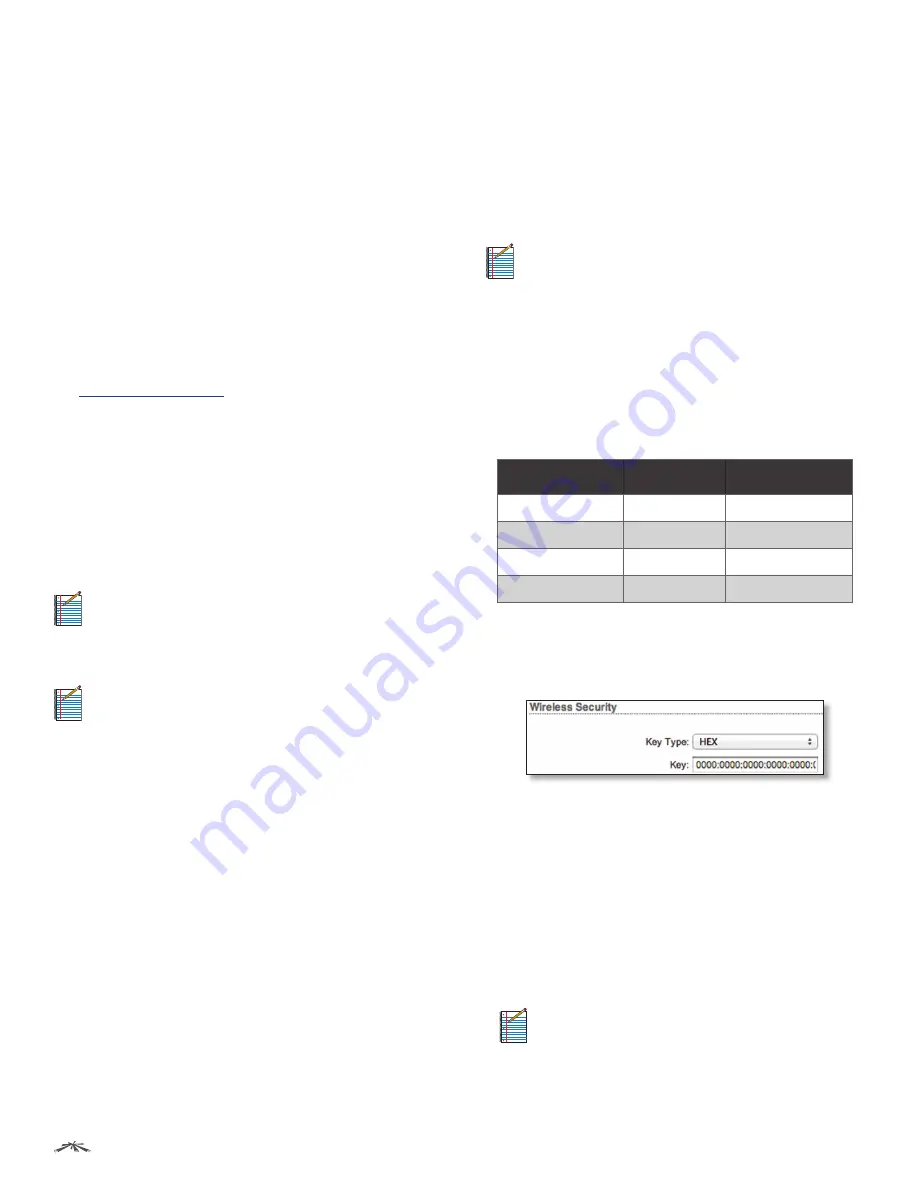
19
Chapter 5: Wireless Tab
airFiber
™
User Guide
Ubiquiti Networks, Inc.
Basic Wireless Settings
In this section, configure the basic wireless settings, such
as wireless mode, link name, country code, frequencies,
output power, speed, and gain.
Wireless Mode
By default, the Wireless Mode is
Slave
. You
must configure one airFiber AF24 to
Master
because each
PtP link must have one
Master
.
Link Name
Enter a name for your PtP link.
Country Code
Each country has their own power level
and frequency regulations.
To ensure the airFiber AF24
operates under the necessary regulatory compliance
rules, you must select the country where your device will
be used
. The frequency settings and output power
limits will be tuned according to the regulations
of the selected country. For further explanation of
international compliance requirements, please consult
the
for further explanation of
international compliance requirements.
Duplex
Select
Half Duplex
or
Full Duplex
. Half-duplex
operation provides more frequency planning options at
the cost of higher latency and throughput. (Half-duplex
mode allows communication in one direction at a
time, alternating between transmission and reception.)
Full-duplex operation provides the highest throughput
and lowest latency; however, you have fewer frequency
management options. (Full-duplex mode allows
communication in both directions simultaneously.)
Note:
For
Half Duplex
mode (default), the
TX
and
RX
Frequencies
on the same airFiber AF24 are the same.
For
Full Duplex
mode, the
TX
and
RX Frequencies
on
the same airFiber AF24 must be different.
TX Frequency
Select a transmit frequency.
Note:
The
TX Frequency
on the Master should be
used as the
RX Frequency
on the Slave, and vice
versa.
RX Frequency
Select a receive frequency.
Output Power
Defines the maximum average transmit
output power (in dBm) of the airFiber AF24. To specify the
output power, use the slider or manually enter the output
power value. The transmit power level maximum is limited
according to country regulations.
Maximum Modulation Rate or Modulation Rate
Higher
modulations support greater throughput but generally
require stronger RF signals and a higher Signal-to-Noise
Ratio (SNR). By default,
Automatic Rate Adaptation
is
enabled, and
Maximum Modulation Rate
is displayed.
This allows the airFiber AF24 to automatically adjust the
modulation rate to changing RF signal conditions. Under
certain conditions, you may prefer to lock the
Maximum
Modulation Rate
to a lower setting to improve link
performance.
When
Automatic Rate Adaptation
is disabled,
Modulation
Rate
is displayed. Lock the
Modulation Rate
to the setting
of your choice.
Select one of the available modulation rates:
•
6x (64QAM MIMO)
•
4x (16QAM MIMO)
•
2x (QPSK MIMO)
•
1x (QPSK SISO)
RX Gain
Select the appropriate gain for your RX antenna:
High
(default) or
Low
. If the link is very short or being
tested, select
Low
, so your signal does not get distorted.
Note:
Minimum link distance is approximately 100 m.
For links between 100m and 800m:
•
Target -40 dBm
•
Decrease RX Gain to overcome oL condition
•
For short ranges/strong signal conditions, adjust the
power to be 3-5 dB below “oL” (overload) condition
•
Decrease RX gain first
•
Never mitigate oL condition by misaiming antennas
Link Distance
RX Gain Setting
Approximate
TX Power Setting
d > 1 km
High
> 25 dBm
0.5 km < d < 1 km
Low
19-25 dBm
0.25 km < d < 0.5 km
Low
12-18 dBm
0.1 km < d < 0.25 km
Low
3-11 dBm
Wireless Security
airFiber uses 128-bit, AES (Advanced Encryption Standard)
encryption at all times.
Key Type
Specifies the character format.
•
HEX
By default, this option uses hexadecimal
characters. 0-9, A-F, or a-f are valid characters.
•
ASCII
ASCII uses the standard English alphabet and
numeric characters (0-9, A-Z, or a-z).
Key
Select the format of the MAC address.
•
HEX
Enter 16 bytes (eight, 16-bit HEX values). You can
omit zeroes and use colons, similar to the IPv6 format.
The default is:
0000:0000:0000:0000:0000:0000:0000:0000
.
Note:
The airFiber Configuration Interface
supports IPv6 formats excluding dotted quad and
“::” (double-colon) notation.
•
ASCII
Enter a combination of alphanumeric characters.
Using 128-bit, SHA1 (Secure Hash Algorithm 1), airFiber
AF24 hashes the ASCII key to create a 128-bit key for AES.






























