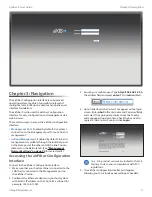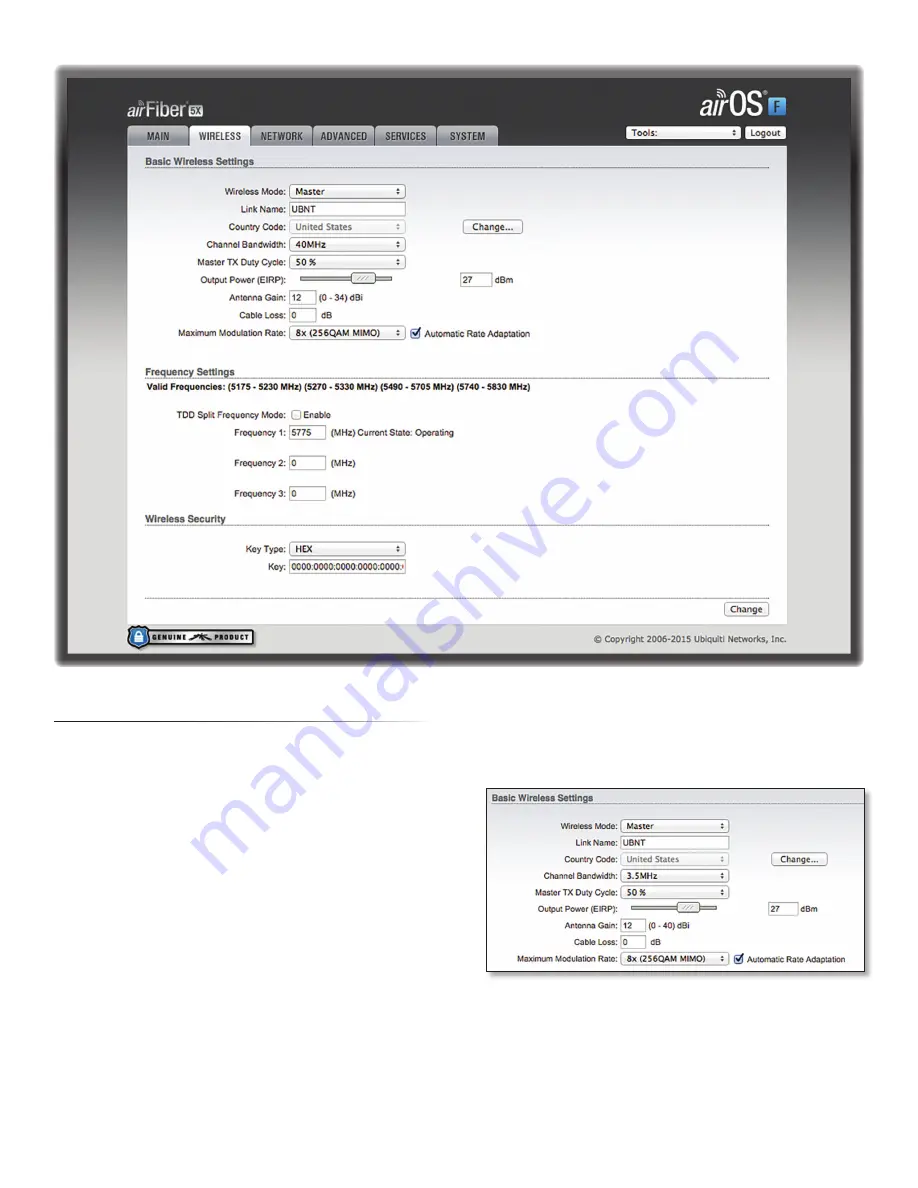
17
Chapter 5: Wireless Tab
airFiber
®
X User Guide
Ubiquiti Networks, Inc.
Chapter 5: Wireless Tab
The
Wireless
tab contains options to set up the wireless
part of the link. This includes wireless mode, link name,
frequencies, output power, speed, and wireless security.
Change
To save or test your changes, click
Change
.
A new message appears. You have three options:
•
Apply
To immediately save your changes, click
Apply
.
•
Test
To try the changes without saving them, click
Test
.
To keep the changes, click
Apply
. If you do not click
Apply
within 180 seconds (the countdown is displayed),
the airFiber X radio times out and resumes its earlier
configuration.
•
Discard
To cancel your changes, click
Discard
.
Write down the settings you configure on the
Wireless
tab.
You will need to enter the same settings on the airFiber X
radio at the other end of your PtP link. The exceptions are
as follows:
•
Wireless Mode
Configure one airFiber X radio as the
Master
and the other as the
Slave
.
Basic Wireless Settings
In this section, configure the basic wireless settings, such
as wireless mode, link name, country code, frequencies,
output power, speed, and gain.
Wireless Mode
By default, the Wireless Mode is
Slave
. You
must configure one airFiber X radio as Master
because
each PtP link must have one
Master
.
Link Name
Enter a name for your PtP link. This name
must be the same on both Master and Slave radios in
order for them to connect.