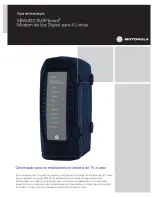7
Installing the Modem Using the Ethernet Port
Troubleshooting the Wireless Installation
The wlan LED is not lit.
Verify that your Wireless PC Card or Wireless USB client is properly connected to
your computer.
Try positioning the computer closer to the wireless cable modem. The wireless
signal may be weaker after it has passed through metal, concrete, brick, walls, or
floors. Make sure that the wireless cable modem and wireless adapters are
positioned so that the signal will travel straight through a wall or ceiling for better
reception. For example, a wall that is 1 foot thick, at a 45-degree angle appears to be
almost 2 feet thick.
Make sure PC's wireless client is connecting to right WLCM. Check the SSID of the
WLCM and wireless client.
If WEP (Wired Equivalent Privacy) is set, verify that the WEP key set in the modem
matches the WEP key set in the wireless client
4. Installing the Modem Using the
Ethernet Port
This chapter explains the process for installing your wireless cable modem
using the Ethernet port. Using the Ethernet port allows to you connect multiple
computers to a wireless cable modem through the use of additional equipment
which is not included. Please contact your cable service provider for more
information on using multiple computers.
You can use the wireless cable modem
’
s Ethernet port if you have:
A PC running Windows 95 (or later) operating system or a Macintosh
computer running system 7.6 (or later) operating system
An active Ethernet port on your PC
Before you begin, verify that your Network Interface Card (NIC) has been installed
and configured for use with your wireless cable modem. The wireless cable
U10C019/U10C020