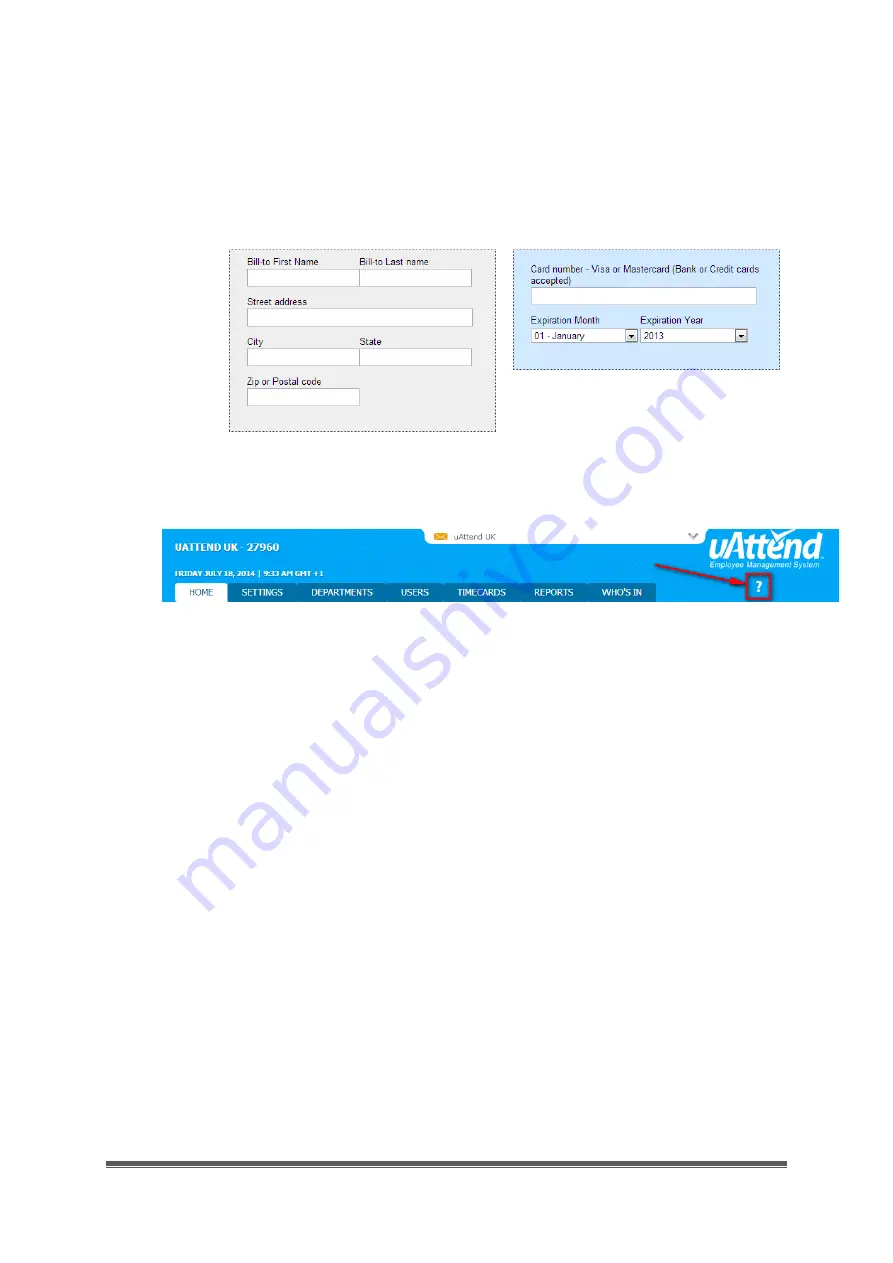
MN1000 Product Guide
Page 3
Sign Up
—This step allows you to enter billing information for the service. Enter the
billing name, billing address, and payment card information that you wish to use.
This information will be stored on our system (encrypted and secure) for recurring
monthly billing. All plans come with a 30-day money back guarantee, if you are not
satisfied. When you have entered all information, click
Create my account
.
Once you have created your account, you will have access to the uAttend Online Help. The
link is found in the upper-right corner of the uAttend screen.
2.2 Adding Departments and Employees
After you have created your uAttend account, you will need to set up at least one
department and one employee. There is no limit to the number of departments you can set
up. However, the number of employees is limited based on the plan you selected.
You can upgrade your plan to include more employees by clicking the
Account
link in the
upper-right corner of the uAttend screen.
2.2.1 Adding Departments
Follow these steps to add a department to your uAttend account:
1.
Click the Departments tab on the main menu.
2.
Click Add Department.
3.
In the Code field, enter a code for the department.
A code can be up to 20 characters. The code is used as a reference to the
department and will appear on timecards.
4.
In the Department Name field, enter a name for the department.
5.
Click Add.
















