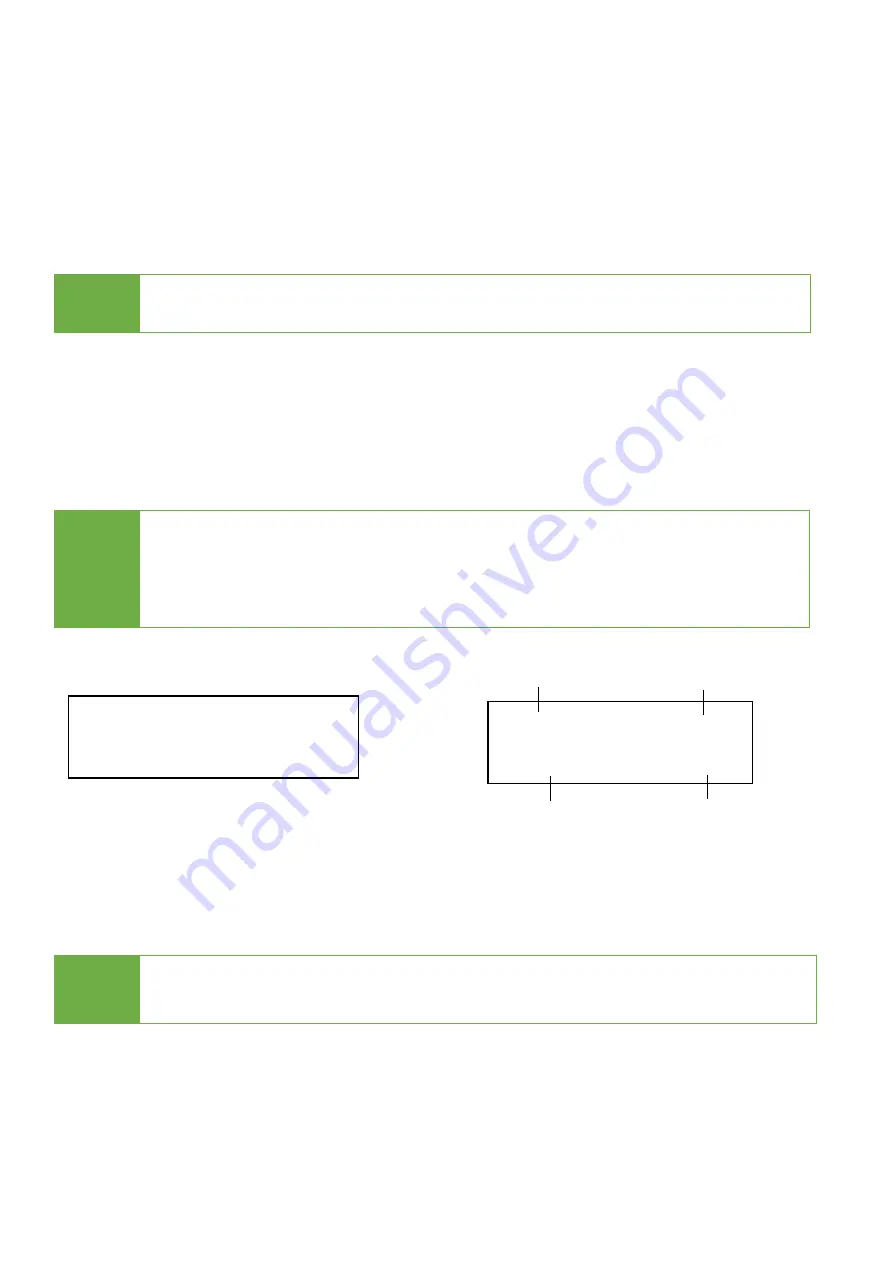
7
Functions
1. Copy
Step 1: Prepare Source & Targets
Prepare a source HDD and target HDDs.
(It’s strongly recommended the source and target are the same capacity.)
Step 2: Place Source & Targets
Place source HDD at source port, target HDDs to other ports.
Step 3: Enter Function "1.Copy"
Use
▲
▼
to select "1.Copy", and then press <OK>. Duplication will start to proceed.
The information below shows on LCD during duplication.
Step 4: Completion!
Quantity of copy Pass/Fail, duplication time, and checksum value will show on LCD after
duplication completes.
Caution
User is responsible for verification of targets’ quality. Testing a few completed
targets in a mass production environment for quality control is recommended.
2. Compare
Proceed to verify device(s).
Scroll to select "2. Compare", then press "OK" to start the verification process.
Caution
Required adapters to copy SSDs and 2.5” HDDs.
Note
1. If the user set “6.6.4 Wait HDD Time” at 3-30 seconds, the machine will
start duplicating automatically after HDDs initialize.
2. If the user set “6.6.4 Wait HDD Time” at “wait key to start,” need to press
<OK> to start duplication.
Copy 298G
2 ready
Copy x2 76.6G
7:44 33% 25.4G
Function
Total Data
Copied
Time & %
Copied
Data




















