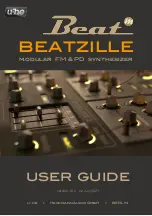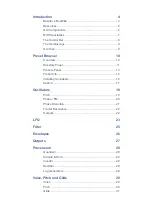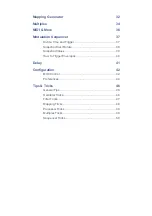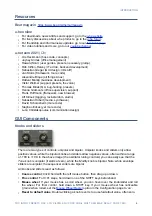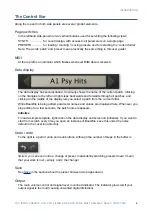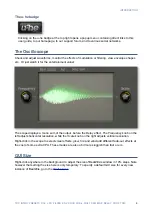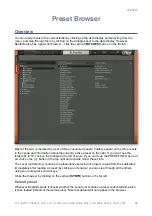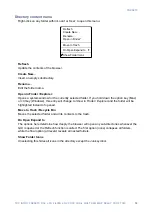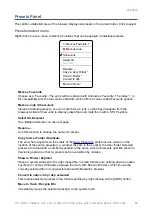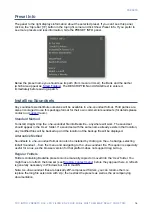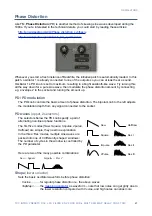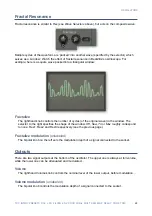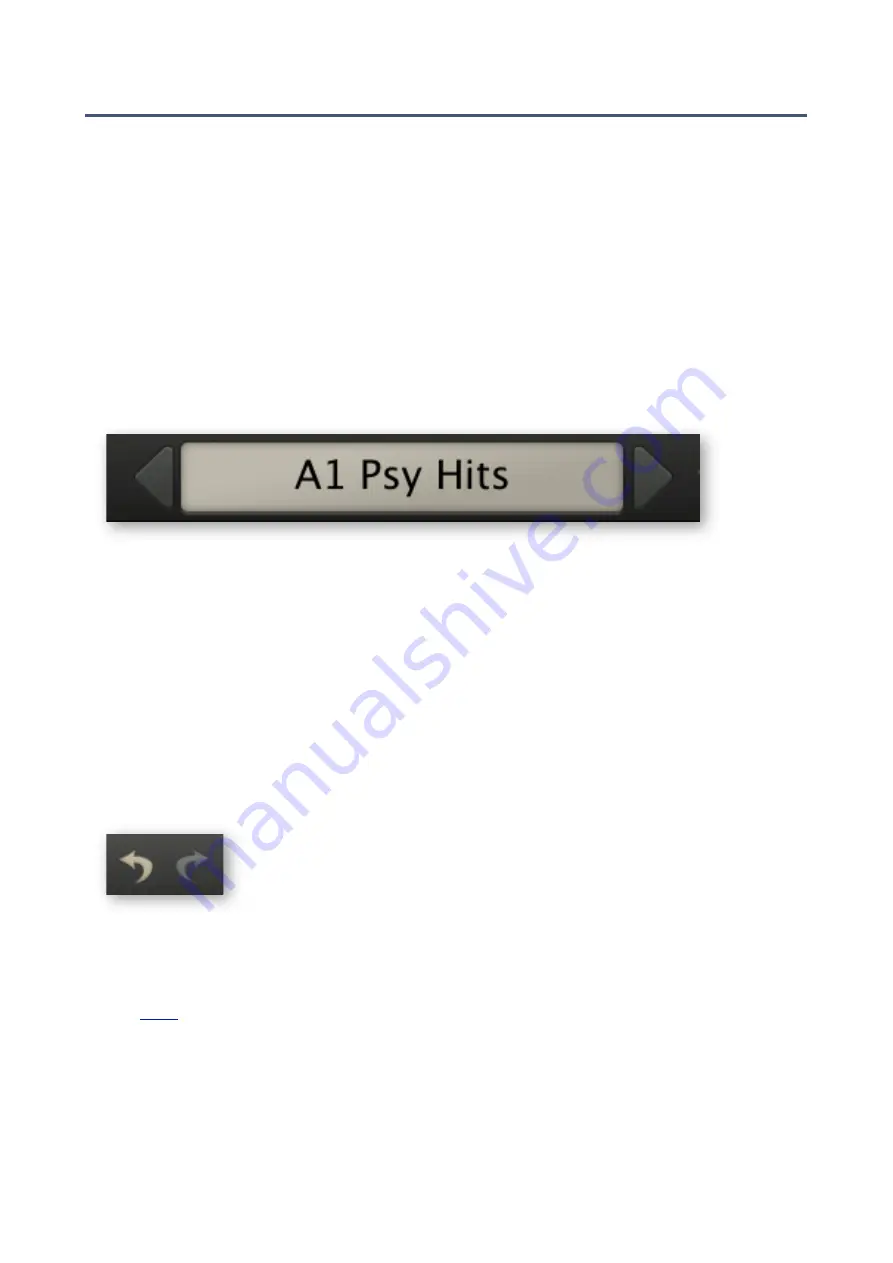
INTRODUCTION
The Control Bar
Along the top and in both side panels are several ‘global’ elements…
Page switches
In the lefthand side-panel are two vertical buttons used for selecting the following views:
SYNTH
for sound design, with access to all parameters on a single page
........................
PRESETS
for loading / marking / moving presets, and for selecting the ‘current folder’
...................
Note: The words ‘patch’ and ‘preset’ mean practically the same thing in this user guide!
MIDI
At the top left is an indicator which flashes whenever MIDI data is received.
Data display
The data display has several duties: It normally shows the name of the current patch. Clicking
on the triangles to the left and right steps backwards and forwards through all patches, and
clicking on the middle of the display lets you select a patch from the current folder.
While BeatZille is being edited, parameter names and values are displayed here. Whenever you
stop editing for a few seconds, the patch name reappears.
Initialize
To load a simple template, right-click on the data display and select
init
(initialize). If you want to
start from scratch every time you open an instance of BeatZille, save this under the name
default
in the Local root directory.
Undo / redo
To the right is a pair of
undo
and
redo
buttons. Although the number of steps in the buffer is
limited, you can even undo a change of preset. Inadvertently switching presets doesn’t mean
that your work is lost – simply ‘undo’ the change!
Save
in the section about the preset browser (two pages down).
Output
The main volume control and signal level / overload indicator. The indicator glows red if your
output signal is too loud (causing unwanted digital distortion).
8