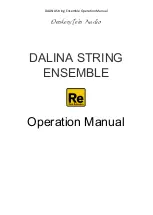Mapping Tricks
2-step maps
Even tiny maps can be useful. For instance, if you want the output of your modulation wheel to
suddenly ‘jump’ in the middle of its throw, set 2 steps, switch the mode to
Map Quantize
and the
source to ModWhl. If you want offsets in a two-voice stack e.g. for panning, set the mode to
Increment
(no source is required) and the two map values to maximum and minimum. For
three-voice stack offsets, however, you will need to set the source to
StackVoice
.
12-step maps
For key offsets which are the same in any octave, select
Key
mode and a 12-step map.
128-step maps
This is the maximum map size, and is usually the best choice for smooth or complex shapes.
But even 128 is not the limit....
256-step map
(trick by tasmodia)
The clou is to toggle between two complete maps using a square-wave LFO. Set both maps to
Map Quantize
mode (assuming you want steps) and the sources to
LFO1 Tri
. Turn LFO1
Wave
to maximum for a rising saw which will ‘scan’ through both maps. Connect the maps to the left
and right inputs of a multiplex. Now inject a unipolar square from LFO2 into the
Mod
input of the
multiplex. Set LFO2 speed to exactly half that of LFO1 – the output of that multiplex will
alternate between the two maps.
MapGen bit-crusher
(tip by 3ee)
Choose a
TapMap
waveform in your oscillator, set the PD value to minimum, right-click the map
and select shapes / triangle (for example). Right-click again and select
quantize 8
. Also try
make unipolar
, then
Quantize 4
. If you wish to ‘bit-crush’ the regular waves, select the cosine
instead of the triangle.
Additive synthesis
(spectralize)
Load
init
, set OSC1 to ‘TapMap’, then right-click in Mapping Generator 1 and select
Reset
.
Right-click again and select e.g. ‘9’. Raise just two or three of the values (e.g. 2, 5 and 9).
Right-click once more and select
Shapes
/
Spectralize…
The
Spectralize
function interprets the map as the levels of partials in the harmonic series and
transforms them into the corresponding waveform!
Processor Tricks
Quantizer bit-crusher
(tip by 3ee)
As well as making control-rate signals steppy, the
Quantizer
can also be used as a ‘bit-crusher’
effect for audio signals. Use low values, but note that 1.00 can often result in silence.
Quantizer octave transpose
The Quantizer can be used to keep oscillator pitches within a certain range across the entire
keyboard – here’s how: Connect
KeyF 1
to the Quantizer, set the quantization to 4.00. Connect
the Quantizer to a frequency modulation input set to
50 semi
mode, with amount -48.00. An
octave transposition will occur every 16 semitones.
Invert/Lag DC removal
As an alternative to high-pass filtering, you can remove the DC (direct current) component from
a control signal by mixing the original signal with an inverted and lag-processed version of itself.
62