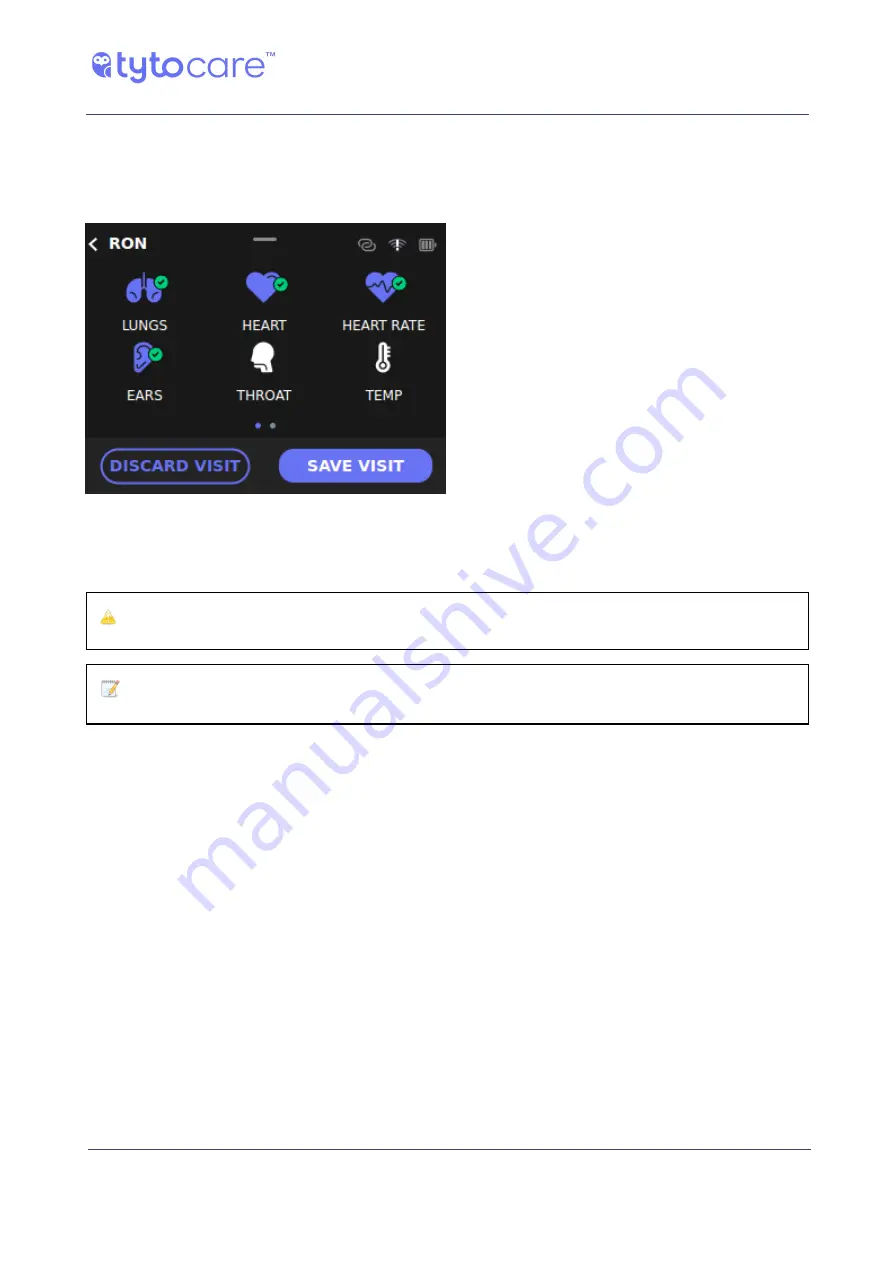
© 2021 TytoCare All rights reserved.
47 of 76
TytoPro General Operation User Guide
Performing an Identified Visit
Completing the Visit
When you have finished examining the patient and you want to complete the visit, you have two
options, using the two buttons at the bottom of the Device screen:
1.
DISCARD VISIT
- Tap this option if you don't see a need to keep the recorded exams for
sharing with a clinician or any future use, and you want to delete them. A confirmation pop-
up message ensures that you didn't tap this option by mistake.
Caution
: Discarding a visit is an irreversible action and all recorded exams will be deleted!
Note
: The
Save and Discard visit
buttons are enabled after you perform at least one exam.
2.
SAVE VISIT
- After you click
Save visit
, you have a choice of several final actions, as shown
below. Note that if you are working in Unidentified mode, you are also prompted at this point
in the App to identify the patient.
Adding External Exams or Data
After you tap to save the visit in the Device, you are then able to review the recordings captured
during the visit. In addition, you now have an option to add to the visit measurements or vitals
from external medical devices, or other relevant medical information. The added exams or data
will be sent to the clinician, together with the Tyto exams.
If you want to add such exams, tap
Add External Exams or Data
, displayed on top of the Tyto
exams.
Then, tap the type of measurement you want to add.
















































