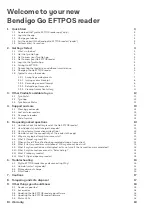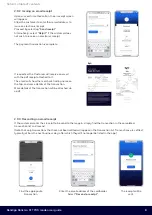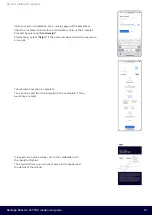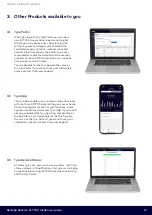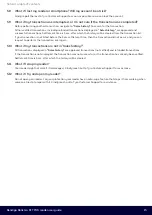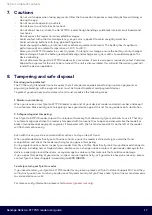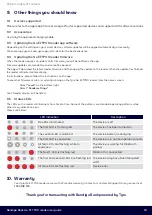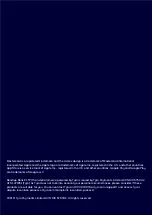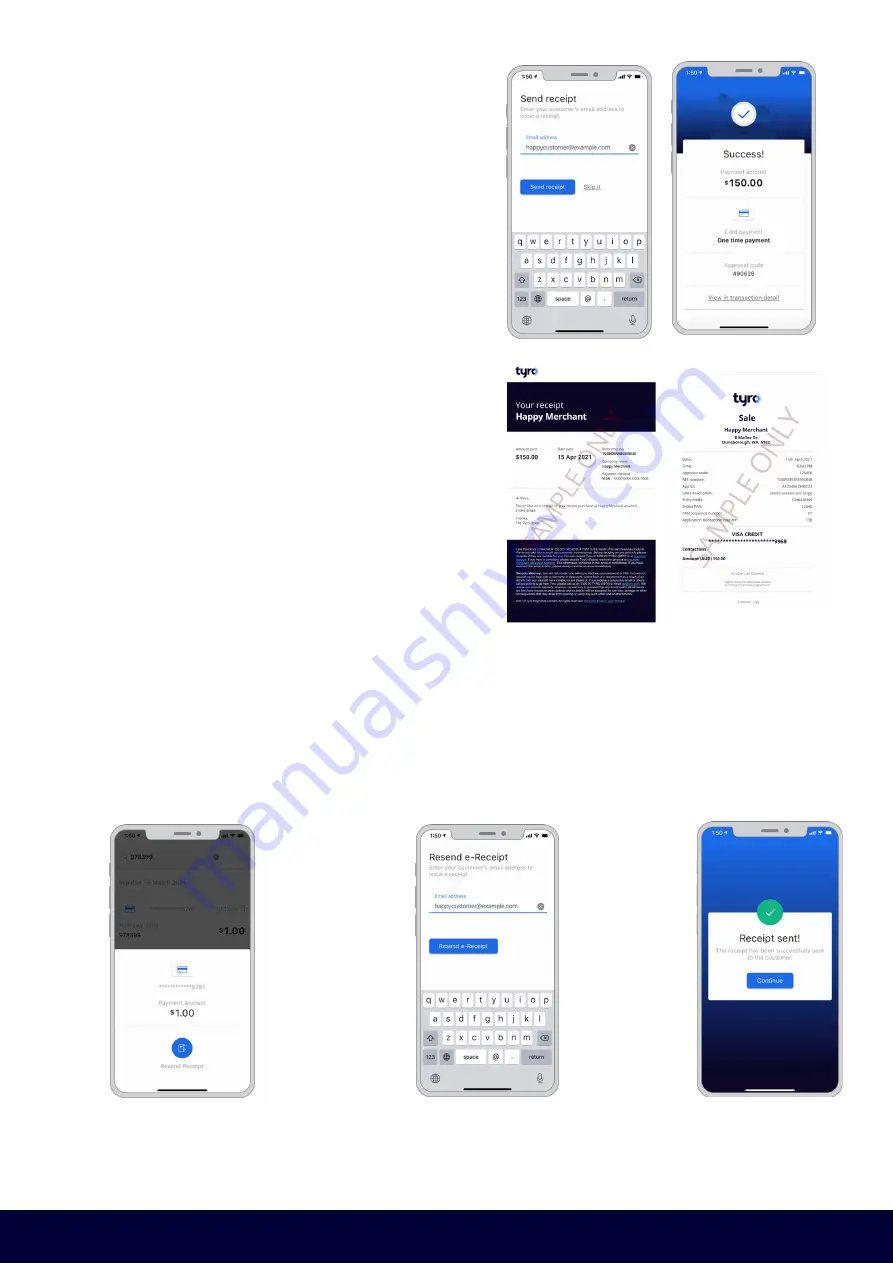
Bendigo Bank Go EFTPOS reader user guide
8
2.9.2 Issuing an email receipt
Upon successful authorisation, the e-receipt screen
will appear.
Allow the customer to enter their email address to
issue an electronic receipt.
Proceed by selecting
“Send receipt”
.
Alternatively, select
“Skip it”
if the customer does
not wish to receive an electronic receipt.
The payment transaction is complete.
If requested, the Customer will receive an email
with the pdf receipt attached to it.
The email will show the merchant trading name on
the top, and some details of the transaction.
More details of the transaction will be attached via
a pdf.
2.9.3 Resending an email receipt
If the customer wants their receipt to be send to them again, simply find the transaction in the completed
transaction list and resend.
(Note that only transactions that have not been settled will appear in the transaction list. Transactions are settled
typically at 5am the next business day, after which they will no longer be listed in the app).
Find the appropriate
transaction.
Enter the email address of the cardholder.
Select
“Resend e-receipt”
.
The receipt will be
sent.