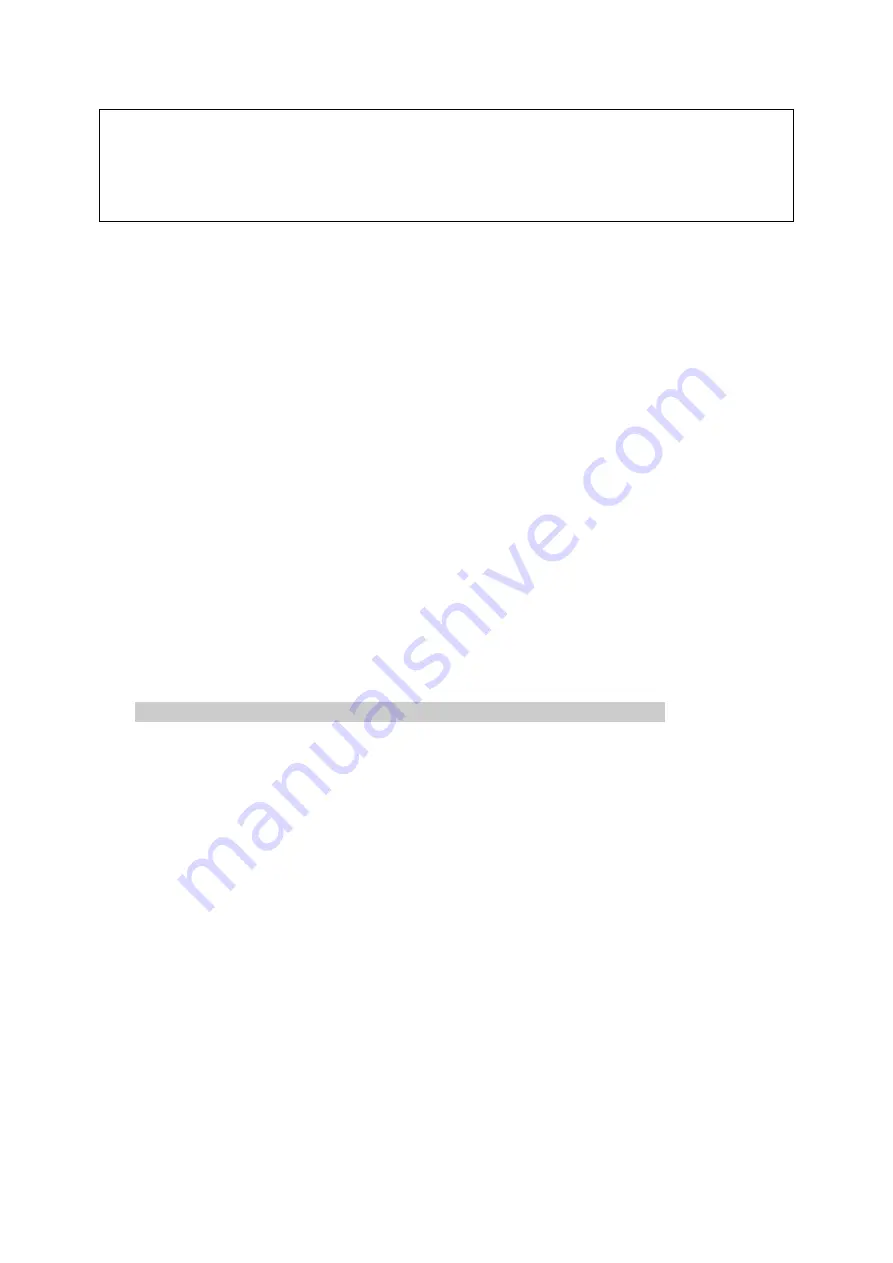
Document No: LT0499
RDU Mk2 Installation & Programming Manual
Programming Part 1
Issue 1.02
8 April 2015
Page 6-11
NOTES
1. The database write protect link must be fitted to the Write Protect position after exiting
program mode.
2. If any zones were isolated before programming commenced, they should be checked for
off normal conditions before being de-isolated.
6.3.5
SAVING THE DATABASE TO DISK
After making changes to the database, the database should always be saved to disk. The
database can be output in
both readable text format and in an encoded “binary” format
(Motorola S2/S8). Both of these formats (text and binary), should be saved to disk as
separate files. The file containing the database in binary format can be used to reload the
database at a later time
– e.g., if the controller board is replaced.
The procedure is the same for both a binary format save and a text format save, except that
a different menu option is selected. For the binary format, at the completion of the save the
operator is prompted to perform a verify operation to check that the database was saved
correctly.
To initiate a database save (text or binary format), the procedure is as follows. Refer to
section 6.3.9 for information on connecting the RDU to a computer.
1. Prepare the computer to capture the output of the RDU. This usually involves using an
“upload/download” command or “capture” command in the terminal emulator and
entering an appropriate filename. In PanelX, the "Capture to file" option in the File menu
is used. For the binary form of the database, the file extension used is normally .S28.
For the text form, the extension is normally .TXT.
2. Initiate the operation on the RDU using the PRINT key from the base display
Print 1:history 2:system status 3:database 4:op logic 5:save database
Select either option 3: “database” (text format) or option 5: “save database” (binary
format). Enter a password when prompted and press the ENTER key on the RDU when
the computer is ready to receive the data.
3. While the database save is in progress, the controller display will show - "Print in
Progress. Press RESET to Cancel" (This message does not appear when PanelX/
Tandem LCD mode is being used). The RESET key on the keypad can be used to abort
the operation. When the save is complete, the controller display will show “Do you wish
to verify the saved database” (if a binary format save was done). At this point, the
capture operation on the computer should be terminated so that the capture file is
closed.
4.
To perform the verify operation, select the “yes verify” option on the controller, then press
the ACK key when prompted. The database file that has just been saved, should be
transmitted back to the RDU using an upload/download command or send command in
the terminal emulator. In PanelX, this is the "Send file" command in the File menu.
NOTE :
The RDU uses XON (Ctrl Q)/XOFF (Ctrl S) handshaking during a database save or
load. Very occasionally this can result in a lockup situation if an XON character is lost. If
this happens, try typing Ctrl Q (XON) on the PC to send an XON character to the controller.






























