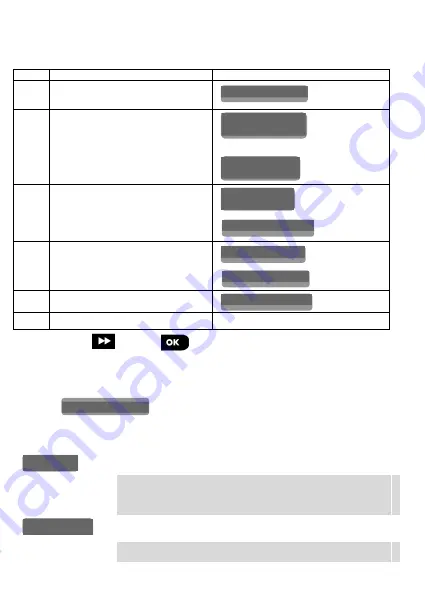
6
D-306042 WK160
User’s Guide
2.4 Enrolling the WK160
Refer to the WP8010/30 panel's Installer Guide and follow the procedure under the
"02:ZONES/DEVICES"
option of the Installer Menu. A flowchart of the procedure is provided
below.
Step
Action
LCD Display
1
Enter the Installer menu and select
“
02:ZONES/DEVICES
”
2
Select "
ADD NEW DEVICE
" Option
See Note
3
Enroll the device or enter the 7-digit
code that appears on the device's
sticker.
4
Select the desired keyprox Number
5
Configure the settings of the device
6
Configure the Keyprox
See section 2.5
means scroll
and select
Note:
If the WK160 is already enrolled, you can configure the WK160 parameters via the
“Modify Devices” option – see Step 2.
2.5 Configuring the WK160 Parameters
Enter the
main menu in the WP8010/30 control panel, choose the
number of the touch screen keyprox device to configure and follow the configuration
instructions for the WK160 touch screen keyprox.
Option
Configuration Instructions
Define the active tamper.
Option settings
:
Disabled
(default);
All Tampers
and
Battery
Cover
.
Note:
For UL Listed product
, set to “All Tampers”.
Define whether or not the control panel will monitor supervision
messages sent by the keyprox (see Note).
Option settings
:
ON
(default) or
OFF.
02.ZONES/DEVICES
MODIFY
DEVICES
ADD NEW
DEVICES
ENTR ID:XXX-XXXX
ENROLL NOW
or
ID No. 374-XXXX
K07: LCD Keypad
K07.DEV SETTINGS
K07.DEV SETTINGS
TAMPERS
SUPERVISION


















