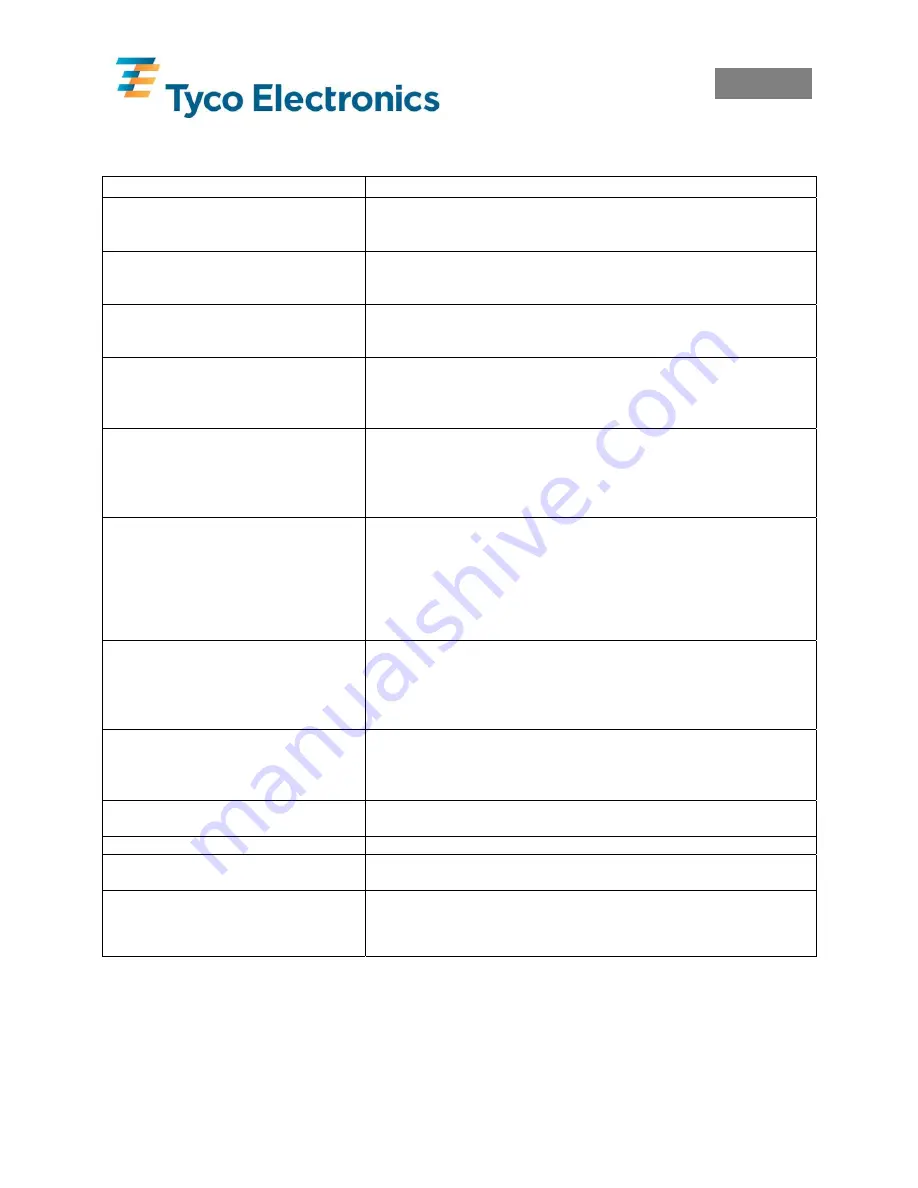
English
EIL/MAN/002: REVISION 6 Date: July 2007
Page 20
11.0 Troubleshooting
Problem
Solution or Reason
No LED light after turning printer ON.
1.
Check power connections from A.C. outlet to power supply to
printer.
2.
Check that media or ribbon is present.
LED Orange.
1.
Check the cover is closed and locked.
2.
Printer has received partial data or incorrect data. Check the
software program and reboot printer.
LED Blinks Red.
1.
Firmware download in process. Indicator lights red, then green.
2.
Signal to begin Calibration after turning on printer. Release the
Feed button.
LED Red.
1.
Media or ribbon is out. Reload a new supply.
2.
Power-up failure.
3.
Printer ready to receive flash programming during firmware
download.
LED is Green but will not print.
1.
Check interface cable connections from computer to printer.
2.
Ensure the cover is locked closed.
3.
Check that the media is loaded correctly.
4.
Check that the ribbon is installed correctly and is ink side out (ink
side facing the product)
Printer appears to be working (media is
being fed out) , but nothing is printed.
Or
Printing is faded or poor quality.
1.
Check correct product/ribbon combination is used and loaded
correctly.
2.
Check the cover is closed and locked.
3.
Clean the print head with cleaning pen.
4.
Adjust the print speed/darkness in software.
5.
Check font types/sizes and graphics to ensure they are not too
small.
Prints only partial labels or skips labels.
1.
Calibrate the printer.
2.
Check product is not getting caught whilst feeding.
3.
Ensure the cover is locked closed.
4.
Check software settings – especially that the Top Margin setting is
not too high.
Printing stops and LED changes to
Orange or Red.
1.
Calibrate the printer.
2.
Check product is not getting caught whilst feeding.
3.
Check that data on label is not too large for printer memory.
4.
Check all software settings.
Wrinkles in ribbon result in missing
print
1.
Check that the ribbon is mounted straight on the take-up core.
Cutter cuts through labels instear of liner
1.
Check all software settings.
Cutter jammed
1.
Unplug power and interface cables. Use tweezers to remove scraps
from cutter opening.
Cutter not cutting
1.
Check software setting.
2.
Check for jams.
3.
Cutter requires replacing.
For all other issues, including product or software problems, contact your local Tyco Electronics
representative.






























