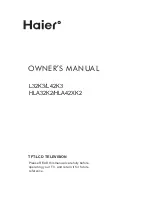2-19
Installing the USB Touch Driver
Installing the USB Touch Driver for Windows XP, Windows 2000,
Me and 98
1
Insert the Elo CD-ROM in your computer’s CD-ROM drive.
If Windows XP, Windows 2000,Windows 98, or Windows Me starts the Add New
Hardware Wizard:
2
Choose
Next
. Select “Search for the best driver for your device (recommended)” and
choose
Next
.
3
When a list of search locations is displayed, place a checkmark on “Specify a
location” and use
Browse
to select the \EloUSB directory on the Elo CD-ROM.
4
Choose
Next
. Once the Elo TouchSystems USB touchscreen driver has been detected,
choose
Next
again.
5
You will see several files being copied. Insert your Windows 98 CD if prompted.
Choose
Finish
.
If Windows XP, Windows 2000,Windows 98, or Windows Me does not start the Add
New Hardware Wizard:
NOTE:
For Windows XP and Windows 2000 you must have administrator access
rights to install the driver.
1
Insert the Elo CD-ROM in your computer’s CD-ROM drive. If the AutoStart feature
for your CD-ROM drive is active, the system automatically detects the CD and starts
the setup program.
2
Follow the directions on the screen to complete the driver setup for your
version of Windows. If the AutoStart feature is not active:
1
Click
Start
>
Run
.
2
Click the
Browse
button to locate the EloCd.exe program on the CD-ROM.
3
Click
Open
, then
OK
to run EloCd.exe.
4
Follow the directions on the screen to complete the driver setup for your
version of Windows.
Summary of Contents for 1522L-XXWB Series
Page 2: ...Elo Touchmonitor User Guide For 15 LCD Desktop 1522L XXWB Series Revision A...
Page 7: ......
Page 11: ...1 4 Elo Touchmonitor User Guide...
Page 13: ...2 6 Elo Touchmonitor User Guide Product Overview Front View Rear View...
Page 14: ...Side View Base Bottom View 2 7...
Page 27: ...2 20 Elo Touchmonitor User Guide...
Page 35: ...4 28 Elo Touchmonitor User Guide...
Page 47: ...C 40 Elo Touchmonitor User Guide 15 LCD Touchmonitor 1522L XXXB 1 XX G Dimensions...
Page 51: ...44 Elo Touchmonitor User Guide...