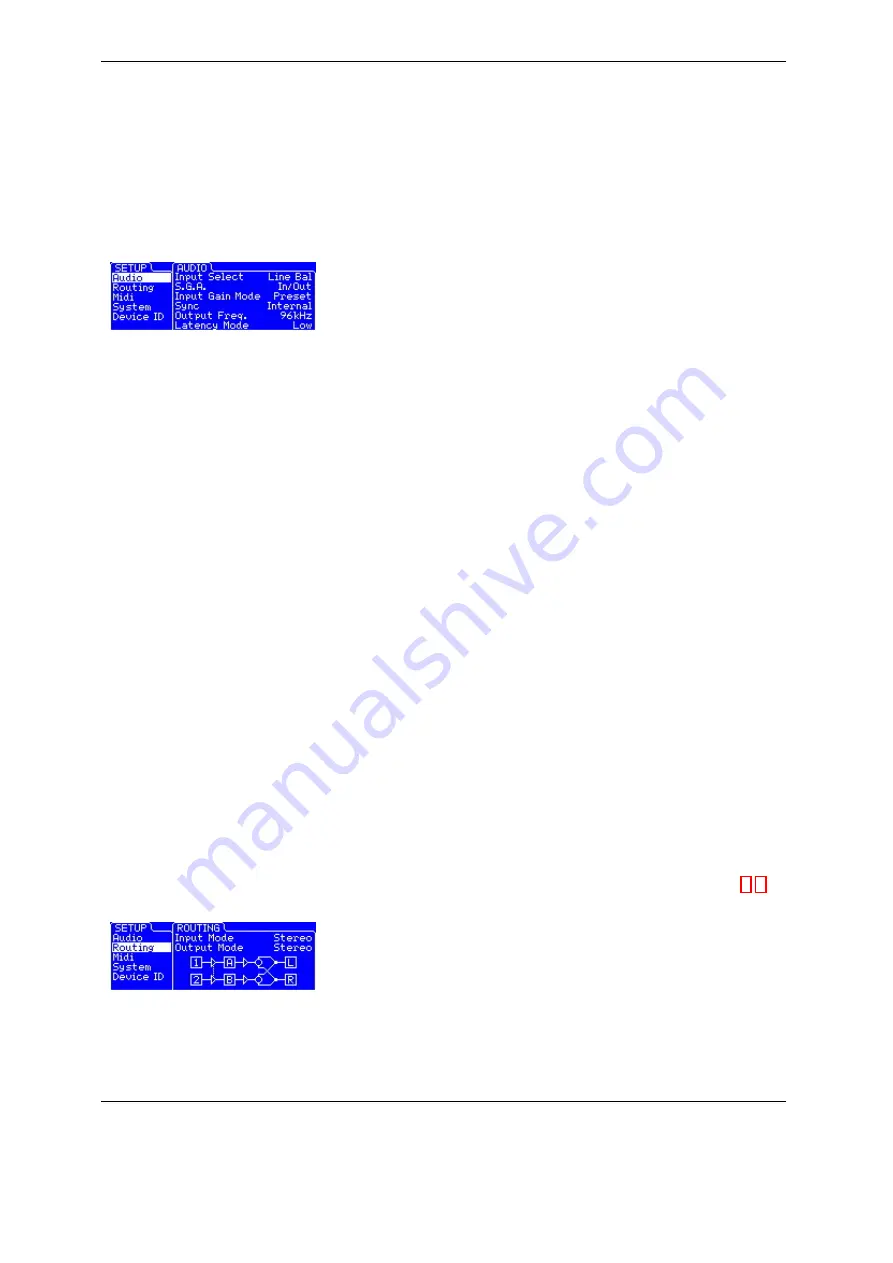
Configuring and using the Torpedo VM-202
4
SETUP
The SETUP menu is where you configure the unit. The parameters set up here apply globlly to all the presets
and are retained when the VM-202 is turned off.
4.1
Audio
•
Input Select
: "Line Bal" or "Line Unbal" to use the balanced or
unbalanced line input, "AES/EBU" or "S/PDIF" to select the digital
inputs.
•
SGA
: The Safe Gain Adjustment is an automatic gain reduction function developed by Two Notes
Audio Engineering. The purpose is to avoid as much as possible any clipping of the digital input or
output stages resulting from a wrong input gain or output volume setting. If a high level causes the
input to saturate, the SGA function will reduce the gain value until the saturation stops. In cases
where the high level peak is not supposed to happen again and the volume now seems too low,
you will have to manually turn up the gain as desired. The SGA can be activated at the input ("In"),
the output ("Out"), both ("In/Out"), or deactivated ("Off"). This function has two main advantages :
adjusting the gains very quickly, and protecting a live installation against volume variations leading
to saturation during the show.
•
Input Gain Mode
: You can adjust the gain globally (GLOBAL) or linked to a preset (PRESET). In the
second case, you need to adjust, for each preset, the input gains and the output volumes. You will
be able to compensate output volume differences between different units (or different preamplifier
channels) by allocating a preset with its own gain/volume configurations.
•
Sync
: The VM-202 can be synchronized with an external clock ("Wordclock") or by the input digital
signals ("S/PDIF" or "AES/EB"). If you select an external clock sync, the "Lock" indication at the lower
left corner of the idle screen as well as the detected frequency ("Output Freq.") in the SETUP menu
will appear when the VM-202 is actually locked to the external signal.
•
Output Freq.
:Indicate the frequency of the VM-202 digital outputs. The analog outputs always run
at 192 kHz.
•
Latency Mode
: in Low latency Mode, the latency is reduced to 3ms, but you can no longer access
the Overload parameter in the miking menu.
4.2
Routing
In this menu, you can set up the VM-202 routing. For more details, please refer to descriptions part 3. 1
•
Input Mode
: routing inputs choice
•
Output Mode
: routing outputs choice
Two Notes Audio Engineering
Torpedo VM-202
25





























