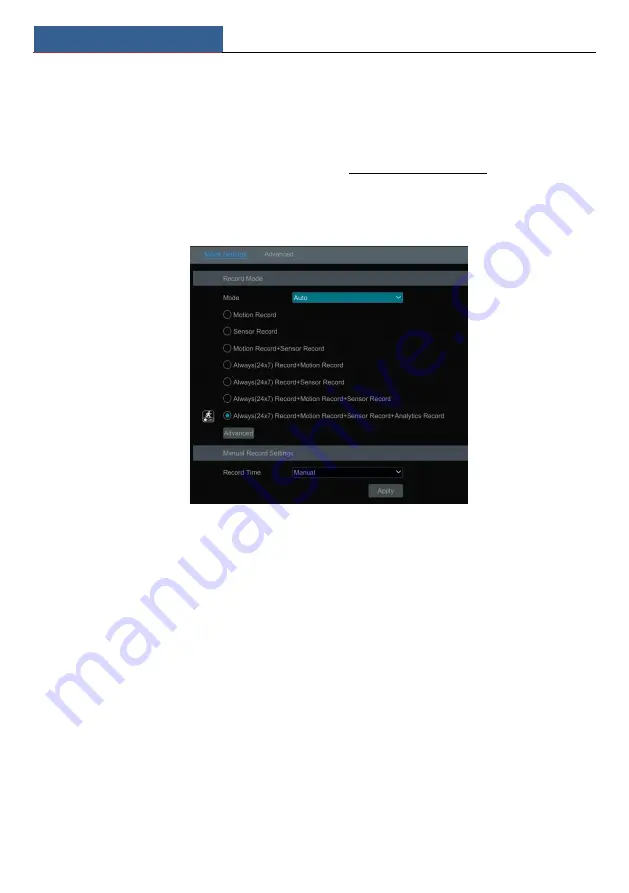
Record & Disk Management
SMT User Manual
51
10
Record& Disk Management
10.1 Record Configuration
10.1.1 Mode Configuration
Please format the HDDs before recording (refer to 10.5.1 Disk Management for details). Click
Start
Settings
Record
Mode Settings to go to the mode settings interface. You can set the
record time under the ―Manual Record Settings‖ and then click ―Apply‖ to save the settings.
There are two record modes: auto mode and manual mode.
Auto Mode
Motion Record
: Motion alarm record will be enabled when motion alarm happens.
Sensor Record
: Sensor alarm record will be enabled when sensor alarm happens.
Motion Sensor Record
: Motion/sensor alarm record will be enabled when
motion/sensor alarm happens.
Always(24
ⅹ
7) Motion Record
: Normal record is enabled all the time; motion alarm
record will be started when motion alarm happens.
Always(24
ⅹ
7) Sensor Record
: Normal record is enabled all the time; sensor alarm
record will be started when sensor alarm happens.
Always(24
ⅹ
7) Motion Sensor Record
: Normal record is enabled all the
time; motion/sensor alarm record will be enabled when motion/sensor alarm happens.
Always(24
ⅹ
7) Motion Sensor Analytics Record
: Normal record
is enabled all the time; analytics record will be enabled when analytics alarm happens.
You can add more auto modes on analytics record. Click ―Advanced‖ to pop up a window as
shown below. Check the modes in the window and then click ―Add‖ to show the modes in the
record mode list (in the window, the checked modes can be shown in the record mode list while
the unchecked modes cannot; you shall check ―
Analytics Record
‖).
Summary of Contents for Smart Management Terminal
Page 93: ...AI Event Management SMT User Manual 85...
Page 129: ...FAQ SMT User Manual 121 Fig 11 1 Fig 11 2...
Page 137: ......






























