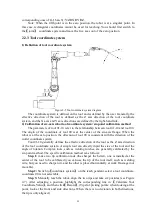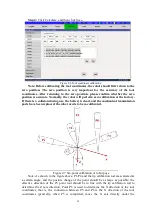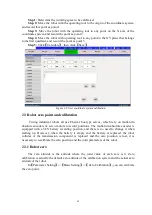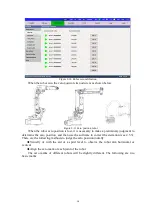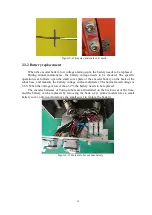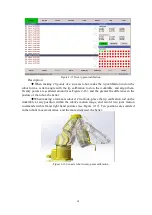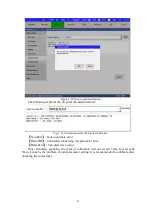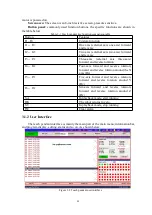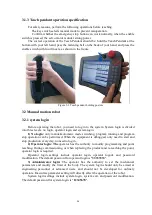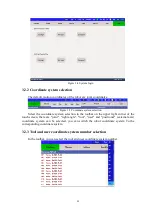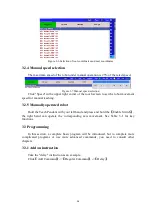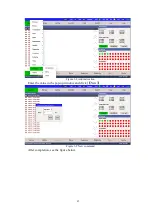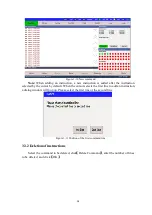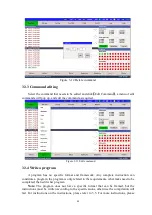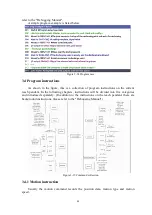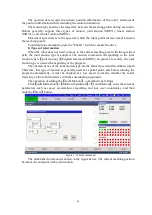19
Figure 2-15 Twenty-point calibration
Description:
◆
When making 20 points of a six-axis robot, make the tip calibration rod on the
robot form a certain angle with the tip calibration rod on the worktable, and align them.
Twenty points are scattered around (see Figure 2-16), and the greater the difference in the
posture of the robot, the better.
◆
When making a four-axis robot at 20 o'clock, place the tip calibration rod on the
worktable at any position within the robot's motion range, and record two joint motion
commands with left and right hand postures (see Figure 2-17). Ten positions are scattered
in the robot's movement range, and the more dispersed, the better.
Figure 2-16 Six-axis robot twenty-point calibration