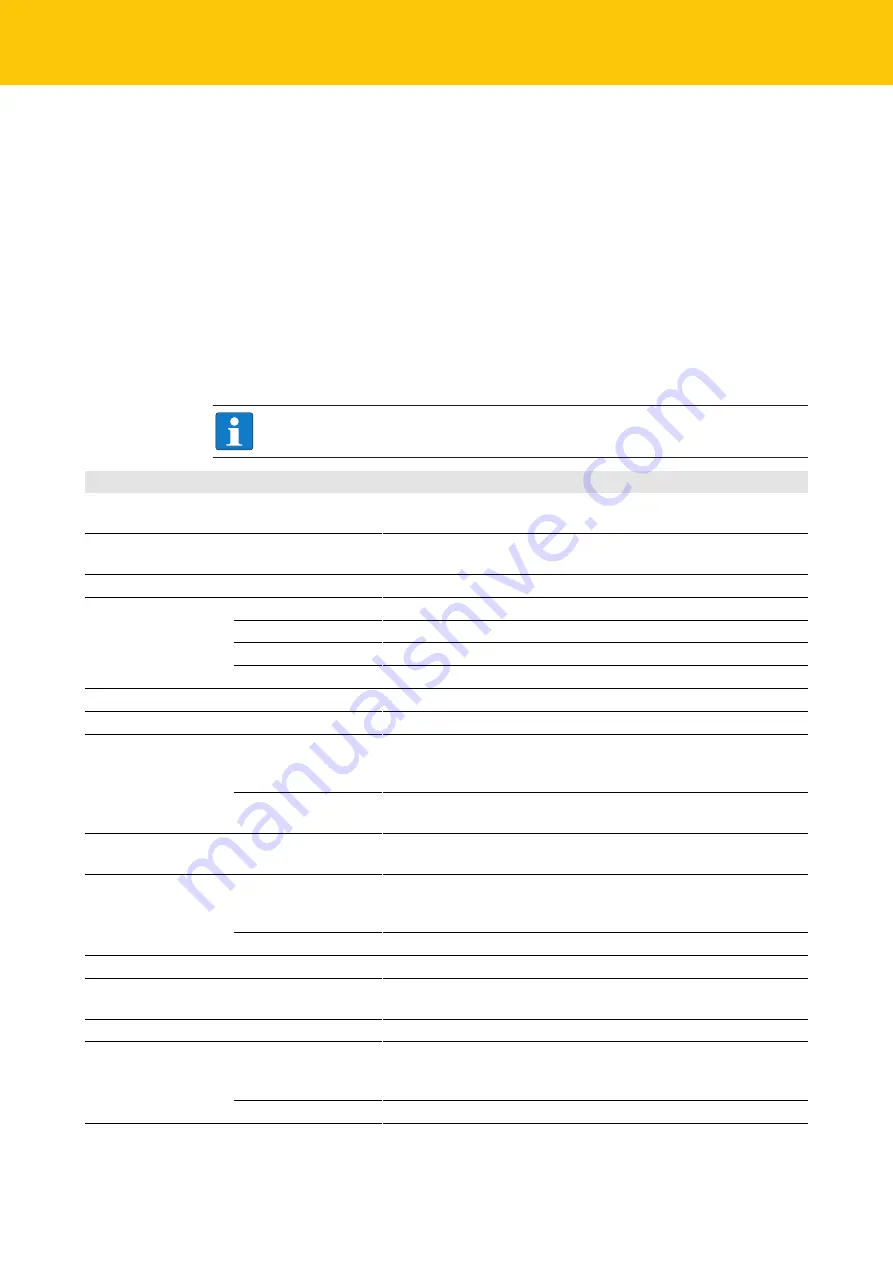
Setting
Integrating the RFID app in the web application
40
Hans Turck GmbH & Co. KG | T +49 208 4952-0 | F +49 208 4952-264 | [email protected] | www.turck.com
8.4
Integrating the RFID app in the web application
URLs makes it possible to start the Turck RFID app and configure the Scan screen. In this way,
the RFID app can be started, configured and controlled via a web page. The URL can contain,
for example, configuration information or a web page that automatically opens after a scan op-
eration has been completed. Configuration via URLs enables the integration of the app in exist-
ing web applications.
8.4.1
Transferring configuration parameters – URL format
The configuration parameters are transferred by means of URLs. For this the URLs must be
present in the following data format:
turckrfid://scan?param1=value1¶m2
8.4.2
Overview of the configuration parameters
NOTE
The parameters must be URL-escaped.
Parameter
Value
Description
resetConfiguration
true
false
true
resets the existing scan configuration before a new configura-
tion is transferred.
startScanning
true
false
true
starts the scan operation.
Method for sending data
destination
http
Send data by HTTP-POST.
Send data by email.
clipboard
Send data via the Clipboard.
none
Send no data.
HTTP configuration (if destination=http)
httpUrl
[URL]
URL on a server to which the read data is to be sent
whenToSend
batch
Sends after the scan a POST with the data of all tags located in the
POST data of the handheld, one line per tag. A batch can contain
any number of tags.
each
Sends a POST for each tag found. The EPC is contained in the URL
parameters.
extraParameter
(optional)
[Parameter name]
When set, the user is requested to enter a value for this parameter
with each scan.
tagDataFormat
CSV
Read data in CSV format, one tag per line. The individual data items
are separated by commas. The following order is used: EPC/UID,
TID, USER data, location
JSON
Read data as JSON array
Email configuration (if destination=email)
emailAddress
After a scan the data is sent to the specified email address. Several
addresses can be separated by semicolons.
emailSubject
Subject of the email
tagDataFormat
CSV
Read data in CSV format, one tag per line. The individual data items
are separated by commas. The following order is used: EPC/UID,
TID, USER data, location.
JSON
Read data as JSON array









































