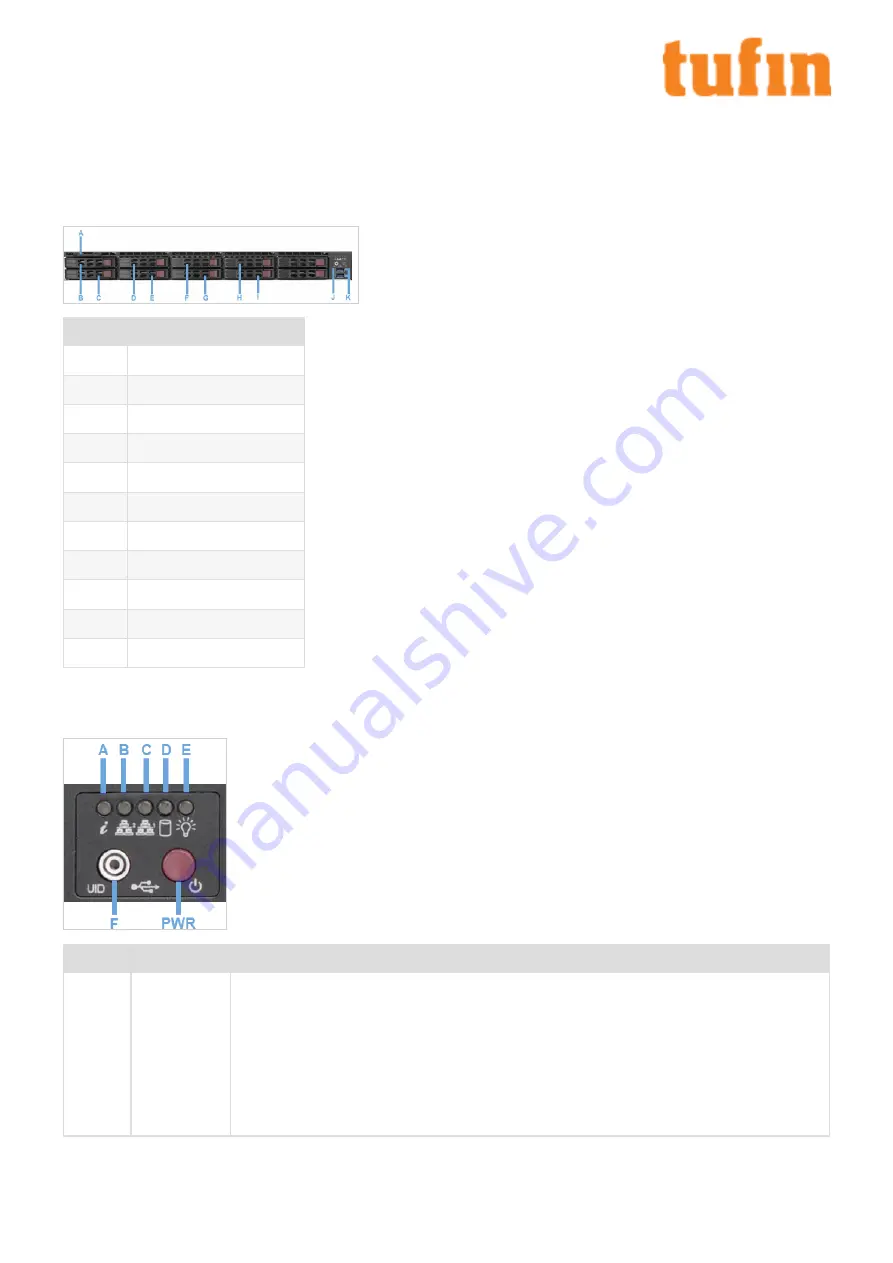
Chapter 2: The T-800/1200 Front and Rear Panels
These sections describe the different elements in the front and rear panels.
Front Panel
Item
Description
A
Service/Asset Tag
B
Hard drive bay 0
C
Hard drive bay 1
D
Hard drive bay 2
E
Hard drive bay 3
F
Hard drive bay 4
G
Hard drive bay 5
H
Hard drive bay 6
I
Hard drive bay 7
J
Front panel LEDs and buttons
K
2 USB 3.0 Ports
Front Panel LEDs and Buttons
All control buttons and status LEDs are located on the front of the appliance.
Item
Feature
Description
A
Information
LED
Indicates system status as follows:
l
Continuously on and red: An overheat condition has occurred (which may be caused by cable
congestion).
l
Blinking red (1Hz): Fan failure, check for an inoperative fan.
l
Blinking red (0.25Hz): Power failure, check for a non-operational power supply.
l
Solid blue: UID has been activated locally to locate the server in a rack environment.
l
Blinking blue: UID has been activated using IPMI to locate the server in a rack environment.
T-800/1200 Quick Start Guide
Chapter 2: The T-800/1200 Front and Rear Panels
Copyright 2003-2021, Tufin Software Technologies Ltd.
4





































